Xposed Framework!
One of the best application from the past 6 years now.
Xposed Framework used to work in the rooted phone.
Now it is available as flashable modules which passes safety net now.
Xposed Framework is the best application which helps the users to customize their Android device.
Trust me it is one of the best application I’ve ever seen.
You can customize your phone however you want.
There are hundreds of modules which will help you to customize your Android Phone.
Do you want to block YouTube Ads, Instagram or Facebook Ads?
Well! Xposed has your back.
Today, we are going to tell you the way you can flash and install Xposed Framework For Android Oreo and Pie.
Xposed Framework is been used by millions of peoples because they can do anything with their phone.
You need to install some modules, some reboots here and there and you’re good to go.
There are hundreds of modules which are available for Xposed Framework, you can download and install those on your phone and start the customization process on your phone.
If you will look into the list of Xposed Modules then you will see that you can block ads on your phone then you can block youtube ads. There are a lot of other things you can do with your phone.
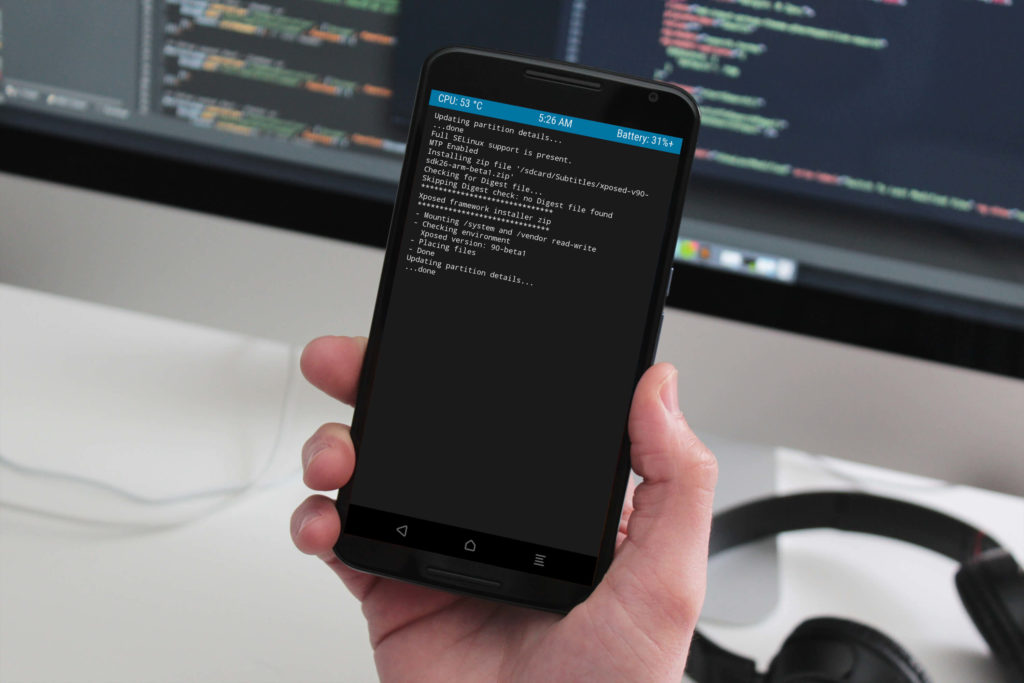
What is The Xposed Framework?
Xposed Framework helps users to add additional features on their phone. Do you want your phone to download Instagram images or block video ads on youtube? Xposed modules will help you to do that?
I’ve seen a lot of peoples asking me
What is exactly Xposed Framework? This question is raised by millions of peoples and they often ask like how does Xposed Framework work on my phone.
Wait a second. You don’t have to worry anymore because today I am going to clear all your doubts.
If your phone is not getting new updates.
Oh! Wait
Are you expecting me to say your phone will get updates?
No!
Xposed won’t help you to get Android Pie on your phone running Android Jelly Bean.
It will help you to customize your phone and you will be able to make your phone look like Android Pie using different modules.
Xposed Framework is a famous application which is been used in almost every device. If you have a device which is running Lollipop, Marshmallow, or Nougat then you can install Xposed Framework on that phone without worrying about anything.
Xposed Framework
There are a lot of questions raised everywhere on the internet and those questions are how to install Xposed framework on Android Oreo and Pie.
The way we used to do the installation in Android Jelly Bean and KitKat has been changed. You have to install a flashable zip file on your phone.
We always find it difficult to install Xposed Framework on Android it is because now we need a custom recovery such as TWRP and then you can flash it on your phone
Are you scared of installing TWRP recovery on your phone?
Well! There is no rocket science behind it.
If you have proper custom recovery and installation file then you can easily flash and install Xposed Framework on your phone.
Xposed Framework Beta
If you will install the beta version of Xposed Framework on your phone.
Then there are chances you will face some issues while installing Xposed on your phone. There are some modules which are not supported in the Xposed Framework.
You need to wait for the proper installation files which will help you to install the Xposed framework on your phone.
Also Read: How to Install System-less Xposed to Receive OTA Updates Android Pay
When you will try to install this Xposed framework on your phone then you might encounter issues in which you will see an issue of Xposed framework not installed and that is fine because it is still in the beta stage.
You just need to try installing the framework multiple times. It will work for sure.
I will suggest you bookmark this page and whenever a new update is available I will simply update this guide.
Xposed framework is available for SDK 26, SDK 27 and SDK 28 and it is working in almost every Android device which is having Android Oreo and pie.
If you will install this framework on any other device which is having Android Nougat then you will get an issue on your phone. We have written a separate guide on how you can install the Xposed Framework on Android Nougat
Xposed For Oreo & Pie
Xposed Framework is developed by rovo89.
He is an excellent developer and he is working hard on Xposed framework with proper documentation.
If you are a developer then you can also work on the Xposed Framework and build an application which supports Xposed. You can take an example of WA Tweaks.
Xposed Framework Modules
I remember, that in my Nexus 5 there was no feature of Ambient Display feature.
I used the Xposed Framework to install and Ambient Display feature on my phone.
If my phone is lagging behind in some feature then Xposed is the only way to get that feature on my phone.
How to Install Modules in Xposed Framework?
Suppose if you want to add ambient display feature on your phone then you can download the module and then install the app on your phone.
You just need to restart your phone and that’s it you have successfully installed Xposed Framework on your phone.
One of the best thing about the Xposed Modules is that you can use and install any module on your phone.
There are hundreds of modules available for your phone with the help of Xposed modules you can add one extra and additional feature on your phone.
What is Xposed Installer?
Xposed Installer is the Android application which will help the users to download and manage the modules. If you want to download any module then Xposed Installer is the place where you will find everything.
Xposed installer helps you to find out if your module is properly installed or if everything is working fine and there are no issues in your Xposed installer and if the module is properly installed on your phone.
If you have any kind of issues in the Xposed Installer then you can share this file or log with the developer that will help him to properly navigate through everything.
What is SDK 26, 27 & 28?
Whenever there is a new release of Android there is a new API Level/SDK comes and that has completely different infrastructure and architecture of how Android works?
So if you have an Android device with 8.0 Oreo then you will see API Level/SDK 26 and in new Android version such as Android 8.1, you will API Level/SDK 27.
If you will have Android Pie then you will see SDK 28.
Also Read: Here’s The List of Smartphones Getting Android Oreo
You cannot install 7.0 Nougat Xposed Framework in Android Oreo.
Similarly, you cannot install Android 8.0 file SDK 26 in Android 8.1. Just because here there is a complete different SDK and API level which is getting used.
What is Systemless Xposed?
We have seen a lot of users installing systemless Xposed installer on their phone?
What does it mean?
Systemless Xposed installer means you can install Xposed framework on your phone without messing with SafetyNet.
If you love your phone and you have banking applications installed on your phone then you can install systemless Xposed Framework on your phone.
You need Magisk Manager to install the Xposed Installer on your phone. You need to search in modules to find out more about Xposed Installer for your phone. There are other features which you can enjoy with the help of Xposed Installer.
Requirements:
- Android 8.0+ (Android SDK 26, 27 & 28)
- Rooted Android device.
- TWRP Recovery
Note: Android 8.0 is API Level 26
Android 8.1+ is API Level 27
Android 9.0 is API Level 28
How to Download Xposed Framework For Android Oreo & Pie
Step 1: Check Your Phone Architecture
If you want to check your phone architecture then you need to make sure that your Android phone is having latest Android version and a proper application to know your phone architecture.
- Download the Hardware Info application from Play Store
- Open Device info application and then click on SOC.
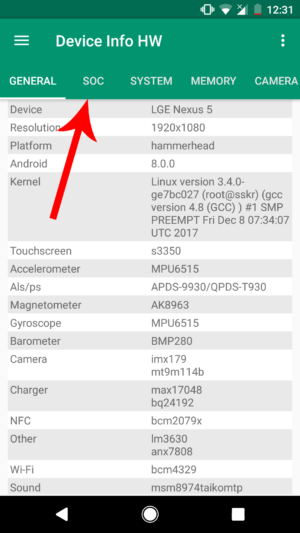
- You will find which architecture your phone is using.

- Make sure that you have copied your phone architecture somewhere which will help you to easily navigate through everything and which files you need to install on your phone.
Remember:
- ARM: ARMv7 or armeabi
- ARM64: AArch64 or arm64
- x86: x86 or x86abi
Step 2: Download Required Xposed Framework Files
You need to make sure that you are downloading the proper Xposed file if you will fail in installing any of these files then you might get an issue of bootloop so you need to make sure that you are ready with everything before trying anything.
- Download Xposed Framework files for your phone.
If you’re using Android Pie then you have to install both the files on your phone using TWRP recovery.
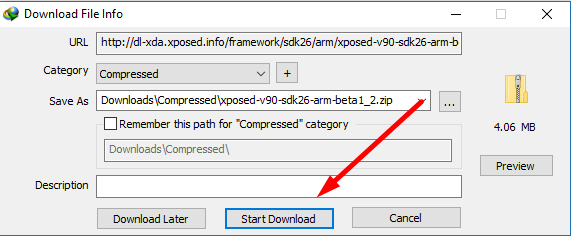
- Make sure that you have pasted this file in your internal storage.
- Boot your phone into recovery mode.
Step 3: Flash the Xposed Framework on Your Device
We are thinking that you have installed a custom recovery on your phone.
If you want to install a custom recovery on your phone then you need to make sure that you have installed Flashify which will help you to install a custom recovery on latest smartphones such as MotoG5 Plus and OnePlus 5 If you find it difficult to install custom recovery try using Google to find custom recovery for your phone.
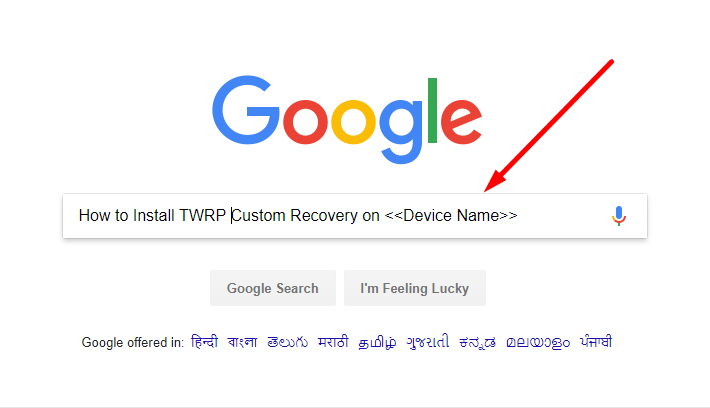
- Firstly you need to turn off your phone properly and boot your phone into recovery phone by pressing Volume Down + Power Button to boot your phone into bootloader.

- Then you need to select Recovery (You need to Google for the steps to boot your phone into recovery mode)
- Click on the Install button.
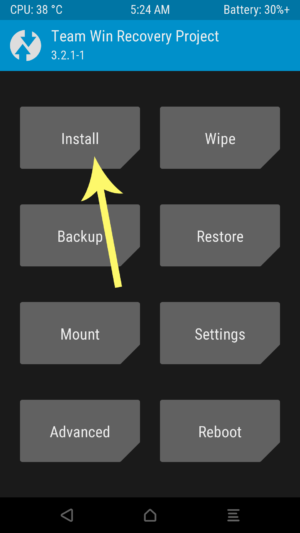
- Now, if you remember then in the step 2 I told you to save the file in your internal storage. Paste it somewhere which will help you to navigate your file easily.
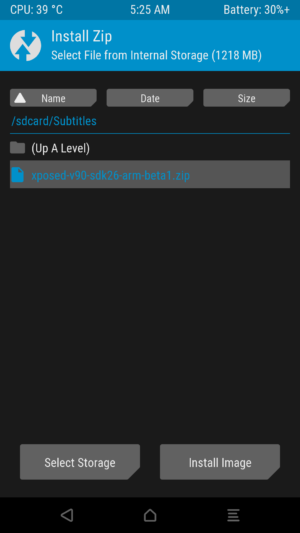
- Now, click on that file.
- Move the slider to right and it will install the file on your phone.
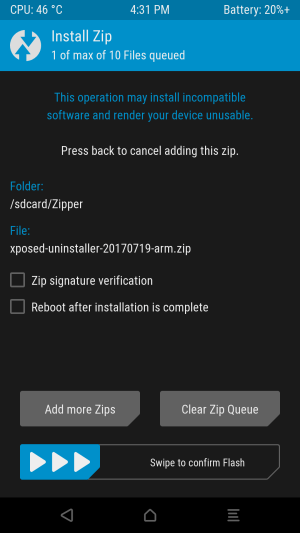
- Now, the installation process will begin so please wait for sometime.
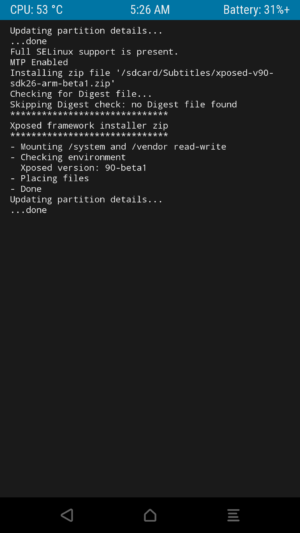
- Then you will see a reboot system button. Click on Reboot and your file will be installed on your phone.
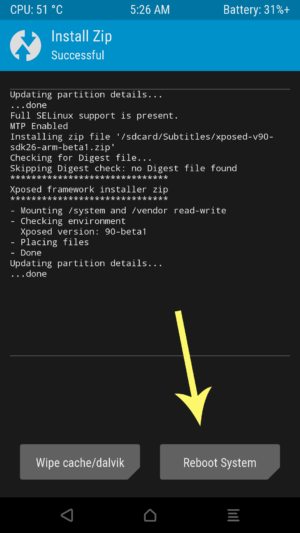
Step 4: Install Xposed Installer Apk on your Phone
- Download the Xposed Installer application on your Android device from here: Download
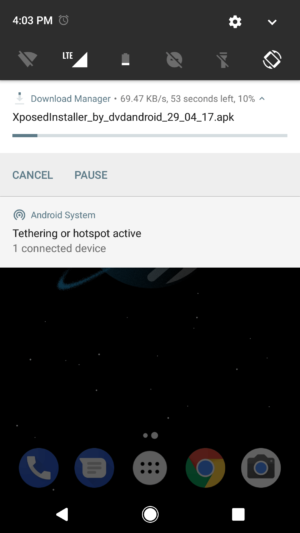
- You might get an unknown source warning just click on settings.
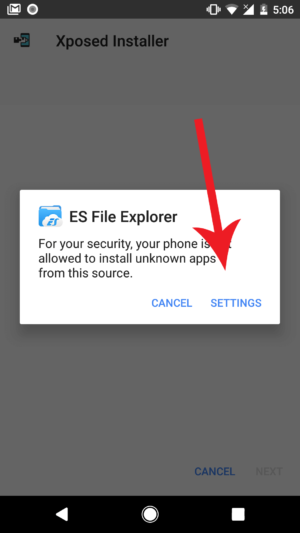
- All the application to install third-party application. Turn on allow from this sources option from your file manager application.
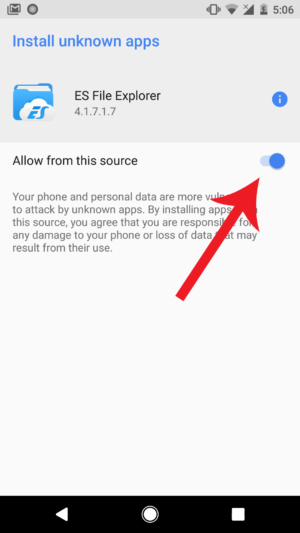
- Hit back and try installing the application again on your phone.
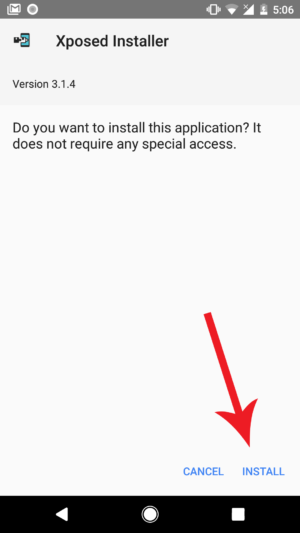
- Open the application and you will see that your Xposed Framework is installed on your phone.
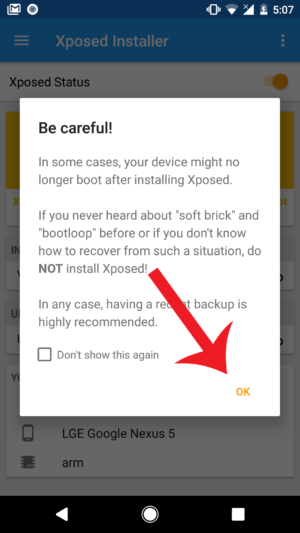
How to Uninstall Xposed Framework from Android
- Download the necessary files for your device for your device from here:
Remember: These Uninstallers will also work in 8.0 and 8.1+ (API Level 26 and 27)
- Xposed Framework Uninstaller for arm: Download
- Xposed Framework Uninstaller for arm64: Download
- Xposed Framework Uninstaller for x86: Download
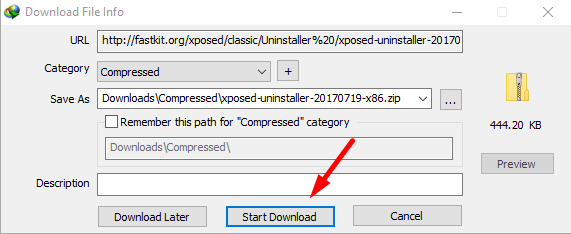
- Move the file to your phone internal storage.
- Turn off your device and boot it into recovery mode by pressing Volume Down + Power key.

- Open your TWRP recovery and Click on the Install button.
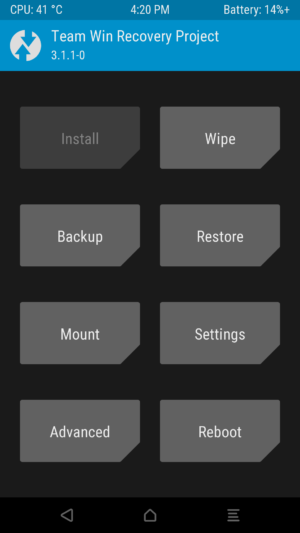
- Now, navigate the uninstaller file and then install the file to properly on your phone.
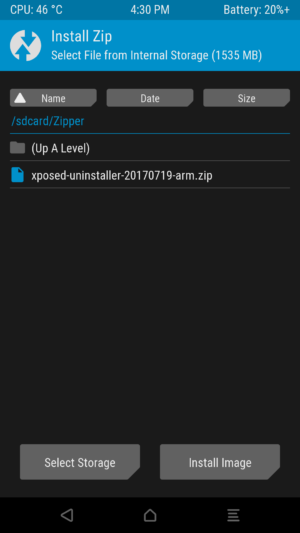
- Move the slider, and the Xposed framework will be uninstalled from your Android device.
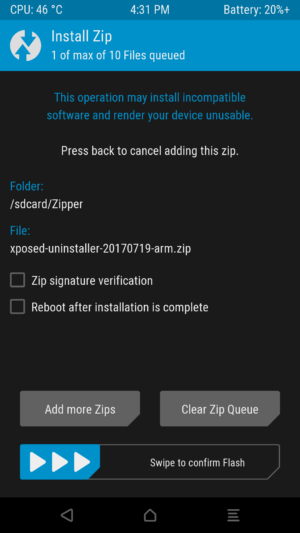
- That’s it! You have successfully uninstalled the Xposed framework for Android Oreo from your device.
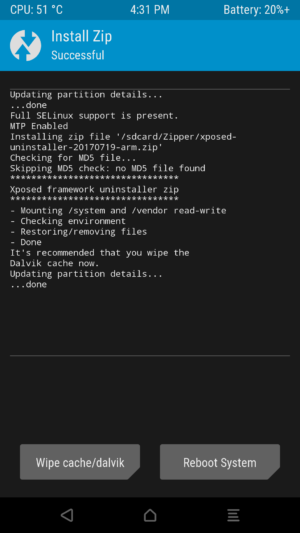
- You can also uninstall the Xposed Framework with the help of Xposed Installer and you don’t need to do anything. If you want to do clean installation then I will suggest you to follow above method.
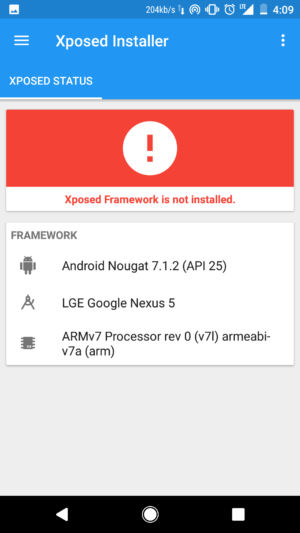
Video Tutorial:
[su_youtube url=”https://youtu.be/PgRPM7ppBtA”]
Final Verdict:
This way you can easily install the Xposed Framework on Android Oreo & Pie and I hope you love this article and you will love some more article which we have written on TechVerge
Thank you for visiting and keep visiting for more tips and tricks like this and I will meet you in the next one and if you have any issues in following this article, then you can comment below and I will meet you in the next one.
Share this article with your friends and let them know about this amazing application and don’t forget to share this article and let them know about the features of this application.
If you face any issues in the installation of the Xposed framework on your phone you are getting an error or any issues then feel free to comment below and I will surely help you out.