Hey, Fellas! Today I am going to tell you about How to Install Xposed Framework On Android. When someone asks me what is the advantages of rooting my mobile phone, I always say him you can use the Xposed framework and do all the changes in your mobile phone and customize your android device.Most of the time we always share you that how can you install modules of the Xposed framework which are available for your devices. We have previously shared how can you install Xposed framework in 5.0 or 5.1.
In today’s tutorial, we will be showing you how to install Xposed framework in Android 6.0 or 6.0.1 which is easy if you are having good knowledge in Android then you will easily install the Xposed framework. Firstly before installing I would like to say you that before installing this Framework it is compulsory to have a custom recovery installed which you will get it on Google easily. If you have issues while installing recovery feel free to comment below I will surely help you out with it
You might see many tutorials available on Google but in this one I will be showing you a completed guide how to install it on your device I have tried this tutorial on my device and it is working absolutely fine
Article Update:
- Article Updated: 08th December 2016
- All Links are updated to latest Version
ChangeLog:
- Bootloop issues in November update fixed
Requirements
- Xposed Installer Alpha
- Custom Recovery Installed CWM Or TWRP – Google (How to install CWM/TWRP in [Device name] )
- Xposed installer .zip file – Download from below
- Make a system Backup
Install Xposed Framework On Android 6.0 and 6.0.1 Marshmallow
Step 1: Firstly download the hardware info application from here – Download
- After that now open the application which you have downloaded it from play store
- Now click on the processor tab and you will see information like given below which will be having ARMv7, ARM64, or x86. Like given in below screenshot
Step 2: This setting differs in every mobile so check that settings and now download the below files if you are having the same processor as above
- Xposed Framework for ARMv7 Marshmallow devices
- Xposed Framework for ARM64 Marshmallow devices
- Xposed Framework for x86 Marshmallow devices
After downloading above files grab this application and install it on your mobile phone
Step 3: Now after downloading those above files switch off your device and wait till it completely shut down and now press Volume up + Volume Down + Power On. if you are using other mobile phones such as Nexus devices or any other devices same as nexus interface. If Samsung clicks on Volume Up + Power Button + Home Key
- In Samsung mobile phone the custom recovery will be opened and in Nexus mobile phone you might get the bootloader screen like given below
- Now click on Volume Down Button twice and click on Recovery mode like given in screenshot below. Now press Power Button your mobile will be rebooted in recovery mode only if you have installed the recovery on your mobile phone.
- Now if you are using TWRP Recovery which is one of my favorite recovery, and there you will see Install button like given in screenshot below
- Search for your file in your SD card it might be in your Download folder and click on the file
- Now Swipe In The Right to install the file in your Android
- After swiping it this method will take approximately 5 minutes, so keep calm it will be finished within 2 minutes but 5 Minutes are approx.
- If you get some issues while installing the files then it might be because you have downloaded the wrong files.
- After that now reboot your device and it may take some minutes to complete the process
Step 4: Now install the application of Xposed installer in your device and click on Install and Reboot Your Device
- Now you are all set to download the modules and do all the customization on your Android device
Video Tutorial:
How to Uninstall Xposed Framework From Your Device
Now, many peoples asked me that how can we uninstall the Xposed framework from our Android device. Many applications such as Snapchat detects the xposed framework and don’t allow users to sign up with the snapchat account or sign in with the account.
This is really not good feature of Xposed installer, You can easily uninstall the xposed framwork easily by following the below methods.
Requirements:
- TWRP/CWM/Philz recovery for your device
- Uninstall zip files (Download from below)
How to Uninstall Xposed Framework From Your Device
- Firstly download the required files given below according to your device.
- Armv7 Devices: xposed-uninstaller-20150831-arm.zip
- Arm64 Devices: xposed-uninstaller-20150831-arm64.zip
- Armx86 Devices: xposed-uninstaller-20150831-X86.zip
- Add the required files in your SD card or your internal memory in your root folder
- Now, simply switch off your device your device and boot your device into recovery mode.
- Now, press Volume up + Volume Down + Power On button and then it will reboot into recovery.
- Then select recovery and click on Install button
- Now, search for the file and hit on enter and then swipe right to install it
- Clear Dalvik Cache and reboot your device.
- You have successfully uninstalled the Xposed framework from your device.
Wrapping up
I hope you like this tutorial about How to Install Xposed Framework On Android 6.0 and 6.0.1 Marshmallow. if you have any issues related to this post you can comment below. Thank you for visiting and keep visiting for tips and tricks like this and I will meet you in the next one.
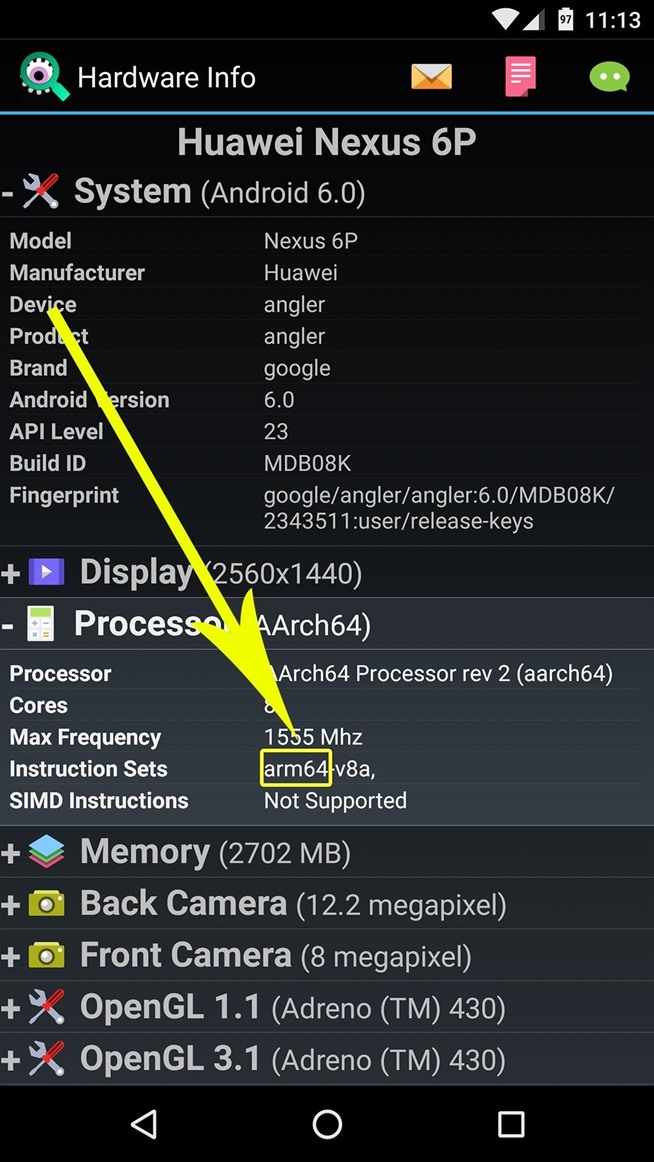

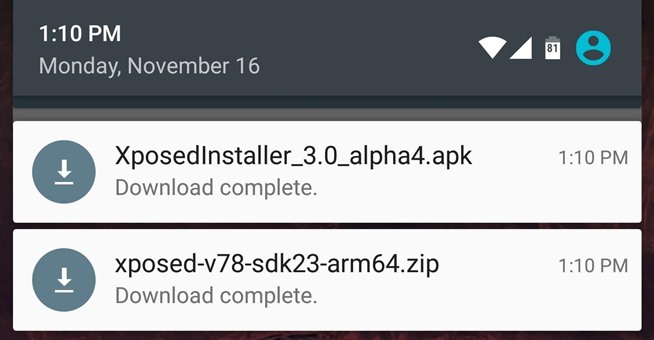
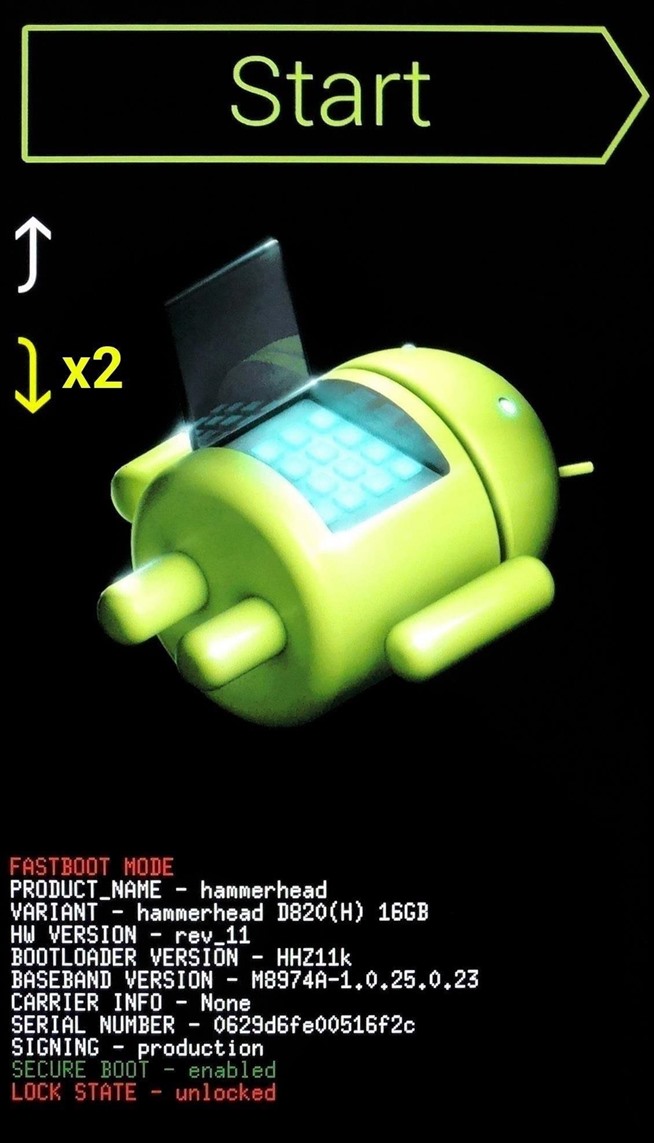

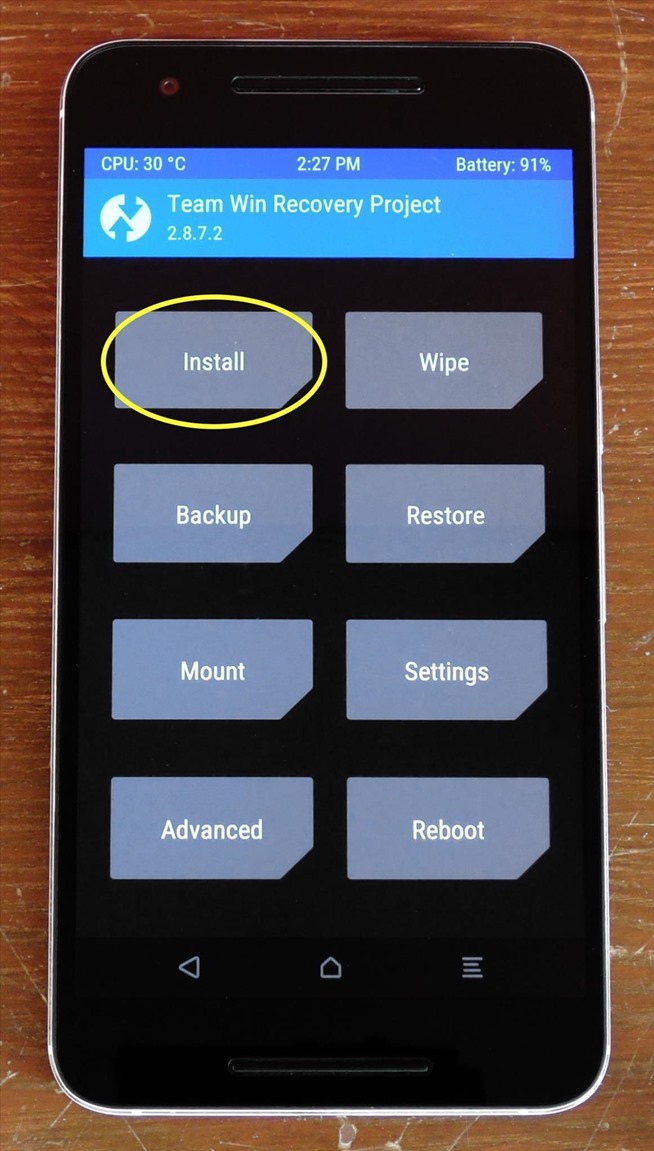
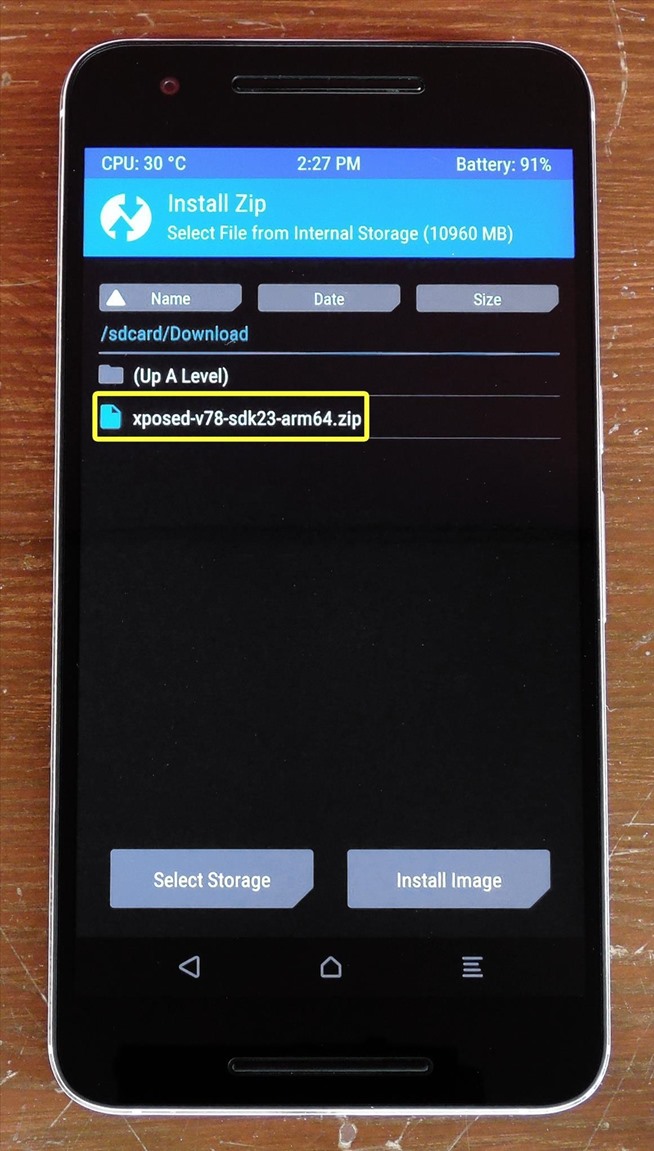
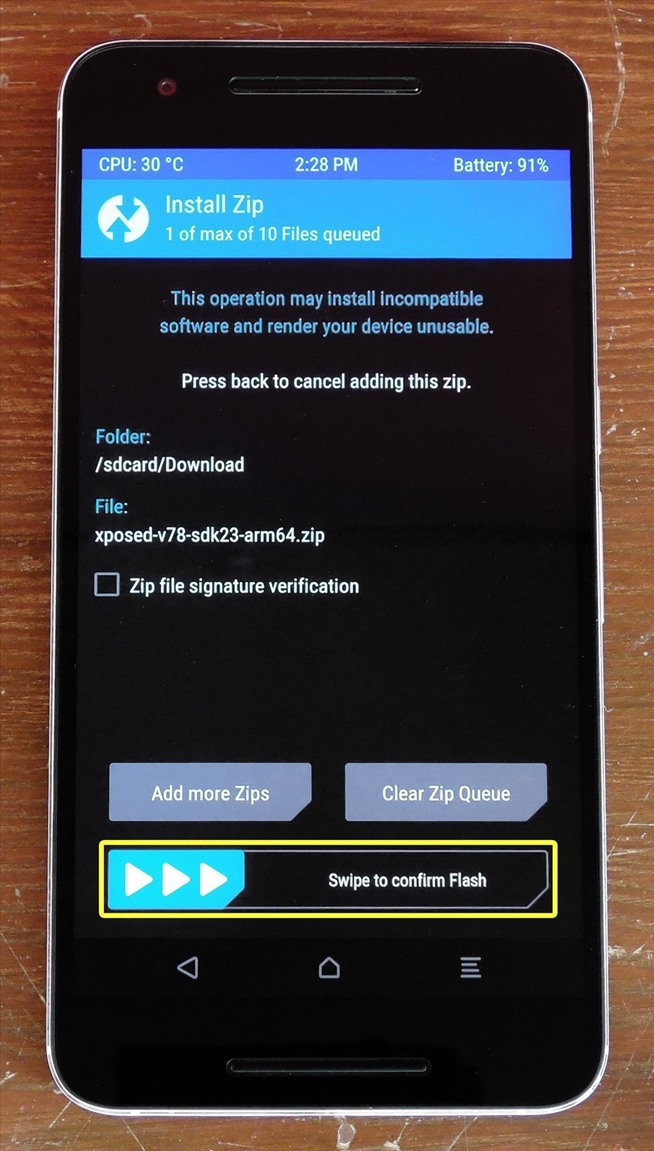
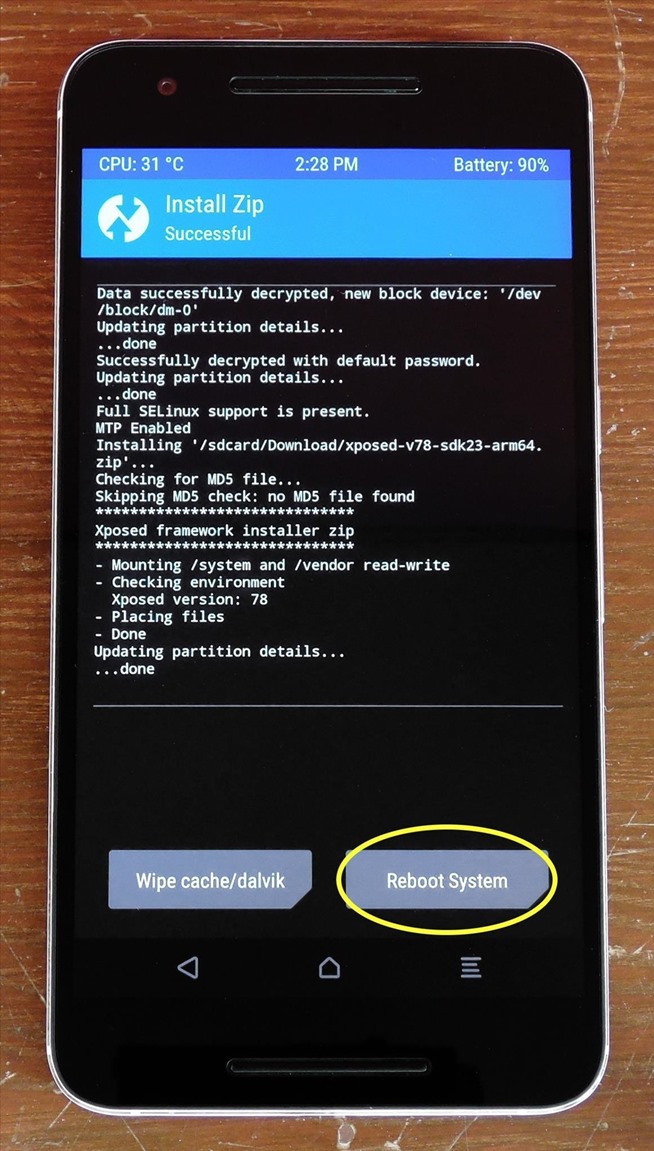
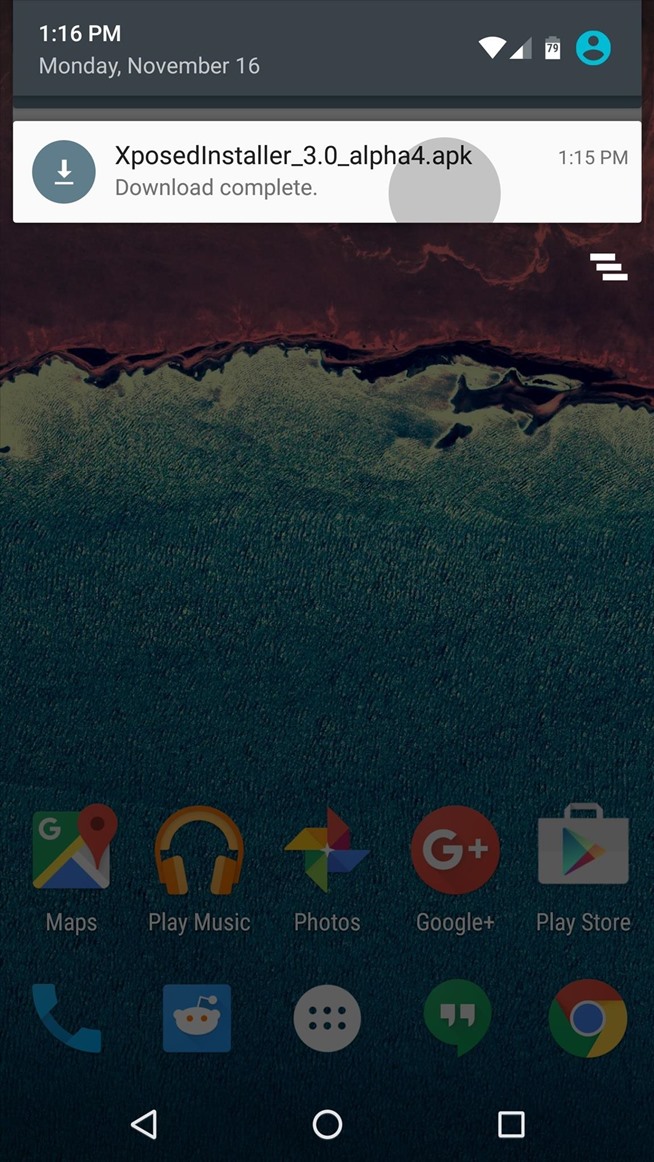
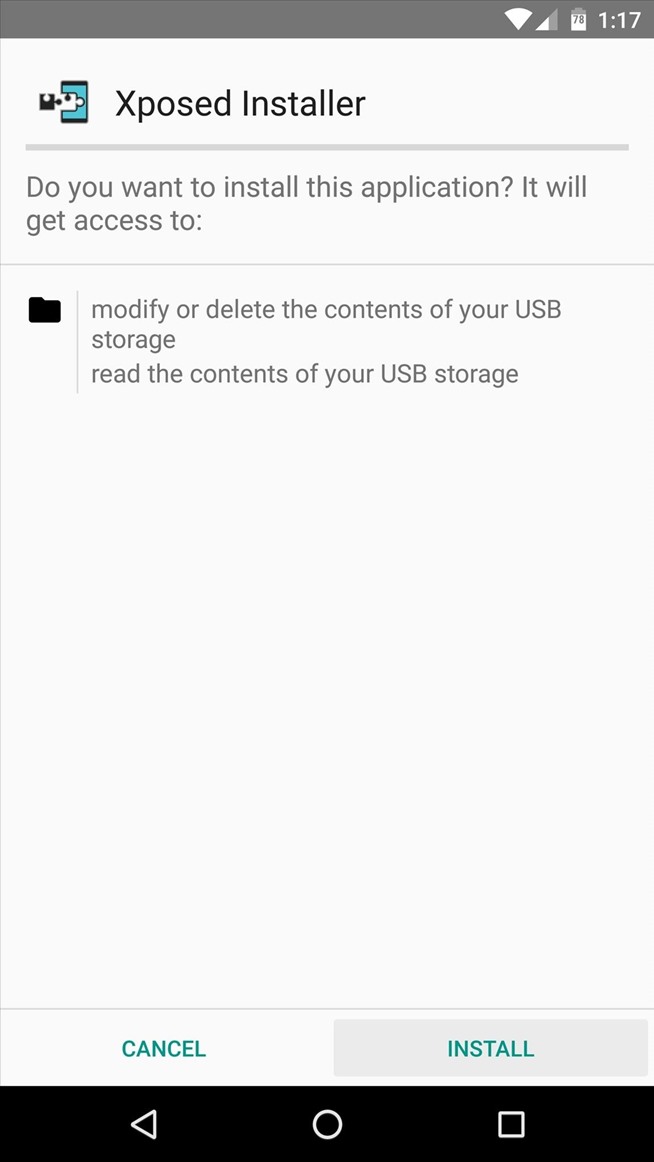
Can u send me tutorialnya for installing xposed installer for j2 g 532g with adb because twrp can’t run ini my j2
Thanks
Xposed (ARMv7I) sdk 23….no xposed-v78-sdk23-arm.zip not support v78 sdk23 install or boot loop
help me..
Create –Xposed (ARMv7I) sdk 23..
Which phone are you using?
Please find below msg.
Xposed Framework is not installed.
There seems to be a known issue (Samsung
TouchWiz ROM”) with your ROM. Installing
Xposed might not work or lead to severe
problems. Click here for details about the issue.
INSTALL/UPDATE
Version 89
UNINSTALL
Uninstaller (20180117)
YOUR DEVICE
Android 6.0.1 (Marshmallow, API
23)
Samsung SM-J700F (TouchWiz)
arm
My mobile processor is below.
CPU Architecture AArch64 Processor rey 3
(aarch64)
Please help me