Google Assistant is the new feature which is available in Pixel XL and in Google Pixel Phones. This feature is not even available for Nexus Devices with Android version 7.0 and 7.1. I will be telling you a way from which you can easily enable Google Assistant on your Android device.
Also look: How to Enable Google Assistant on Android Lollipop Devices [No Root]
This feature is not available in every devices. You can install this feature in Android 6.0, 7.0 and 7.1. This feature is not available for other Android versions below those versions.
The new Google Assistant is having really a very good features which does everything you need such as opening applications, giving information about Stock Prices and other details.
Google wanted something new to implement in their pixel device. Which is known as one of the best smartphone of the year 2016.
Also checkout: Get the Pixel Amazing New Live Earth Wallpapers on Your Android Device
In this trick we will be doing editing in build.prop which is a main file of system and doing changes is really easy if you are going to follow the steps properly.
What is Google Assistant?
Google Assistant is the new artificial intelligence (AI) made by Google for their new Pixel phones. Which does all your work in just one go.
You can enjoy this feature if you are going to download the all new updated version of Google application from Play store. Then you can do editing in your build prop and add that feature.
You need a rooted Android device for smoothly working of this trick which will be helping you out to enable Google Assistant in your device.
Also checkout: Google Assistant V/s Siri! Who is Better?
Google Assistant is having the same feature which is available for iPhone Siri and sooner it will be going to be updated with the newer version of the applications.
Enable Google Assistant On Any Android Device
Google Assistant will be available for your device if you are having Xposed installer for Android version 6.0 and 6.0.1. If you are running Android version 7.0 or 7.1 then you only need to do editing in build prop.
You will be adding 2 lines of codes in build prop which is easy if you will follow the instruction properly without any issues you can enable this function in your device.
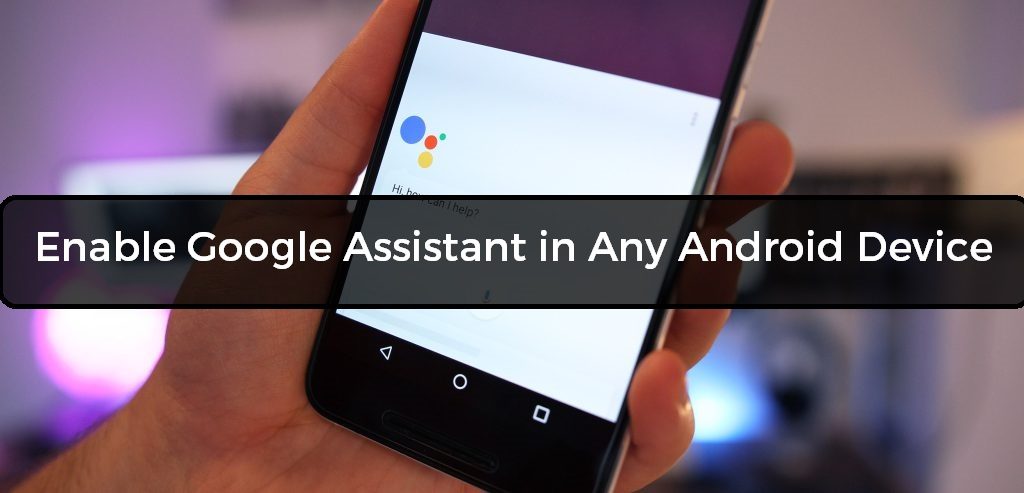
Why you need to do Editing in Build.Prop
This function is only available for Pixel device as I have said you before. Then you are going to trick Google application to enable this feature.
Checkout: Build Prop Tweaks For Android Jelly Bean, KitKat & Lollipop Devices
In this you will be editing build prop and adding some lines of codes which will help your Google application to think that you are using any Pixel XL smartphone in your device.
Requirements for Android Nougat
- Google Latest application: Play Store
- ES-File Explorer: Play Store
- Rooted Android Phone
How to Enable Google Assistant in Your Any Android Device (Nougat Devices)
- Open ES- File Explorer and Slide in Left and you will see an root explorer settings.
- Turn it on and then you will be prompted to Grant the Root Permission.
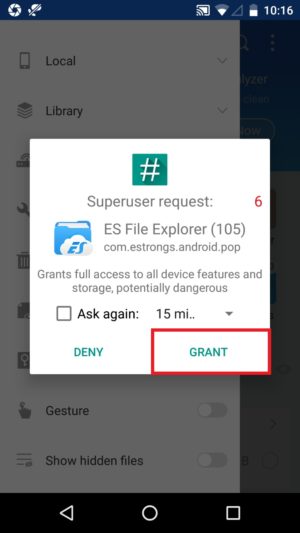
- Now, Go to your files and folders and you will see an “/” sign at top (check screenshot)
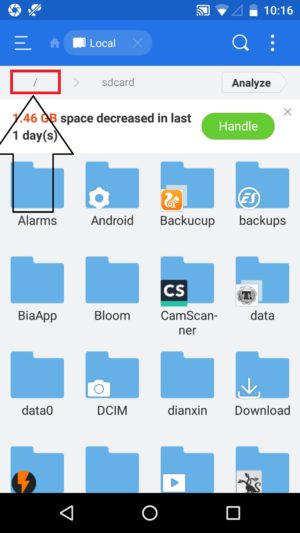
- You will see some system files and folders go to System Folder.
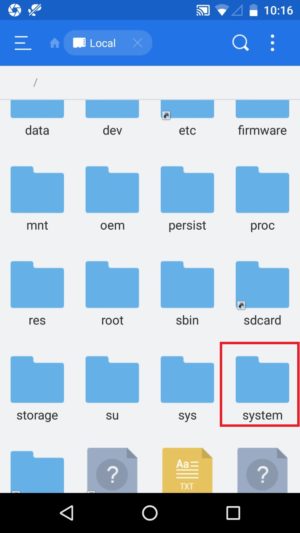
- Now, just scroll down and you will see a file of build.prop.
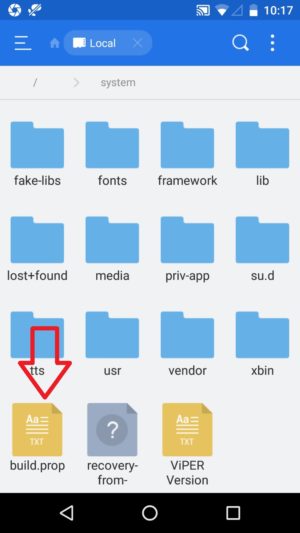
- Now, open that file and click on menu button and edit it.
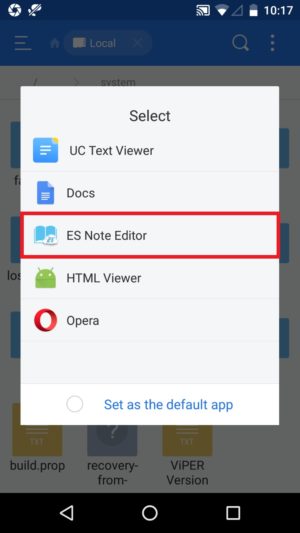
- There you will see a line given below and change it.
ro.product.model=(Your device name) Change to ro.product.model=Pixel XL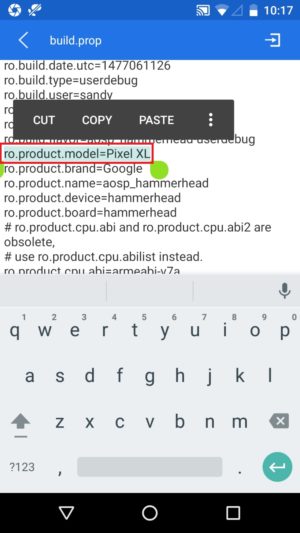
- Then go down and there you need to add the below line
ro.opa.eligible_device=true
- Now save it and then reboot your device.
- Open menu drawer and go to Settings > Apps and then Google App and go to storage.
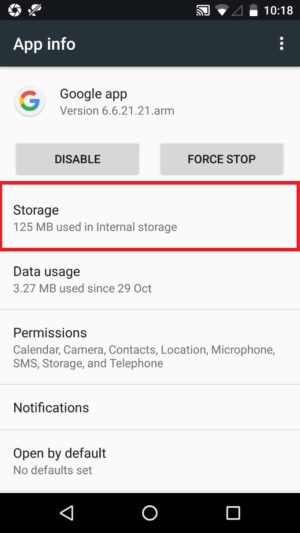
- Now, click on Manage Space to clear the data of the application.
- Now, Clear all the data of the application and done.
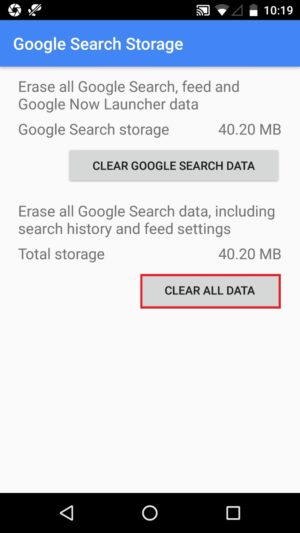
- Now, hold Menu button and then done you have activated Google Assistant in your Android device.
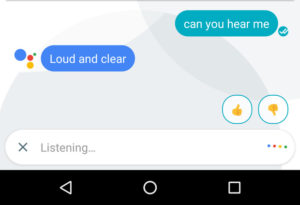
If you are pressing at menu button and nothing is happening then you need to Flash Pixel Experience Mod in you android device.
Checkout this article: Easy Steps to Get Google Pixel Experience with One Simple Mod
Requirements for Marshmallow
- Xposed Installer for Marshmallow device: How To Install Xposed Framework On Android 6.0 and 6.0.1 Marshmallow
- Google App: Download
- Google Assistant Module: Download
- Rooted Android device.
How to Enable Google Assistant in Your Any Android Device (Marshmallow Devices)
- Download and install Google Assistant module.
- Now, you will get a notification to activate the module.
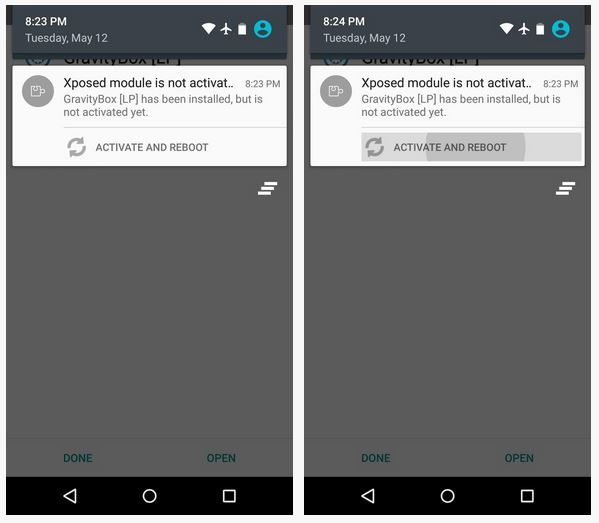
- Now, restart your device and the module will be activated.
- Now, go to Settings > Apps > Google App
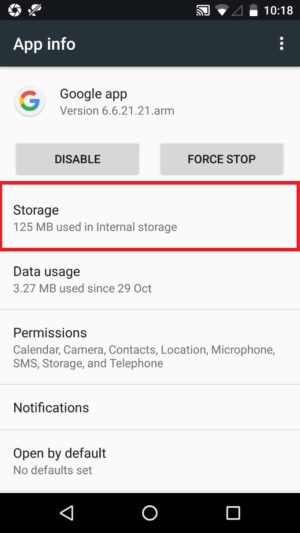
- Clear the data of the application and then click on Middle Menu button and checkout the Google Assistant in your device.
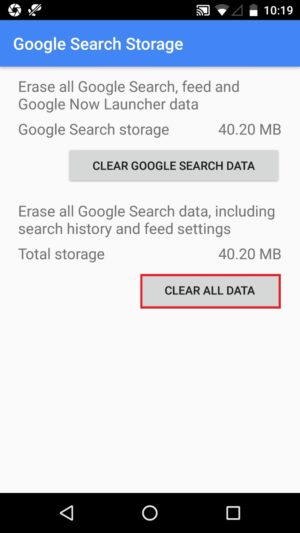
If nothing happens while clicking on Menu Key then simply flash Pixel Experience Mod in your device.
Final Verdict
This way you can enable Google Assistant in your Android device. I hope you love this tutorial.
Share it with your friends and enjoy the pixel features in your any android device.
Thank you for visiting and keep visiting for more tips and tricks I will meet you in the next one.
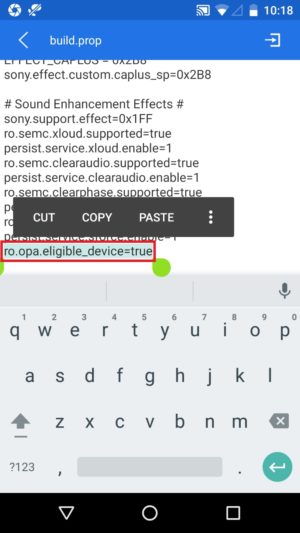
Not for Lollipop ????
No it is not available
Superb article, Thank you
Your welcome 🙂
Bro Your first method is not working on My moto G4 plus nougat……..if xposed available for android 7.1 plzzz send me link..??
Xposed is not yet been launched for Android Nougat. Just do the changes in Build.prop files. This will work in your device.
Bro I edited Build.Prop file and Google Assistant is working but my all other stock aap like camera etc not working..showing error bcz we changed build model..So what can I do..??
You need to flash stock ROM now in your device 🙁