Did you ever think how did these VPN works? Did you know some of the famous VPN’s sells your data to the third party? Today, in this article, I will be telling you the way you can create your VPN.
Yes, you read it right, and in this article, we are going to tell you the way start creating your VPN in just some few steps.
Now, if someone asks you what kind of do VPN you use? You can tell them you have created your VPN.
If I am coming with a term VPN what does this mean?
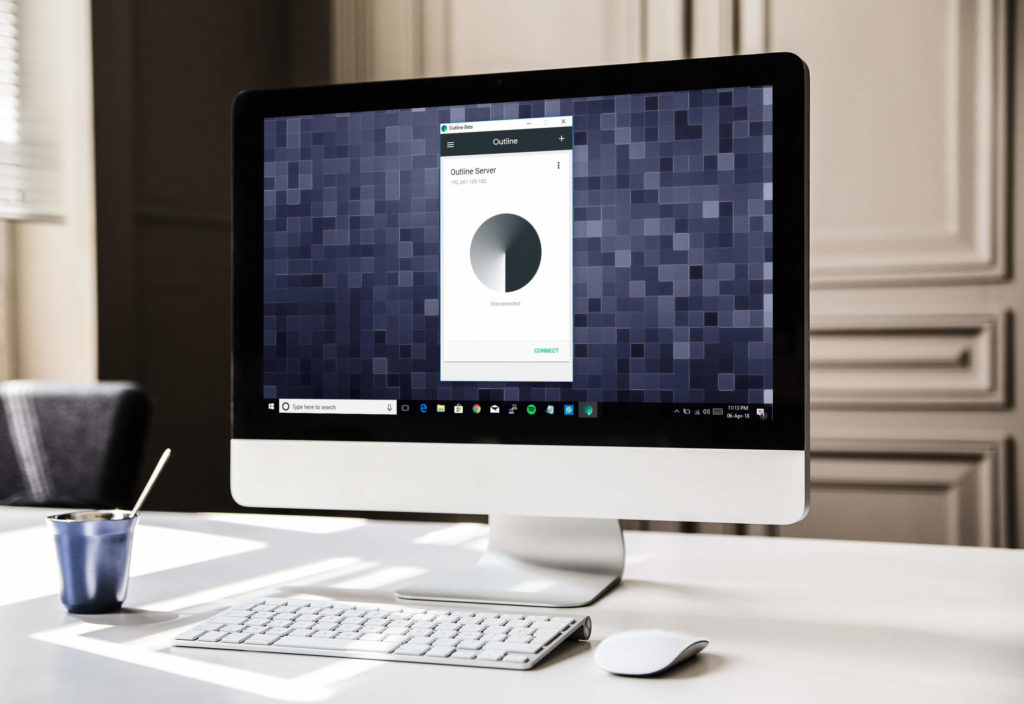
What is VPN?
VPN is the term, which is also called as Virtual Private Network. Now, VPN let’s you hide your identity while visiting or browsing any website or application.
If you are in Apple Ecosystem you can still use VPN on your Mac and iPhone. You just need to properly configure everything.
If you are visiting from India, it shows your IP address 192.168.1.1, and when you visit from United States it shows IP address 172.1.1.1, and this is IP address are differentiated.
The above-given IP address is just to explain to you how everything works behind the scene.
Let’s take an example now.
You are from India, and you want to watch a TV Show which is available only in the United States.
Now, you will install a VPN application on your phone and then select country as United States and get connected with United States IP Address.
When you are connected, you can easily watch TV shows which is available only in the United States.
This mostly happens when you are using Netflix. The working of Netflix is different and you will see that Netflix always releases new tv shows in United States.
Let’s take another example
Suppose you are using free Spotify and you visited Spotify website, and then you saw an error of Spotify is only available for United States users.
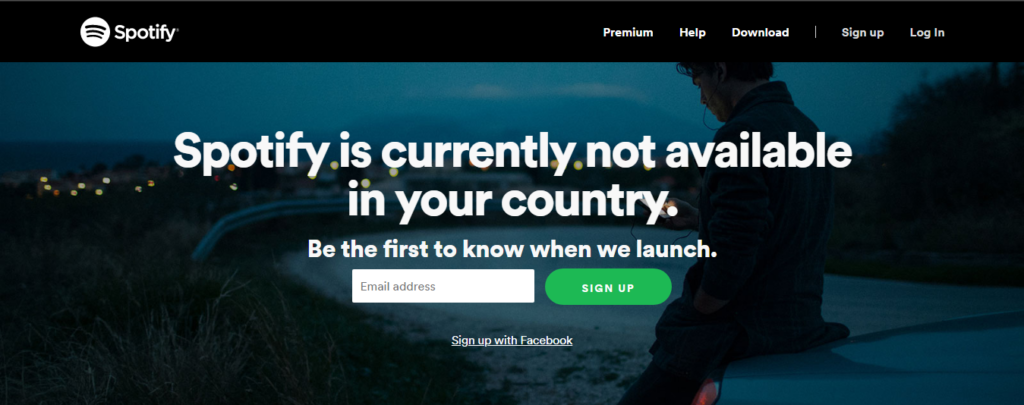
You have installed this application of VPN on your phone or desktop, and then you have connected with United States IP address.
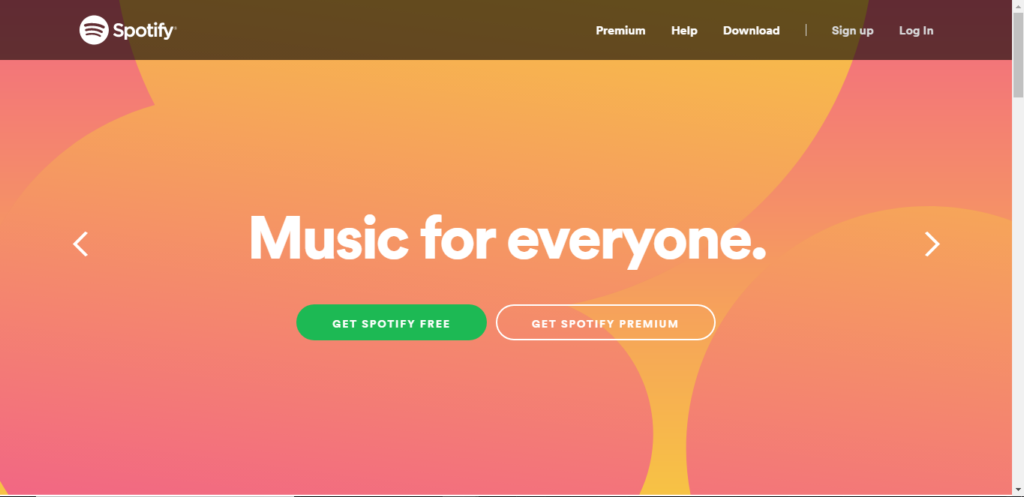
Then you refresh the page and done you can view the content of the website.
If you want to want to know more about IP Address and VPN you can read this Wikipedia Page.
What are the issues in using Free VPN?
If you are using free VPN, then there are chances that your data is in danger because these VPN companies sell your data to the third party.
You cannot use their servers for free and watch free movies, without even paying a single dime.
They sell all your data to the third party and get some money from it, so if you are curious about your data, then you should know how you can create your VPN.
When you create your VPN you will be spending some money on servers then you need to manage the bandwidth, and this is a task.
If a company is spending some money on their VPN why they will give your VPN for free?
Where is VPN Used?
VPN is used for many reasons sometimes when you want to visit dark web or some dark website.
If you are from school or college, then you can also use VPN to unblock websites such as Torrents, Facebook and YouTube.
Unblocking website is simple, and you can efficiently use your VPN. If you want to start using your VPN, then you need to make sure that you are using some of the essential clients of VPN on your phone to get started.
If you want to start with your VPN, then you need to download the application called as Outline Manager.
How I Created My VPN?
If you want to create your VPN, then you need to buy a server and get started with it, and it is easy.
You can use this VPN on your Android, iPhone, Mac, Windows and Linux. This is the best part of this application. If you have Android you don’t need to worry about SafetyNet. This application works perfectly in all phones.
If you are buying a server from Digital Ocean, then you don’t need to worry about anything like configuration and settings. Outline Manager will help you with everything.
If you have your server, then you need to run some commands. I am going to cover everything and I am going to tell you the way you can create your server.
Outline Manager
Outline Manager is the application which will help you to create your VPN in just some few steps.
You will need PC or Laptop to create your VPN. If you don’t have any of these, then you cannot get started.
Outline manager is the application which will help you to get your server, and it will be doing all kind of configuration on your server, and it is super easy.
If you are already having a server and don’t want to spend any money, then you can run some commands and get your VPN running for free.
Create Your VPN
If you want to create your VPN, then you need to start with buying your server. If you have purchased the server, then you will be working on configuration.
The configuration part is easy, and you will be installing some application, and that’s it you have successfully created your VPN.
If you are a newbie and want to check how does this work? Don’t worry, because I am going to tell you the way you can create your VPN Step-by-Step.
Let’s get started and dive into the way you can create your virtual private network on your PC
How to Create Your VPN For Free [Begineers]
- Download Outline Manager from here for your operating system: Windows | Mac OS | Linux
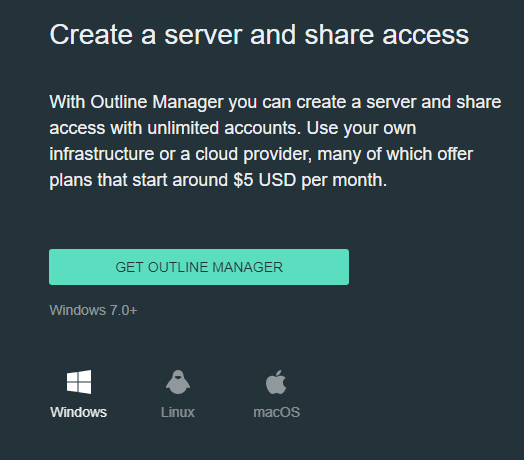
- Install the application on your desktop
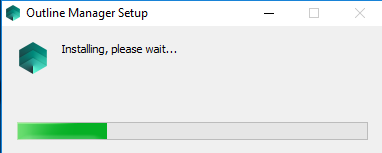
- Create Digital Ocean account and click on Get started
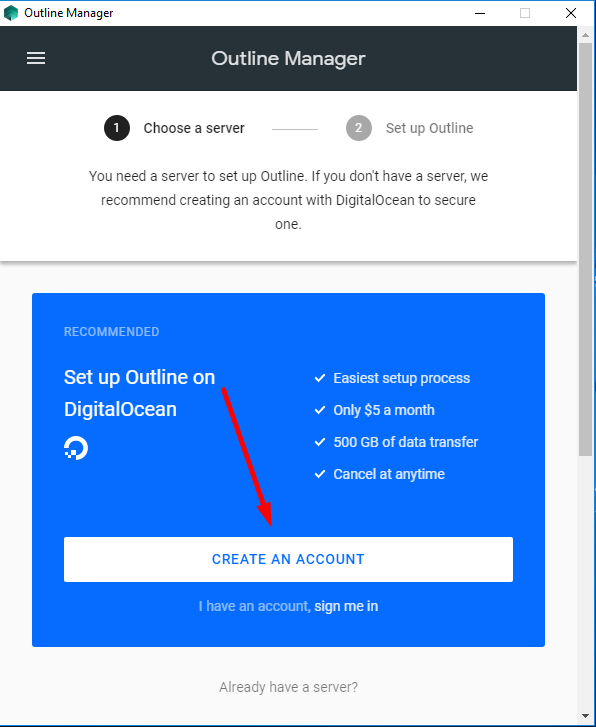
- Log in to your Digital Ocean account, and you will see a loading screen in the app
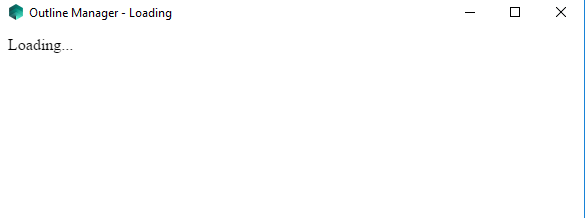
- Then you need to authorize outline server manager and give read and write access for Digital Ocean.
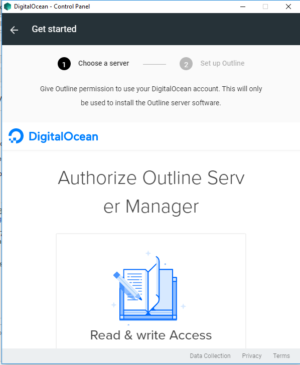
- It’s time you choose your server location. You can select the location of whichever country you need.
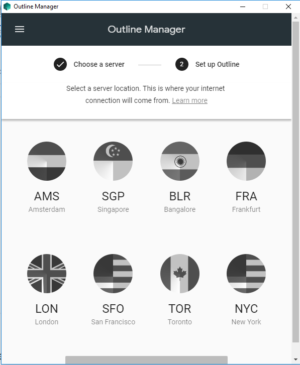
- I am choosing Singapore because I am using that application to login to my Spotify account
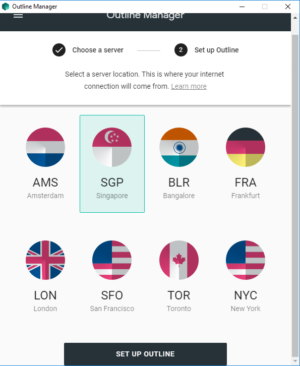
- Wait for sometime till everything is set up on your pc.
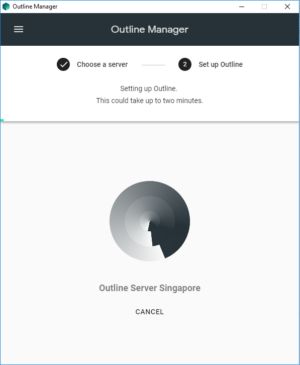
- Then you will see a home screen of the application on your laptop.
- Then you need to click on “Get Connected.”
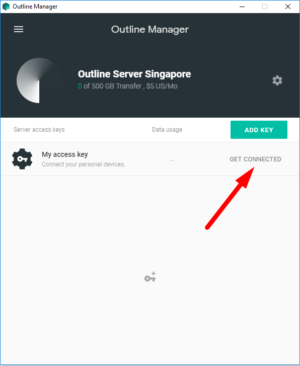
- Tap on Connect This Device.
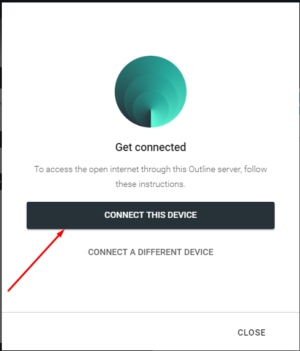
- Now, you will get the access code which you need to copy. Then you need to download Outline Manager Beta Client.
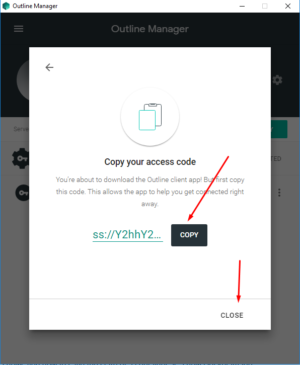
- You need to Install Outline Client on your desktop.
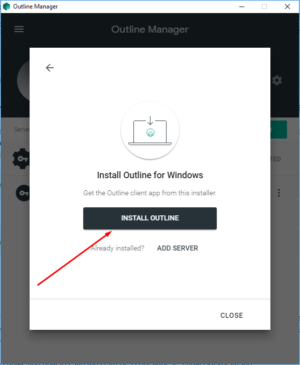
- Wait for the application to download and install the app on your PC
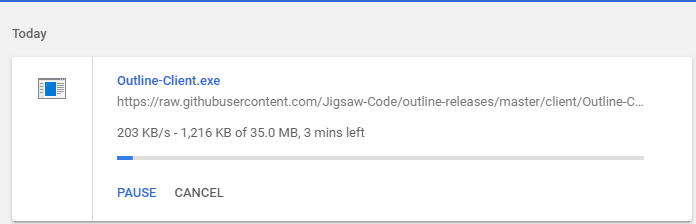
- Open that beta client, you will see that it is automatically connected. If it doesn’t get connected, you need to paste the access code manually.
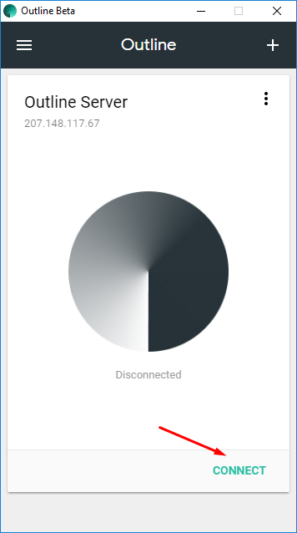
- Tap on Connect and that’s it you are connected to your VPN.
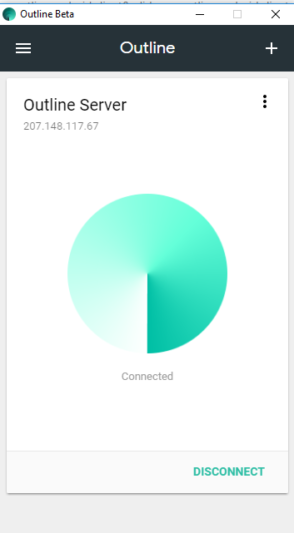
- Now, your data is safe, and you can easily connect to Singapore Server in just some few clicks.
- Open your digital ocean dashboard and you will see all the details regarding outline manager.
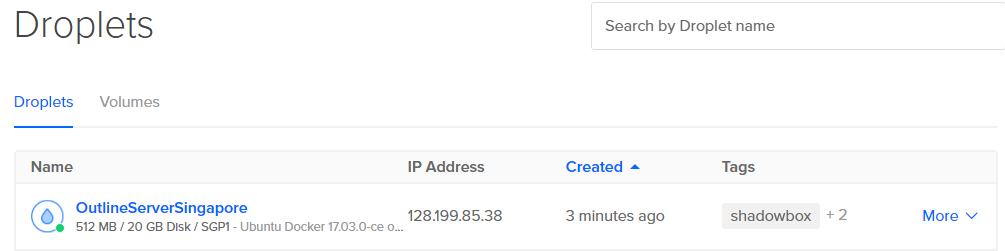
- Open Google and type What’s my IP and you will see your server IP address on Google.
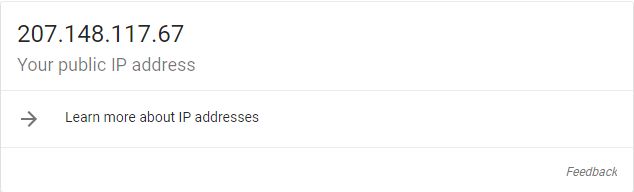
- If you look into deeper, you will see the location of your VPN and all the necessary fields.
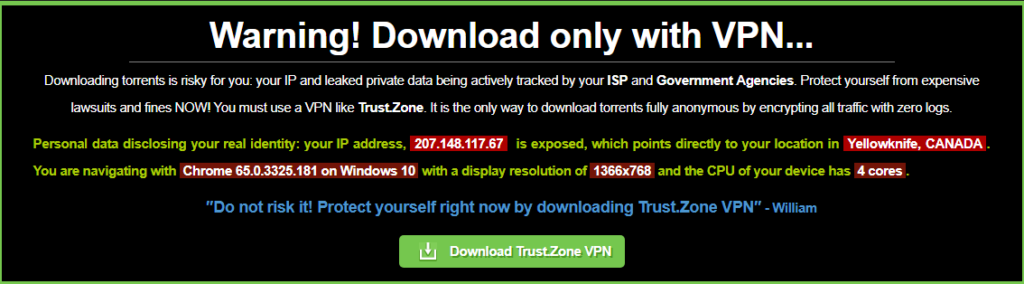
- That’s it and you are connected to the Outline Manager server for free, and in few clicks, you have configured your server.
How to Create Your VPN [Advanced Users]
If you are an advanced user and always playing with your server, then I will be telling you an alternative method which will be helping you to create your VPN by just running some commands on your server.
- Open Vultr, and you will get 3$ credits, or you can try Linode which gives you 20$ free credits.

- Deploy your server, and we will suggest you get a cheap server around 5$ a month.
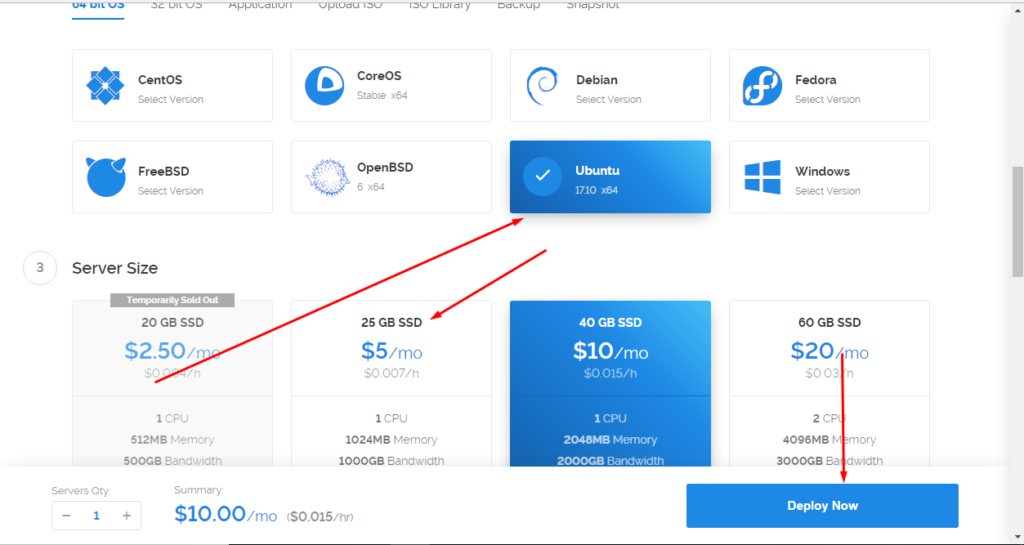
- Open your SSH client and connect it to your server. In my case, I am using Putty app on my desktop
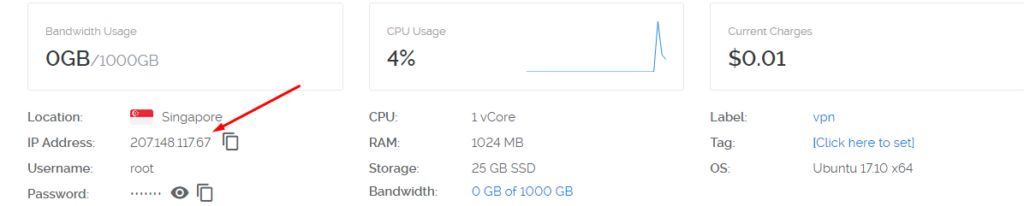
- Open Outline manager and the scroll down the screen and you will see advanced user tab. Click on Get Started.
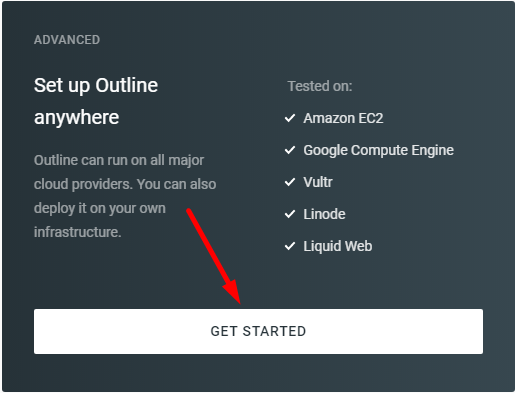
- Then you will see a command which you need to run on your server. You also need to make sure that you have installed docker on your server following the above step.
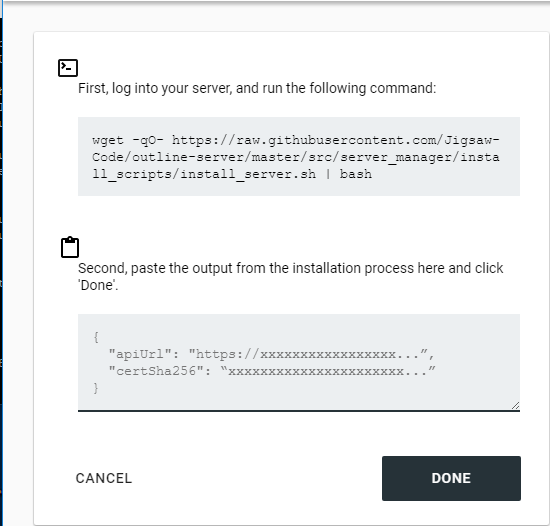
- If you have not installed Docker on your server, then you can follow this guide to install docker on your server.
wget -qO- https://raw.githubusercontent.com/Jigsaw-Code/outline-server/master/src/server_manager/install_scripts/install_server.sh | bash
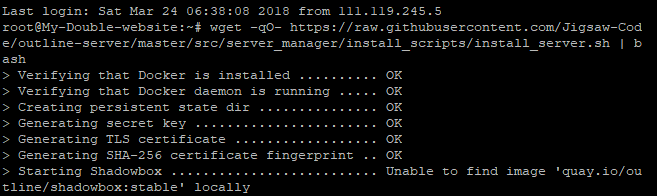
- Then after running above command, you will see that it will automatically generate the API URL and CertSha key which you need to paste it in Outline manager.
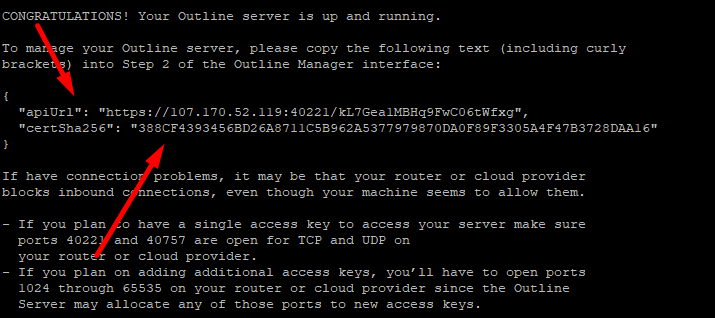
- Copy the above API and paste it into outline manager
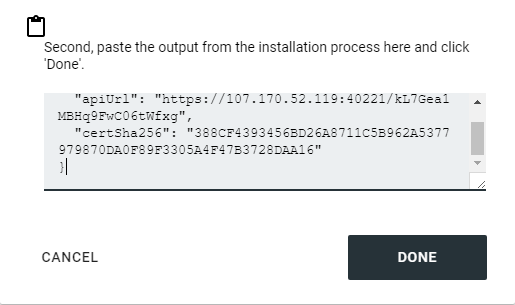
- Then you will see something called as attempting to connect on your outline manager application.
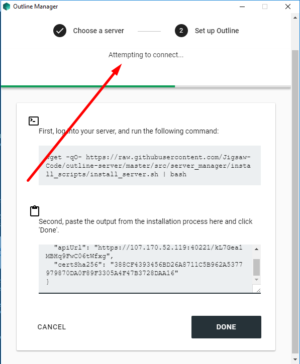
- Then you need to click on “Get Connected.”
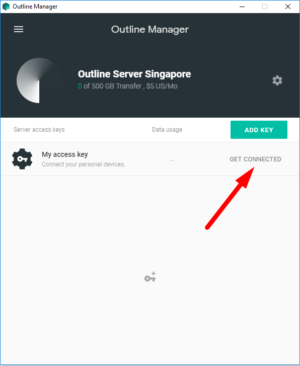
- Tap on Connect This Device, and that’s it you are connected to your VPN.
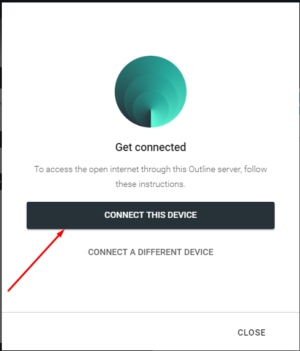
- Now, you will get the access code which you need to copy. Then you need to download Outline Manager Beta Client.
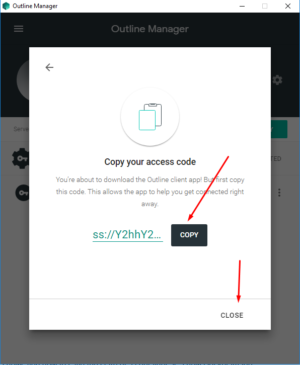
- You need to Install Outline Client on your desktop.
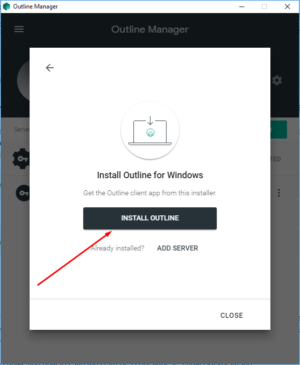
- Wait for the application to download and install the app on your PC.
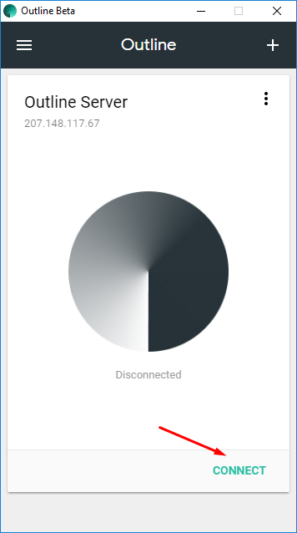
- Open that beta client, you will see that it is automatically connected. If it doesn’t get connected, you need to paste the access code manually.
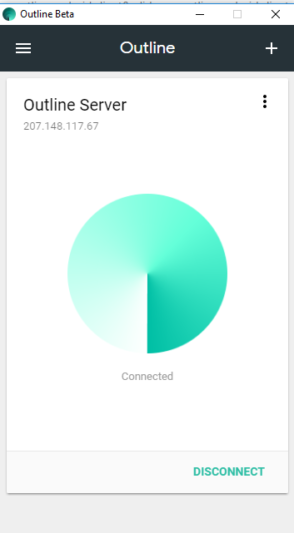
- Now, its time for proof and check if everything is working on your desktop.
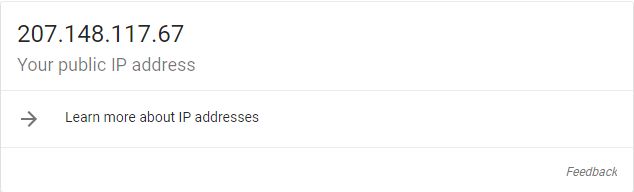
How to Connect Outline Manager on Android, iOS & Windows
- First, you need to open outline manager and click on Add Key
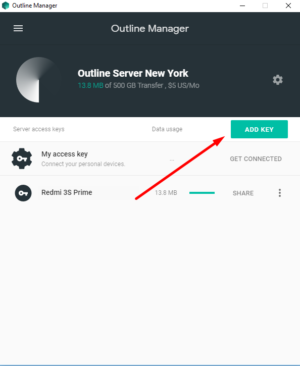
- When you will add the key you can rename the key
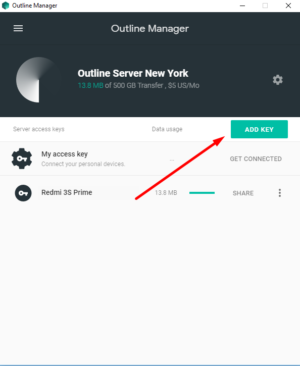
- You can share the key with your friends and when they will open the application they just need to follow some basic instruction to download and install the outline manager application.
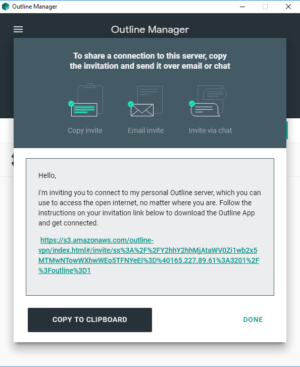
- Download Outline Manager on your phone from here: Play Store | App Store

- Open the application, and you will find “+” icon in the top left corner
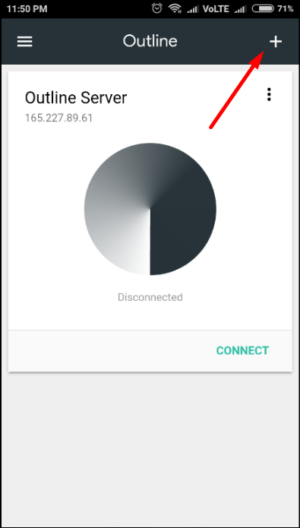
- When you click on “+” icon, you will see that the app will ask you for the key.
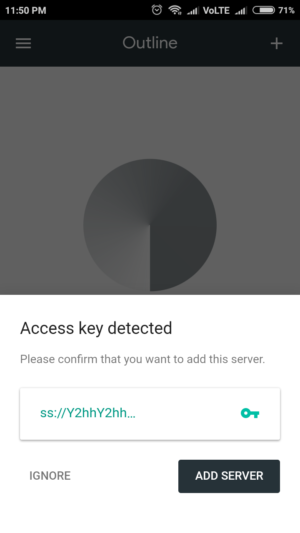
- You need to add the key to your server.
- Now, you will see that your server is connected and you don’t need to do anything.
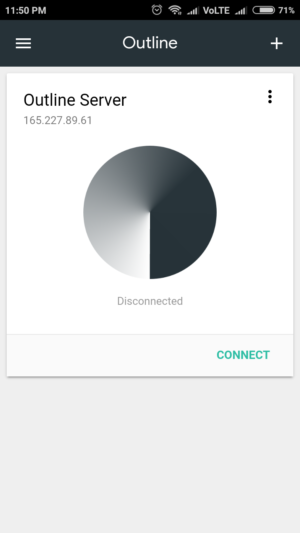
- When you will click on connect, Android will ask you for connection request to VPN on your phone. Just click on ok.
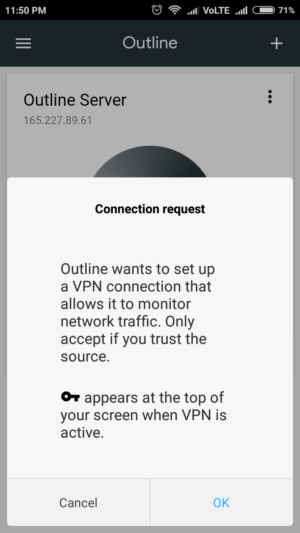
- Now, you will see that Outline Manager is connected to your Android
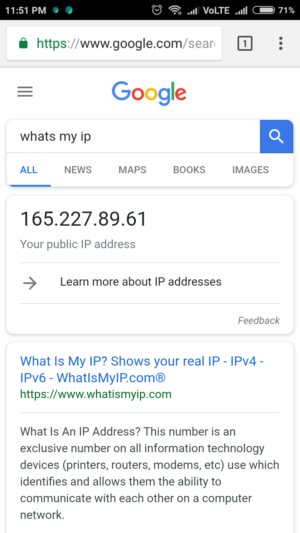
Screenshots of Proof
We have created VPN on two servers, and we have seen that those servers are working fine and giving incorrect location information.
We have tried it on different servers, and it works fine. We highly recommend you digital ocean server method because it is simple and straightforward.
Check out the images attached below.
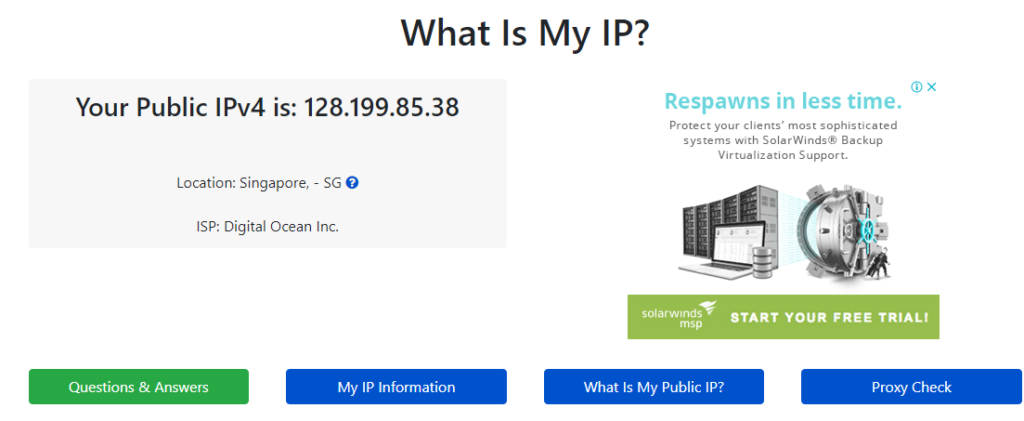
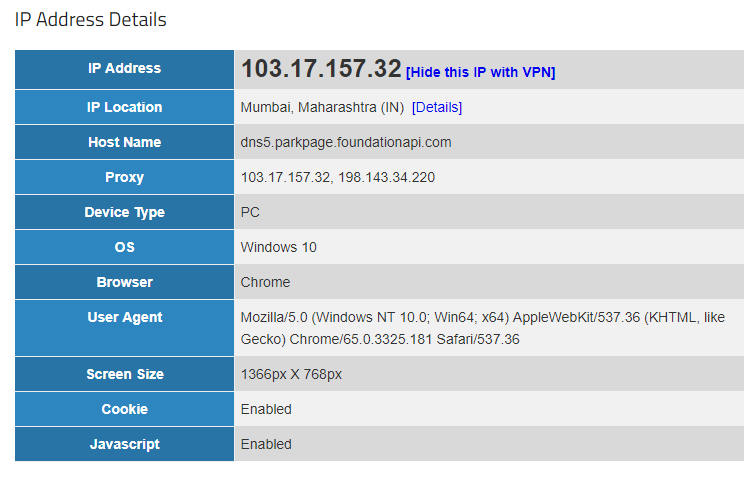
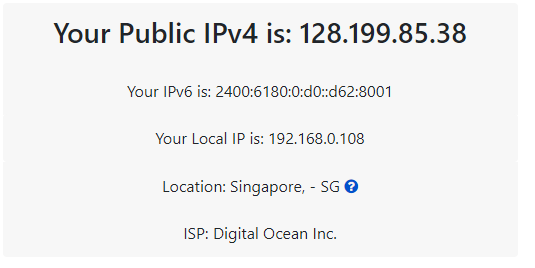
Video Tutorial
[su_youtube url=”https://youtu.be/BS3v2W1XXek”]
Final Verdict
This way you can quickly start creating your VPN and share it with your friends. If you are using Digital Ocean, then you will see that there is a 500 GB Bandwidth.
If you want to connect your phone, you can do so quickly by sharing the access key, and there are a lot of features which you can enjoy in this app.
You will see that there are different IP address shown in the screenshot and in this article. This is just because I have used multiple server to setup this VPN.
Share this article with your friends and let them know about this application which is having pretty useful features to make them started with creating their VPN.
Thank you for visiting and keep visiting for more tips and tricks like this, and I will meet you in the next one. If you have any issues, Then please feel free to comment below.