You are here because your phone is not getting Android P update or it is pretty late.
I think you will nod your head after reading my first sentence.
But wait!
How can you Get Android Pie features on your phone?
By spinning some magical wand?
Well, that’s not an answer!
By spinning a magic wand you won’t get Android P beta features, nor you are getting Android Pie.
Let me tell you something
I am going to discuss some of the best and top-notch features which you can get on your phone, and it will be easy for you to get those feature.
I will be segregating this list and explain to you how you can get those features for free.
Let me tell you something.
We are not going to spend a single penny on downloading any app.
This article will be free and trust me you will love reading this article.
First, let’s look into the features of Android P and what is new?
Get Android P Features
If you watched the Google Event (Google I/O 2018) where Google introduced their unique features by integrating AI in Google Lens, Google Maps, Google Duplex and Google Photos.
Google is using Machine learning and deep learning in every app.
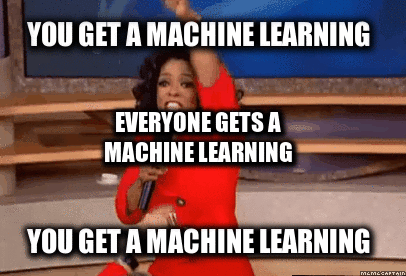
Now:
Google is never going to stop now, and they will integrate machine learning in every software and apps possible.
They are reimagining the way how an operating system works, by integrating AI and machine learning in every software possible.
Sometimes, its a boon and as well as a bane.
If we look into why AI is a boon and bane, it will be a big discussion, and this is not why we are here right?
We are here to get those shiny Android P features on our phone.
Android Updates
If you look into iPhone 5s, then it is getting an iOS 12 update.
Sometimes, Google makes me sad because a 5-year-old phone is getting an update.
What about 5-year-old Nexus 5?
I know we can still install custom ROM on this phone or you can dual boot multiple ROM.
Google knew this, and this is the reason why Google introduced Project Treble.
If new phones are coming with project treble, then I think in 2 or 3 years every Android phone can be updated with the latest Android version.
What is Project Treble?
Project Treble is an answer from Google to Apple.

Every year Apple mocks Android about getting new updates.
Then, Every month Samsung Mocks Apple.

Now:
The best answer Google can give to Apple is by launching Project Treble.

If your phone has project treble support, then you can update your phone with a generic image.
You can flash the generic image in almost every phone.
You need to make sure your phone supports project treble.
Let me give you a simple example.
If you want to install Windows in your laptop, what will you do?
You need to get a windows disk or a bootable pen drive, and you can install windows on any computer and laptop.
Google’s Project Treble is something same where you will get a generic image which can easily install in any phone supporting project treble.
If you want to know more about Project Treble, then you can read from here.
If you wish to know more about the supported device list, then you can take a look at this list.
How to Get Android Pie Features on Any Android Device
1. Pixel Launcher (No Root)
If you want to make your phone look like Android P, then the first thing you need to do is install a launcher.
Now:
We will start by changing the way your app drawer look like, and this is the reason we will be sideloading some applications.
We will be sideloading pixel launcher.
You might be wondering:
Why are we not downloading Pixel launcher from Play Store?
Well here is your answer.
You won’t get Android P launcher if you download from Play Store.
You won’t be getting the features of Android P.
We will install Pixel launcher from XDA, and for that, you need to make sure you have enabled unknown sources from settings.
Let’s begin with how you can install Pixel Launcher on your phone.
- Download Google Pixel Launcher for Android P from here: Download
- Install the application, click on settings and enable unknown sources

- Hit back button and try installing the application again on your phone.

- Open the app, and you will see a new UI of Pixel Launcher on your phone.
![]()
- Now, tap on the home button twice and select the Pixel Launcher as your default launcher.

That’s it! Now you have the launcher, and you don’t need to do anything. Let’s move to the next step.
2. Screenshot Editor (No Root)
Android P is coming with a new screenshot editor which will allow you to edit photos after taking a screenshot.
There are a lot of smartphone companies such as Samsung, Xiaomi, and many other smartphone brands allow us to edit the screenshot.
Phones such as Xiaomi also allows you to take full page screenshots.
In Android P when you take a screenshot, you will find a new button called an edit.
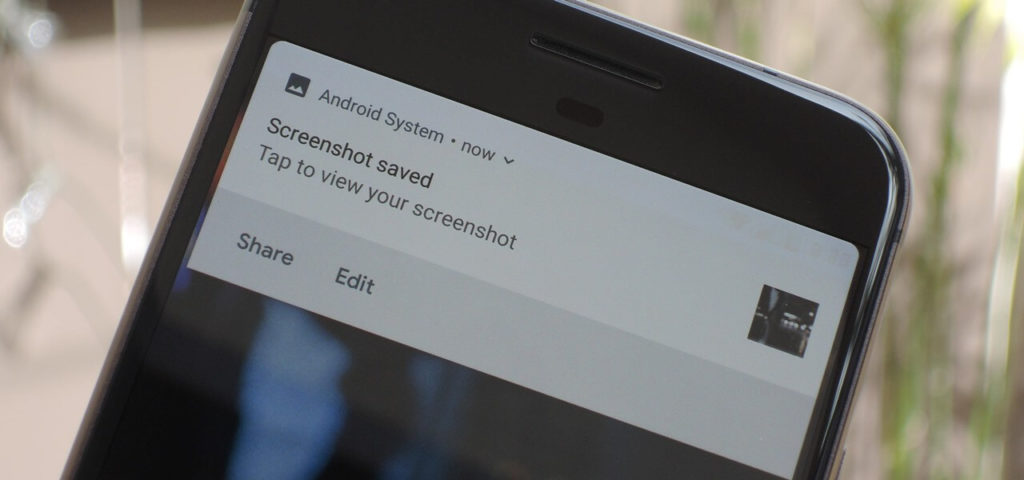
Markup screenshot editor will help you to edit those screenshot.
You can sideload the Markup screenshot editor application, and it is easy to install that app on your phone.
- Download the Markup editor in your phone from here: Download
- Install the application, click on settings and enable unknown sources

- Take a screenshot and click on the share button and you can share it with markup editor, and you will be able to edit the screenshot.

If you want to full guide, then you can read it in our different article where we have discussed, how to get markup screenshot editor feature on your phone.
Here’s the deal:
You won’t be able to find the edit option because this feature is not available for everyone.
If you want to enable this feature, then you need to have a custom ROM, and you need to ask your developer to add this feature on your phone
3. Get Volume Menu like Android P (No Root)
I love the Volume Menu of Android P because they completely changed the way it looks.
They changed the volume slider from Horizontal to Vertical so that it will be easy for anyone to reach and control volume.
Android P Volume slider is an app which will help you to get this volume control feature and skin on your phone.
Getting Volume Menu like Android P is easy you need to install an application from XDA labs
- Download the Android P Volume slider on your phone from here: Download
- Install the app, click on settings and enable unknown sources

- Now, configure the application, and you can read this full guide to learn more about getting Volume Menu like Android P

The new volume slider is a fantastic feature, and it is displayed differently on every phone. You can enjoy this feature on your phone.
But wait!
I want to tell you a secret.
If you download this app from XDA labs, you don’t need to pay anything, in XDA labs this application completely free.
Who doesn’t like free apps?
Let’s get some wallpapers now!
4. Android P Wallpapers (No Root)
New Android version means new wallpapers.
Android P allows the users to enjoy new wallpapers.
If you want to change the look and feel of your Android, then you can start by changing the wallpaper of your phone.
Android P has new colourful wallpapers.
If you love the bright and new material design 2.0, then you will surely enjoy the latest Android P wallpapers.
You can download the Wallpapers from here
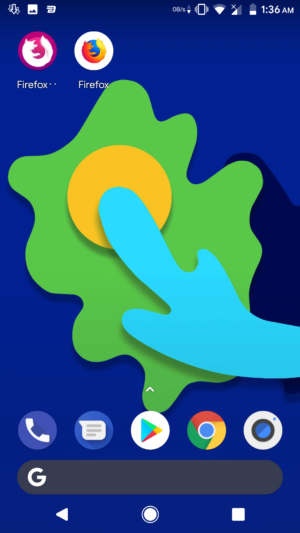
5. Android P Ringtones (Root + No Root)
There are two ways of installing Android P ringtones.
First is if you want you can flash the ringtones on your phone with the help of TWRP.
You might be wondering:
What if I don’t have TWRP recovery installed in my phone?
Let me show you the other way of installing it
The other way of installing the ringtone is that you can extract the zip file and set as a ringtone.
Today, I will be sharing with you two methods which will help you to install Android P ringtones on your phone.
If you don’t like deleting your old ringtones and adding the new one, then you can surely install the files given below.
You can download the ringtones from here.
If you want to flash the ringtones, then you can follow the below instruction to install it on your phone.
- Download the Google Pixel Experience zip from here: Download
- Boot your phone into TWRP recovery and click on Install
![]()
- Navigate the zip in your internal storage
- Click on that zip file and install it on your phone.
![]()
- The file will automatically install applications such as Dialer, boot animation, and ringtones on your phone.
This zip file will install all the application which you need on your phone without worrying about anything.
You need to have basic knowledge on how to boot your phone into recovery mode and to flash zip files, and then you can install the apps which you need.
If you are confused about this step, then you can shoot a comment in the comment box, and I will help you out.
You might be wondering
How I took the screenshot of TWRP recovery?
You can read my article on How to Take Screenshot in TWRP recovery
6. Android P Boot animation (Root)
There is nothing new in Android P boot animation.
Android P has the same boot animation which was available in Android Oreo.
If you want to install the Android Oreo boot animation, then you can directly go ahead by downloading the boot animation.
If your phone is rooted, then you can move the file to your media folder, and it will help you to install the boot animation on your phone.
Changing or playing with the system folder might be dangerous, I will suggest you flash the file using TWRP recovery.
If you have not installed TWRP recovery on your phone, then you can move the file to the system folder.
Let’s dive into it.
If there is a TWRP recovery for your phone, then you can follow the below method.
- Download the Android Oreo Bootanimation from here: Download
![]()
- Boot your phone into recovery mode
- Click on the Install button

- Navigate the file in your file manager

- Click on it and move the slider which will help you to install the boot animation.

- That’s it! You have successfully installed the boot animation.
![]()
If you know how to install custom ROM, then it will be easy for you to install the boot animation on your phone.
7. Android P like Notification Panel and Settings Page (Root)
Android P came up with the new material design 2.0.
Google is changing the way Android looks and they are building something more colourful and simple.
There are a lot of websites and apps which are adopting the new material design.
It makes a lot of sense because there was no significant change in the UI of Android after Android Lollipop.
There are two apps which will help you to turn the notification panel and settings page to Android P.
You will need Substratum.
If you are using Android Oreo, then you can take the help of Andromeda which will help you to theme your phone without rooting.
If you are using Android Lollipop, Marshmallow or Nougat then you need to root your phone before installing substratum on your phone.
If you want to install substratum on your phone, then you follow below instructions.
- Install Substratum application from Play Store
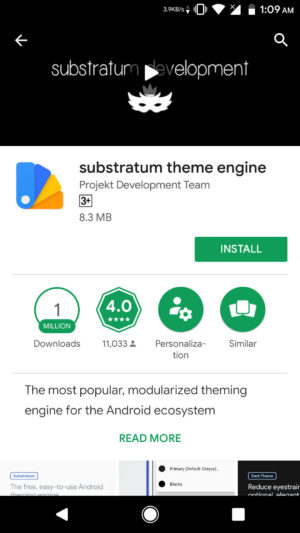
- Install the app and open it.
- The application will ask you for the root permission, and you can grant the root permission.
- Now, its time to download a perfect theme which will help you to make your phone look like Android P
- Download Android Pi Light from Play Store, or you can also download the dark theme
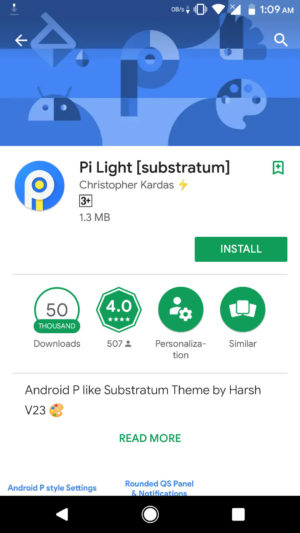
- Now, you will automatically get notification from Substratum that you have installed a new theme
- Open Substratum in your phone and open the Android Pi theme
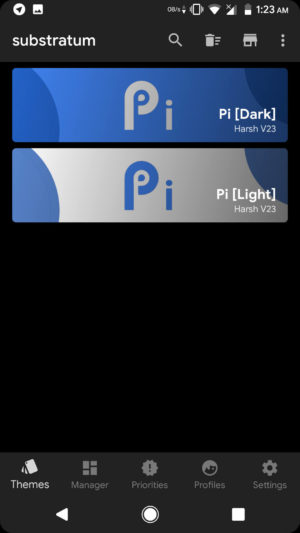
- Now, you will see a button which will help you to enable all the overlays on your phone. Enable the overlays.
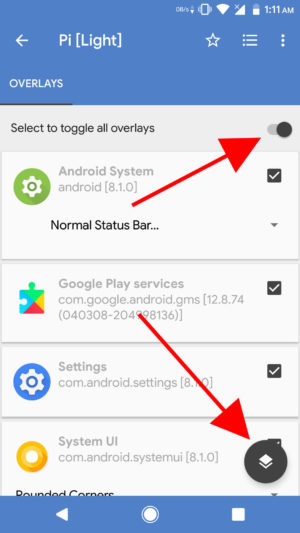
- Its time of truth and now, we will click on the design stack in the bottom right of the app.
- Click on build & Enable and it will automatically install the overlays on your phone.
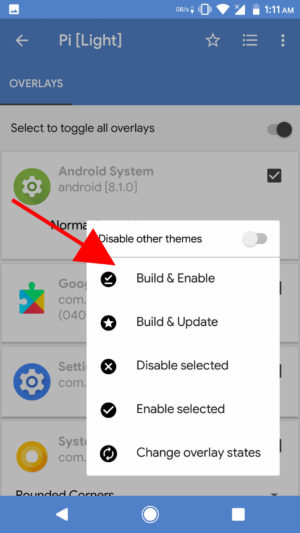
- Now, your phone will automatically restart.
This application will automatically restart your phone. The first boot will take somewhere around five minutes. If your phone is not booting, then you can follow this instruction.
Now, you have successfully installed the Android P settings and notification panel. Now, you can enjoy the feature of Android P in just some few clicks.
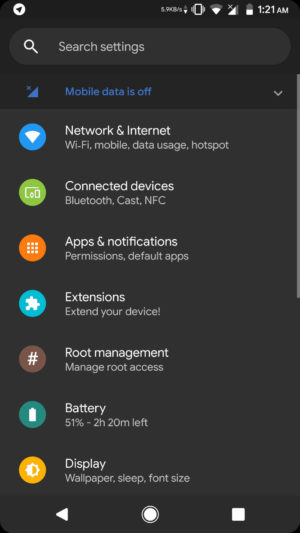
If you are installing the dark theme, then it is the same as this one. You need to select the dark theme and click on build and enable, and all the overlays will apply on your phone.
This method is a little bit difficult on how you can install the overlay, and there are chances you will get issues of boot loop. If you have an Android phone above 5.0 then only you can use this method.
8. Always On Display (No Root)
We have seen that the Always on Display in Google Pixel 2 XL and OnePlus 6. Later on, we saw that in Android P developer preview three they removed the option from the settings.
Always on Display helps to make your phone look professionals and that always on display also helps you to look into the notification more precisely.
There is an application which will help the users to get always on display. They can download the third party application which will help them to enjoy this new feature.
They can download an app called as Always On AMOLED – BETA app.
- Download Always on Amoled Beta app from Play Store
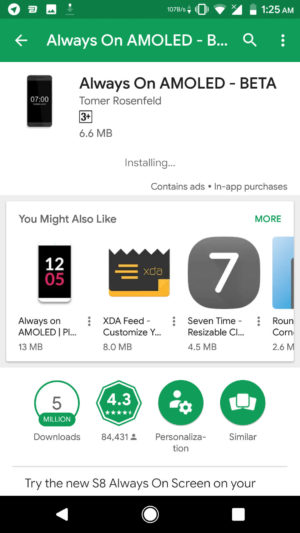
- Install the application on your phone.
- Open the application, and you need to grant all the permission.
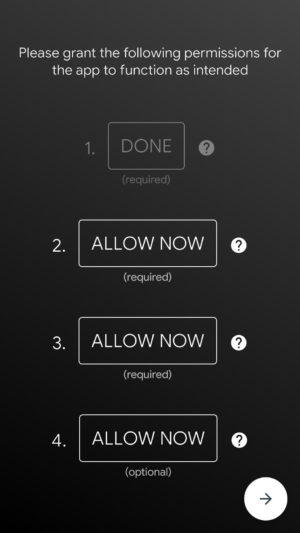
- You will see home screen of the application, and you need to click on Customize Watchface
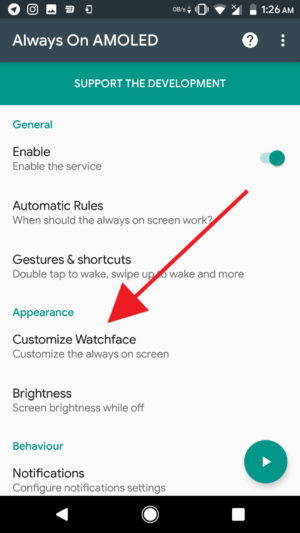
- Now, click on Battery indicator and select default style
- That’s it! You need to lock your phone, and you will see the application working fine on your phone.
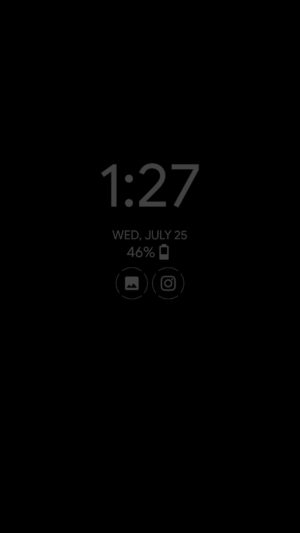
This application is in the beta stage so there are chances you will see some bugs in the app. That is fine because you are getting Android P features on your phone.
If you face any more issues or bug, then you can report the bugs to the developers which will help him to develop the application for you.
There are a lot of settings in the application which you can try on your phone. You can change the complete style of your ambient screen with the help of this application.
9. Android P Notch Emulator (No Root)
Now, if you want to get the Android P Notch, you can also do so with the help of the small application.
We have seen that Android P is giving the support of notch. If your phone has a notch, then there will be native support for your phone.
If your phone is not having a notch, then you can again get the notch from Developer options but what if you are using Android Oreo?
Getting a notch on your phone is easy, and you need to download an application from Play Store and once. You have installed the app you can make the changes in your screen.
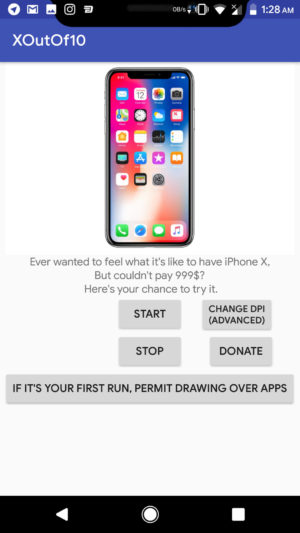
This application is easy and straightforward to use, and if you want to get the notch, then you can get the notch by merely drawing the notch emulator over other apps.
This application is not perfect, but there are some bugs in this application which is fine because you are getting an iPhone X notch.
This application may cause issues in the overlay of your phone. That is fine because you are getting a notch and trust me it looks hideous.
10. Smart Replies (No Root)
Smart Replies is one of my favourite features because this feature will automatically analyse my conversation and suggest me the text to reply.
If you want to reply to the other person, you don’t need to type anything. You need to click on the suggested message, and it will send the message.
Every phone is becoming smart, Google’s Android is adding machine learning and AI everywhere.
Smart Replies application is not available on Google Play Store. If you want to download the app, then you can quickly do so with the help of ApkMirror.
If you want to download the application, then you can follow the below-given instruction.
- Download the Smart replies application from here: Download
- Install the application and make sure you have enabled the unknown sources

- Click on Settings and allow apps installation from unknown sources and try installing the app again on your phone.

- Open the application and the first thing you need to do is sign in with Google
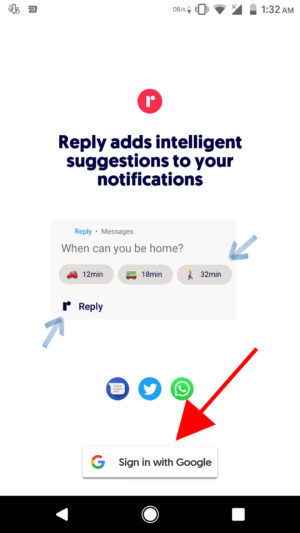
- Then you need to allow the notification access.
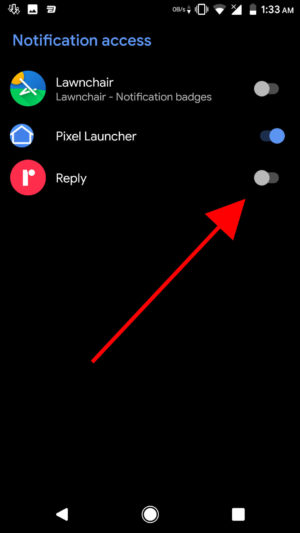
- Now, when you configure the settings, whenever someone sends you any message you will get a suggestion of text.
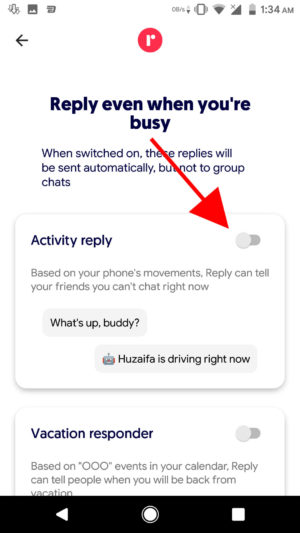
This application is still in the beta stage.
Google Smart Reply is still under development and you might find some bugs in this app.
This application may work or may not work because this application is in the beta stage. If you want you can share the logs to Google while using the app.
If you face any issues while installing the application, then you can install the old version of the app which might work on all the phones
11. Gesture Control (No Root)
One of the best features which is unique and the first time Google is launching is the gesture control. If you want to navigate through recent apps, then you swipe up, and you can check the current apps.
Gesture control feature is available in iPhone X.
Now, big companies such as OPPO, Vivo, OnePlus are launching this feature.
I love this feature a lot, and if you are a fan of this feature, then you can also enjoy this feature on your Android with the help of Navigation Gestures app.
XDA Developers develop navigation Gesture, and it is a handy application. If you are installing this application, then you need to make sure that you are correctly playing with this application.
If you uninstall this application without getting back to the previous navigation bar, you will end up bricking your phone, and you won’t be able to access your phone correctly.
There are many other features in this application where you can control everything. If you want more features in this application, then you can buy the premium version of this app.
This application is of 3.6 MB, and it is having a lot of features.
- Download Navigation Gesture from here: Play Store
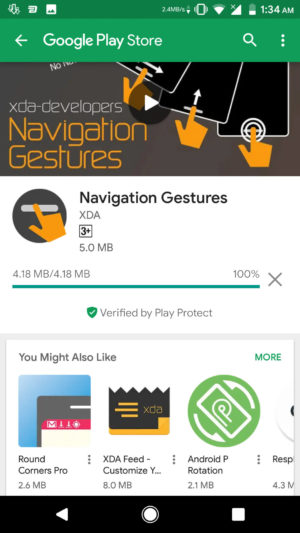
- Open the application you need to grant all the permissions
- If you have rooted the phone, then you can try the rooted method to install the application
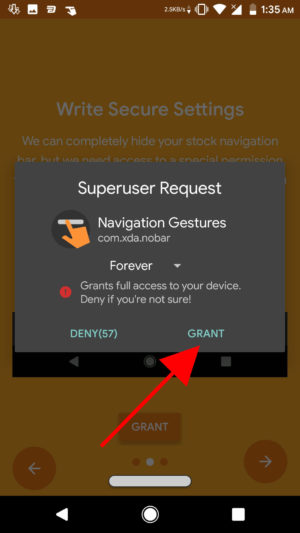
- You can customise the pill and change the appearance of it.
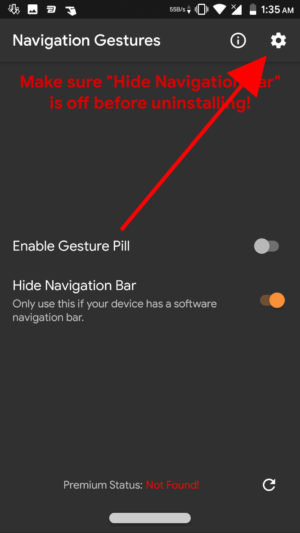
- You can add your app and change the customise this app.
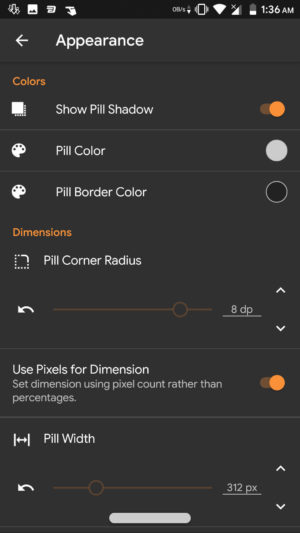
- If you are uninstalling this application in future, You need to make sure you revert the settings to normal and then try uninstalling the app.
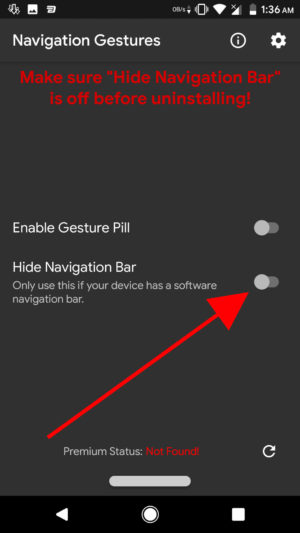
That’s it! You have successfully installed the new gesture control navigation on your phone.
Final Verdict:
I hope you love these applications which helps the users to get the Android P features on your phone.
This article was about the way you can get Android P features on any Android device.
These were eleven things which you can do it with your phone to get the Android P features.
Which one of this trick you love a lot and let us know in the comment section.
I hope you enjoy these tricks and if there is something new in the settings, I will surely add it in this page.
If you are facing issues or anything, while installing the apps or understanding anything then you can comment below, and I will surely help you out.
Thank you for visiting and keep visiting for more tips and tricks how the actual technology works.