Some days back I published one article in which I said that I will let you the tutorial in which i will tell you that how can you flash custom ROM on your Android device and that too safely.
Just because doing something safely is most important here. If you don’t do anything safely then there are chances that you will brick your smartphone.
In today’s article, I am going to cover all topics in which I am going to tell you about how to flash custom ROM on your Android device and how to flash custom ROM without losing any of the application data of your mobile phone.
I have tried this several times and I have never bricked my smartphone sometimes I did brick my phone but I was able to recover it so if you face any difficulty while flashing feel free to comment below.
Previously we have shared a great article in which we have said why your Android device is not getting updates
Many of times people’s has the confusion about that they need a rooted Android device for flashing custom ROM on their smartphone.
But believe me, you don’t require root access on your Android device. What you need is just a simply Unlock your phone Bootloader which is something important.
I will be telling you some points about Bootloader unlocking tips in the below article and say what actually the Bootloader, custom recovery and another kind of things is while flashing any custom ROM on your Android device.
If you follow this tutorial properly then you can flash custom ROM safely on your Android device.
Previously we have shared a great guide about Why Do Device Overheats And How To Fix Overheating Issues which is pretty amazing and you should read it once
What is ROM?
We all might be learning about the ROM from the first class that it means read-only memory. After that, it has various types of the ROM.
But in today’s article, we are going to discuss something what actually the ROM is and how to install this ROM on your Android device.
Whenever you switch on the mobile phone what we see first a booting logo, screen all this is ROM.
It is a memory where the operating system is situated. Now, when you buy any smartphone there is pre-installed ROM on your Android device.
Which helps you to use Android operating system. If we check any operating system, any computer or any electronic thing we will see ROM.
What is Stock ROM and Custom ROM
Stock ROM – Stock ROM is something which is pre-installed on your Android device.
It means that this ROM is given by the original company and there will be no much customization and other settings. If you newly buy your Android device so there is a stock ROM already installed on your Android device.
With some application and skin which is given by the company or by Google and you can’t do any more changes in the mobile like change of themes.
If you are using stock ROM then there are chances you don’t get updates and if you get updates then there are chances that you won’t be satisfied because of skins which are pre-installed by your manufacturers like Samsung, xiaomi and etc.
Custom ROM – Many of times while using your stock ROM. You might be bored using it.
Just because you use the same functions again and again and there is no change in the system. You don’t get latest updates on your Android device.
Which is sometimes worst thing ever Here custom ROM comes and helps you to use a new system and a completely new look for your Android device.
Which is something which is loved by someone? Because you can enjoy the latest upgrade on your Android device. You can customise your Android with the help of themes. Which is available on play store.
Easily use them with no issues. You can change the complete look of your Android device without using any kind of external application such as Gravity box.
Sometimes there are bugs in this custom ROMs but you will get regular updates on your Android device. We have also shared about Remotely Turn Off Your Android By Sending an SMS in which you can turn off your android device by a secret code
What Is Flashing Of Custom ROM
Now, Flashing of custom ROM is the term in which you will be changing a complete look of your Android.
It means if you are using stock ROM then you will be changing the full ROM of your Android device or we can say that software of your Android device.
Now Flashing this requires some extra knowledge, but I will be teaching you the full procedure. You might be listening about Best Custom ROM for your Android and other updates from Facebook and other places which are really sometimes good to try something new.
If you are having good support development and many of the developers have bought the same smartphone which you are using so they release some of the best custom ROM by porting the ROM or simply by creating the new Android ROM for your smartphone.
Before flashing the custom ROM on your Android device it is important that you take your Android backup before flashing any custom ROM on your Android device.
What Is Bootloader And How to Unlock It
The bootloader is something which starts Firstly before the system starts.
Every device has the different Bootloader by depending on Bootloader the developers creates the custom ROM.
Every Android device has the different Bootloader and even custom ROM so you can install it on your Android device.
The first thing which starts on any operating system is Bootloader it sends all the commands. If we look at the bootloaders every electronic computer, laptop, Macbook, iPhone all are having the bootloader.
Why do this mobile phones and Android devices having Bootloader in lock state
Android device manufacturers such as Nexus, Sony, Samsung and other manufacturers they think to protect you from using any kind of custom ROM on your Android device.
They just think if the user will unlock your warranty might get void. This is the reason why they give your Bootloader in the lock state.
When you root your Android device what happens is there is a chance that some third-party software may steal your information. They might steal your information such as debit card details or credit card.
This is the reason why those applications are not available Play Store. Because play store knows this application that this will harm their users and misbehave in terms of security.
So when you will unlock your Android bootloader you will loose all your phone data from your device. Your mobile phone will be factory reset. Then you can install a custom recovery on your Android device.
What Is Custom Recovery And How Can I install In My Device
Custom recovery is something which will help you to flash custom ROM on your device. Most of the times the company gives you stock Recovery which will help you to format your device when you have accidentally locked it.
It will be of no use when you have to do any changes to your system. Like Flashing custom ROM on your Android device. So for that you need to have the custom recovery and Flashing procedure of custom recovery is different for different devices.
Like for Samsung, you need Odin, for Nexus devices you need to have ADB drivers. This is different for all the mobile phones.
If you want to install the custom recovery on your Android device then you need to follow-up this guide which I have previously shared about flashing recovery and kernels by using a Flashify tool.
Downloading The Best Custom Rom For Your Device.
Now, You have to download the best custom ROM for your Android device. This is the procedure where you have to make sure which ROM you have to install on your Android device.
Actually, custom ROM is something which you need to be sure that there are no bugs and no issues. If you want me to suggest the best custom ROM for your Android device then I will suggest you use Cyanogen Mod which comes with the best customization and themes which you will really like it.
We have published some best custom ROM list some months back at that time this Cyanogen Mod was on our first list. Still it is in the first place which is a really good thing about it.
As we all know Android is an open source in which you can do editing of your own. So here the developers of Cyanogen Mod takes this ROM and work on your mobile phone.
This ROM helps you to do a lot of changes in your system. When you will find the best custom ROM for your Android device save this file on your Android SD card or your internal storage. I was pretty exciting some days back to write about Customize Your Android Device With Gravity Box
How To Take Complete Backup Of Your Android Device
Firstly, The backup is most important why? Just because it will help you to take a backup of your Android device application with its data.
There are two methods for taking backup of your Android device. Firstly you can take via custom recovery and secondly if your device is already rooted then you can try using Titanium backup application to backup all the user data from your device.
This backup will take all your application backup with their data. So let’s get started with the backup process
How To Take A Backup Of Your Android Applications and Data With Custom Recovery
Step 1: Firstly you have to install a custom recovery on your Android device. You can look at Google for your device. If it is not available so don’t proceed to next step
Step 2: Now, Boot your device into recovery by pressing the Volume up+ Volume Down+ Power On (May be different for your device)
Step 3: After that you will see your phone recovery just click on Backup
Step 4: Click on Data and your data will be backed up within some minutes
Step 5: This is the fastest procedure to back up your Android data.
Now You know how to take a complete backup of your Android application we will be discussing the restoring the data in the below method after flashing the custom ROM safely on your Android device.
How To Flash Custom ROM On Your Android Device.
After downloading the complete files on your device. Now here the main trick comes is flashing the files which are important and if you will do it carefully then you can flash any files on your Android device.
Every ROM flashing will be easy. There are hundreds of ROMs which you can try flashing on your device.
If you have installed recovery on your Android device successfully then it will be easy for flashing any ROM. Let’s get started.
Step 1: Firstly Boot your Android device into recovery.
Step 2: Now, Click on “Wipe” and you will wipe all your application and data.
Step 3: Slide the slider in right to completely wipe all your Android data.
Step 4: Click on Back and then Click on “Install”.
Step 5: Now, Search for the ROM which you have downloaded on your device.
Step 6: Click on the File and Swipe Right to flash that ROM
Step 7: After that click on Wipe Dalvik Cache and then “Reboot” the system.
Step 8: Now, You have successfully flashed the custom ROM on your Android device. Now, you have to flash the Gapps on your Android device.
What Are Gapps?
When you will be installing the custom ROM on your Android device. You will see that there is no Google Play Store and other Google application.
Now if you will borrow those applications with your friends and install it then the application won’t work. The only way is to install those Google apps(Gapps) are to flash them too on your Android device.
Flashing those Gapps is also the same procedure which you do on while flashing the custom ROM on your Android device.
Always remember that Gapps and Custom ROM are the two things in which before flashing those files you need to wipe your Android data or else your phone will get into a boot loop or else you will completely brick your Android device.
So let’s get started with the tutorial from which you can Download the Gapps on your device and how to flash those files on your Android. We have also shared about Create Your Own SMS Flodder
If you want to download the Gapps on your Android device make sure that your which processor is installed on your Android device.
Depending on the processor you can download the Gapps for your Android device.
If you will look at the Gapps of your Android device in the list, you will look at many processors such as Arm, x64 and etc so in that case you have to download an application from Google Play Store.
There are different Android version are available so that whichever ROM you are using on your Android device you can easily install the version of that ROM.
Let’s take an example if you are going to install Cyanogen Mod 13 on your Android device. Now Cyanogen Mod 13 is running on 6.0 marshmallow then you need to download the 6.0 version Gapps only.
If you will try to install another version then your phone will crash. Again and again, it will show not responding and other errors on your device.
So make sure that you are downloading the apps for your current Android ROM.
There are also different types of varieties of Android Gapps are available depending on your choice you can download those Gapps most of the times.
I prefer to use Minimal and Pico in which only 2 applications are available that is Google Play services and Play Store.
Which will be flashed within some minutes and it’s good and light your custom ROM will also run fast.
Step 1: Download Hardware Info on your Android device from here – Play Store
Step 2: Open the application and click on Hardware and you will be able to see which processor you are using
Step 3: Now open the Gapps site from here – Download Gapps
Step 4: Select your processor, Android version and a variant of your choice.
Step 5: Click on Red Download button and you are good to go.
After downloading all the files let’s flash Gapps on your Android device.
Step 1: Switch off your phone and Boot your phone into recovery.
Step 2: Now, click on “Wipe” and now slide the slider and the data will be wiped
Step 3: Hit back button and click on Install and search for the Gapps files
Step 4: Click on the files and move the slider and the Gapps will be installed on your device.
Step 5: Now, clear Dalvik cache and then reboot your device.
Note – After Flashing custom ROM and Gapps will take about 10 minutes approx if it will take more time so check the below troubleshooting guides which you can follow-up.
How To Recover My Application Data
We have backed up the data of our application in our mobile safely now how can you recover your application data without any errors.
Step 1: Switch off your phone and Boot your phone into recovery.
Step 2: Now, Click on the main screen you will an option of “Restore” click on it and the file will be available
Step 3: You will see the file in which you will see your application data which you have backed up on your device
Step 4: Click on the data and you data will be installed on your device within some minutes
Video Tutorial
Frequently Asked Question:
Q.1 ) I can’t find my phone recovery what should I do?
Ans) You can’t do anything. There is no strong support for your device.
If you see any developer then you have to tell him to port custom recovery and Custom ROM for your device.
Q.2 ) My phone stuck in boot loop it is more than 10 minutes.
Ans) Sometimes some ROM such as MIUI and other ROMs takes some time so wait till 20 minutes.
If the same thing is happening again you have downloaded any wrong file for the wrong device.
Q.3 ) Can I install another device ROM on your Android device.
Ans) No! It will brick your smartphone. Don’t try this.
If some more question feel free to comment below and I will surely help you out.
Conclusion:
This was the tutorial from which you can flash custom ROM on your Android device safely.
Most of the tutorials don’t show the complete procedure today we have shared the complete guide. If you face any difficulty feel free to comment below. I will surely help you out.
Thanks for visiting and stay tuned for more tricks and tips and peace out.

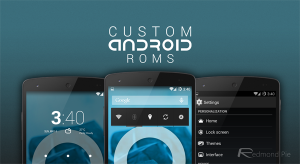
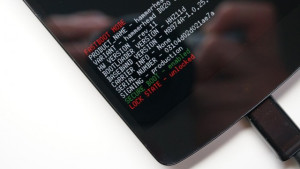
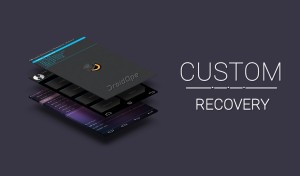
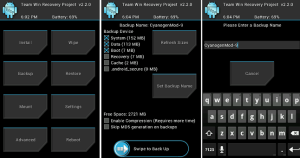
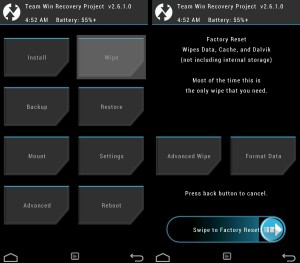
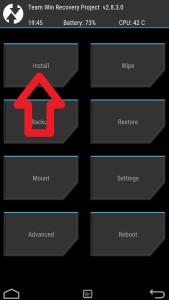
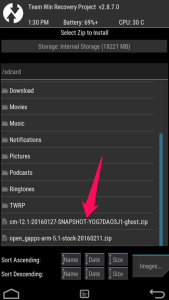
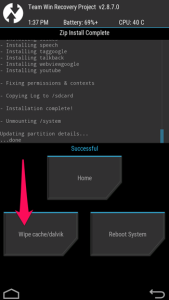
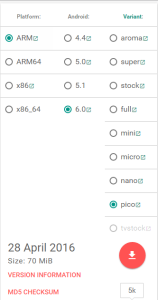
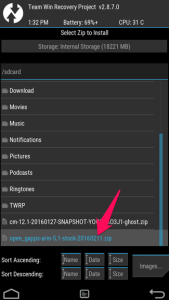
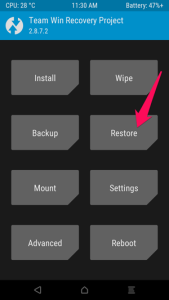
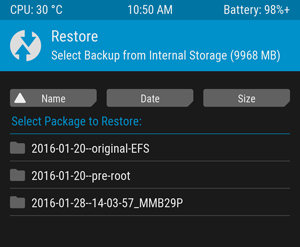
Dear Xaif,
It’s good to see you make scripts, but you make less you should make them often or someone else makes it and Bro I also have interest in programming.. Know a bit of Web development sone day want to become good in programing.. Cab u pls tell how this scripts our made working procedure like where to start how much time it will take, Wat things to refer? Pls tell I also want to stand with knowledge of programming
Actually even I am learning how to create this script from my friends. If they will teach me properly I will surely teach you…
Bro can you give me ur friends fb link or something to contact them… I just want to know from where to start.. so I can get idea
They Are not on fb They are in college
Can custom kernels harm device?
Any sort of damage….maybe in long run?
Some of them are good. Some of them are bad I will tell you to use the best kernels for your device
Hello Xaif,
I want to flash custom rom using CWM recovery mode. Please advise or suggest me for online guidance.
Actually i am using Moto G2 and after downloading device faker app from xposed installer my phone is not working. Always show the boot loader screen and it is stop there.
Thanks,
Niket.
Hey Niket try this tutorial http://www.digitalreborn.com/install-custom-rom-cwm-recovery/
My Phone Samsung Galaxy Star 2 ,it has 512 mb ram & android 4.4.2
My Phone Ram doesn’t Support OTA update what should I do???
I will suggest you to not to do anything with your device. Just because of low RAM it may go to dead lock state or you will end up bricking your phone
Thanks a lot for your information.
Your welcome rocky 🙂
How to flash a costom Rom in Lava A97 Phone give the link of costom Rom
Can you tell me how to flash a costom Rom on “Lava A97 ” Mobile Which is Run on Android 6.0 & 1Gb Ram also give link of costom Rom.
You can’t just because there is no custom ROM available for your device 🙁
How TO Flash COstom RECovery ON LAVA A97
Why don’t you this link Flash Recovery
Bro i am a great FAN of your website
and a frequent visitor of your site
i am eager to know more excellent tips luv u….????????????????
Thank you for the complement 🙂
Sir Jee I wants to customize my swipe konnect plus (Rooted) … But there is not having any custom ROM & my Gapps just crashed so I can’t use play store for installing 3rd party application… How to recover gapps , pls help me
From where you have downloaded the Gapps?
Why it is said to wipe before flashing Gapps? And what is dalvik cache and why should we wipe them?
Sometimes its good to do clean installation. Some ROMS creates issues 🙁
And what is dalvik cache bro?
dalvik cache is a program cache area for the program dalvik. Dalvik is a java based virtual machine that is the bases for running your programs (the ones that have the .apk extension). In order to make access times faster (because there’s not JIT (just in time) compiler installed by default), the dalvik-cache is the result of dalvik doing a optimization of the running program. Sounds confusing. It’s similar to the prefetch files in Windows.
Hiii
i have samsung j1 SMJ100H
which is the best custom rom for my device
Nowadays LineageOS is the trending OS give a try