The screenshot feature was available in the Android 4.0 ice-cream sandwich which was one the first version of android which came with this feature. Recently there was a new code found in the source code of Google. Which allows users to Take Partial Screenshots on Android.
We don’t know when is google adding this feature on their phone but the Google pixel will be the first device to get this update. Partial page screenshot feature was found in Android source code. Recently some developers added this feature in their custom ROMs.
If you are thinking what is partial page screenshot then I will tell you in this article which recently appears first in google
You may also like: How To Take Full Page Screenshot On Android Phone
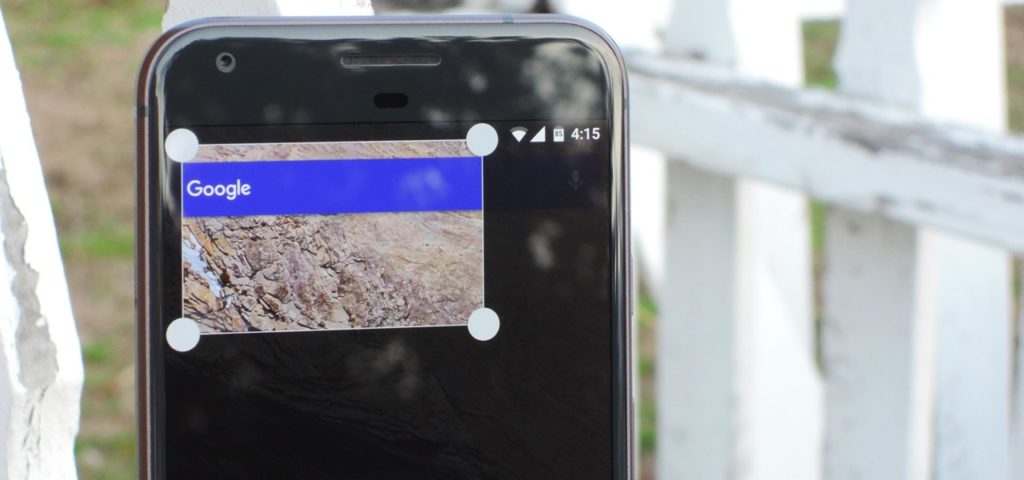
Table of Contents
What is partial Page Screenshot?
Now, partial page screenshot is the feature in which suppose you are checking out the Instagram and you want to take a screenshot, then you will take that particular screenshot and then crop it. Right?
You require any photo editor to edit the image and then you will crop it. This is something which always expands your work. Instead, you can take partial page screenshot means while taking a screenshot there will be a specific time given to you in that time you can select that particular area. Then you can take a screenshot in that time.
There is a trend going on of back covers and another screen guard which help you to protect your phone. This thing makes it difficult for you to take the partial screenshot on your device.
If your phone is without any screen guard and back cover then this feature is amazing and you should go with this feature.
You may also like: How to Compress Images On Android Without Losing Quality
Take Partial Screenshots on Your Android Device
This feature of partial page screenshot was first implemented in the nexus 4 in which the code of partial page screenshot was added. This was shown on XDA Developers by the developer of Android N-ify.
There is a video been shown in which the developer Maxr1998 has successfully implemented this feature in his device.
In this tutorial, we are not going to add any code in your system. We are just going to download an application which will help you to take the partial page screenshot on their device.
I have tried this application and it is amazing and having many advanced features and I have tried this application in many devices and it works absolutely fine.
If you are the developer and building the code then you can add up the code in your ROM easily by following the tutorials given on XDA forums.
Now, this application is been created by Senior Member Flextrick on XDA-Developers which will help ou to take the screenshot on your device.
In the newer version of Cyanogen Mod ROM’s of Android 7.1 they have implemented this feature of partial page screenshot
How to Take Partial Screenshots on Your Android Device
- Download and install Screenshot Crop & Share from Play Store
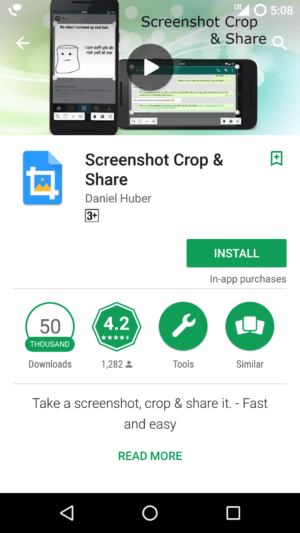
- Now, open the application and it will show you the quick guide to using the application you can read it and swipe right
- Now, after swiping you need to give this application permission of Notification Access and turn on the option.
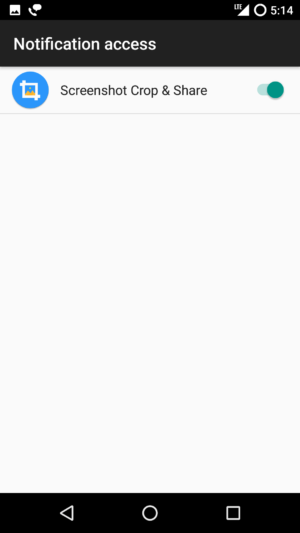
- Swipe Right and then grant the permission of the application to Draw over other apps and turn on that option.

- Now, after reading the full guide you will be asked to click on Ready! button.
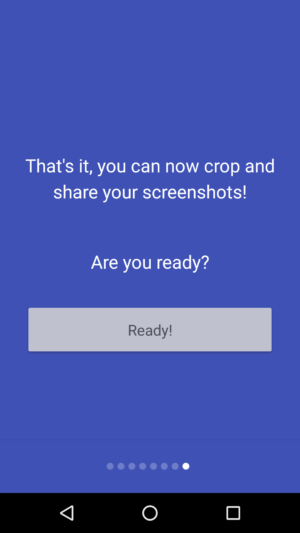
- There you will see an option to Enable the service click on it and turn on that option.
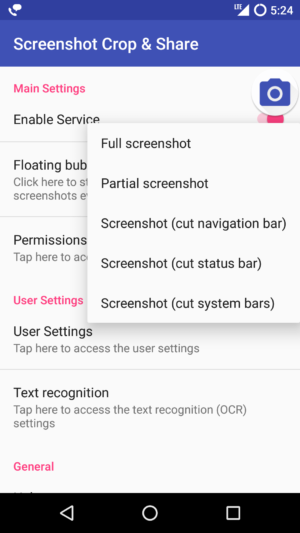
- Enable the Floating bubble option and you will check out the bubble just click on it and you will see partial page screenshot.
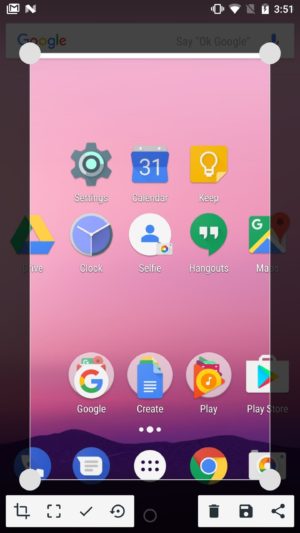
- Click on it and done you have successfully added the partial page screenshot in your device.
Image Credits: Wonder HowTo
Video Tutorial:
How to?
Final verdict:
This way you can implement the partial page screenshot on your Android device. You have not played with your code or anything just a small application helps you to do everything. This was the article about the way to take partial page screenshot on your Android device.
Share this article with your friends and if any issues in power button then they can install the application on your device.
Thank you for visiting and keep visiting for more tips and tricks like this and I will meet you in the next one. Peace out.