Compress Images On Android
In Android, there are many applications which are not available for Computers. In which if you want to compress any images then there is hardly any software available which can help you to compress image there are online websites available which will do changes for you. Today I am going to tell you about the application which will help you to Compress Images On Android without losing the quality.
Also check out: How to Extract and Copy Text From Any Image In Android
Many of times we encounter the situation where we need to send any image to our friend and it is not getting send just because of high quality and size of the images or just because you have too slow internet.
This is absolutely fine. Just because we are coming up with one of the great application which will help you to edit the images and compress the size of the application in just some clicks.
There are many applications available but some of the applications are not working or else they are fake. This is the reason I am going to tell you one of the best application which will help you to edit the picture for you.
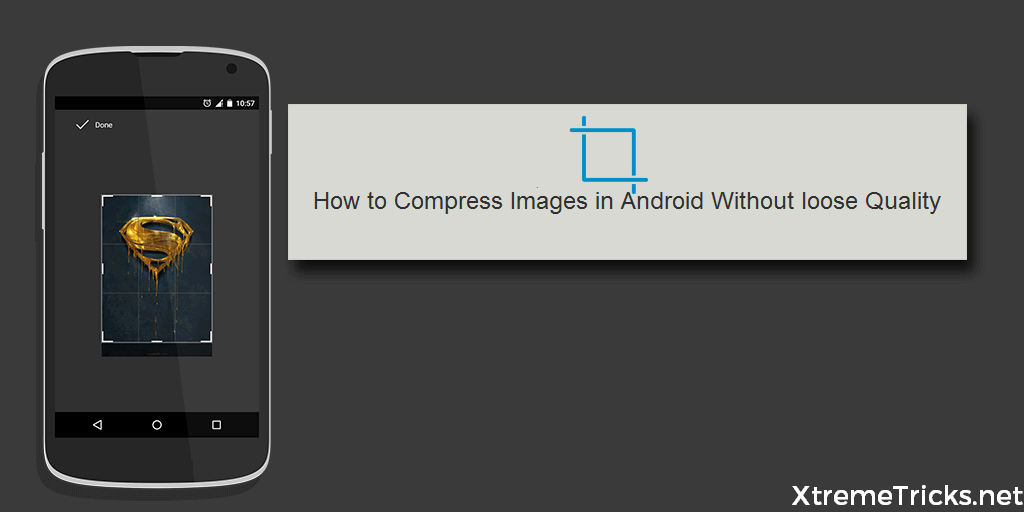
Why do You need to Compress Image?
We have seen peoples using Websites to compress the images. Now, many of times we need to send those images to someone else? Then here this application comes to help you in the following situation.
I think no one is having time to compress the image and then again send it to your mobile using USB cable and then send it to your colleagues or friends. We don’t have to regularly open the website and compress the images for you.
You may also like: Download Instagram Images Video By Using Instagram+
Everything needs to be handy and fast everyone likes that you get the results in just some clicks. This is the best application which will help you to get the better results in just some clicks.
How to Compress Images On Android Without Losing Quality
This is the application which is ad free and this application pretty good in its features. This application is having 2 ways which will be helping you out to loose the quality of the images.
The first method your image will be automatically compressed and you don’t need to do anything this application will be best and it can automatically set the quality and size of the image.
The second method is that you can choose your best settings this is the custom settings which will help you out to compress the images. You can choose your quality and your own way of editing the images.
Also check out: How To Add Recycle Bin Feature On Your Android
- Download and install the Photo Compress 2.0 Ad-free version from here: Play Store
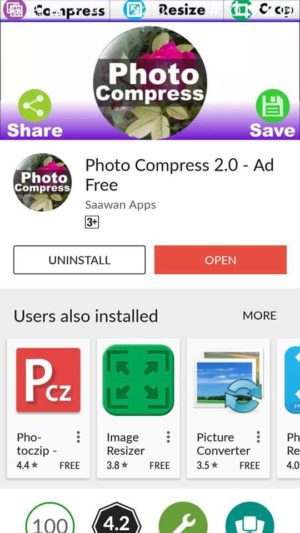
- Open the application and you will see 2 options in which camera and gallery. You can choose any way to edit the picture.
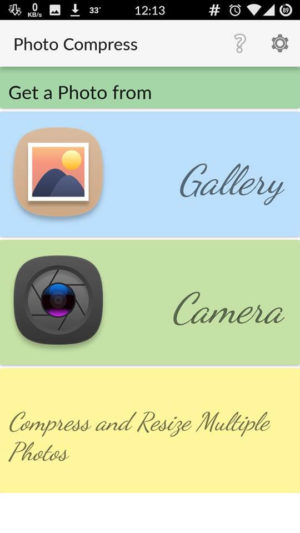
- Now, simply load the image and you will see an option of Quick Compress. Just click on it and your image will be compressed.
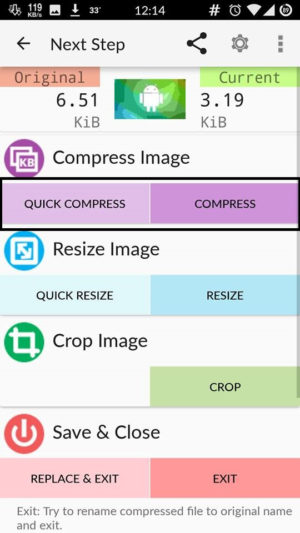
- Then click on Replace and Exit and then your image will be replaced with the old image. This makes it clean and doesn’t create too many images and folders.
- If you want to compress the image manually according to your choice then you can do so with the help of the Compress Button. After loading the image this can be easily done without any issues.
- Set the quality of the image and then done. This way you can easily compress the images on your Android device.
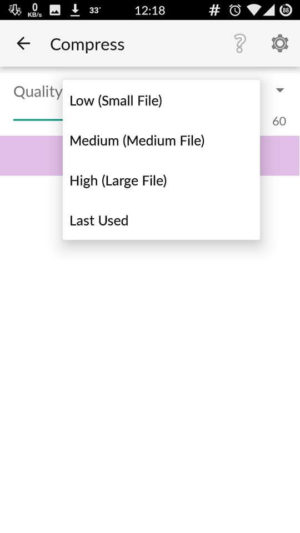
Final Verdict:
This way you can compress unlimited images on your Android device. This is simple and makes it really easy to compress images without paying a single penny.
This application is ad-free so that there will be no annoying ads which always comes in every application and makes it simple for users to compress unlimited images.
You may also like:How to Schedule WhatsApp Messages On Android
I hope you love this article. this was the article about How to Compress Images On Android Without Losing Quality. Now you know the way to edit images.
Share this article with your friends and do let them know the ways of editing images. Thank you for visiting and keep visiting for more tips and tricks like this and I will meet you in the next one.
If you face any issues then feel free to comment below. I will surely help you out. Peace out.