Android is the operating system which is used by billion of peoples and they do millions of searches every day. If you are searching on Google then you might have seen the AMP mark below every title of the website. This means Accelerated mobile pages if you have a website then you can activate the AMP.
Also Read: How to Enable Google Assistant on Android Lollipop Devices [No Root]
There are a lot of restrictions on that website and that is you can’t comment anything or sometimes there are some issues. Today, I will tell you more about AMP and the way you can Disable Google AMP Links in Google Search On Android.
There are a lot of authority sites which are coming up with the AMP version of their website which helps the user to load the website. Sometimes if the web developer doesn’t install the amp properly on our website then there are a lot of issues which are needed to be fixed by the admin of the website.
Also Read: How to Enable Picture-in-Picture Mode on any Android Device
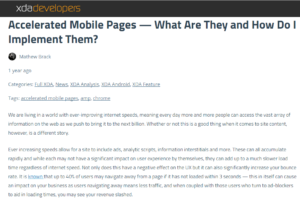
What is AMP?
Google started giving more preference to the websites, which is having AMP. If you want to copy the URL of the website and share the article then you can’t do so in the AMP version of the website is loaded on your blog.
If you want to get the real version then you can remove the AMP tag from the website or else you can also click on the menu button and then view the original version of the website.
Also Read: How to Enable Android O Like Notification Dots on Any Android Device
If you will remove the amp tag or press the menu key and move to the original version of the website then you will see that there is a lot of things you need to change it on your website.
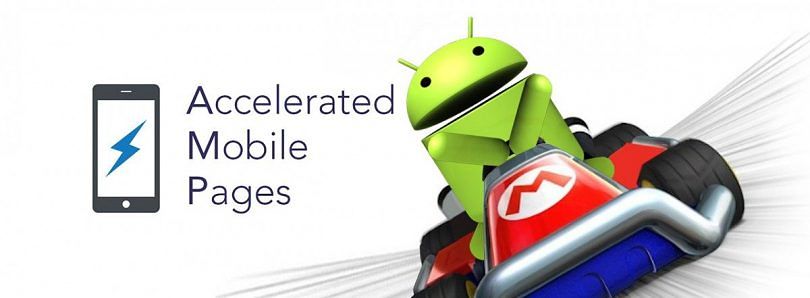
Disable Google AMP Links in Google Search On Android
There is an application called as DeAMPify available on the play store which helps the users to view the website in the normal version. The site won’t load the amp version it is really great and if you are interested then you can give a try to that application.
This application is available for free and you can download the application and then disable the Google AMP links in the Google search. This application works on almost every device. There is a pro-version of the application which will help you black list the site in which you don’t want to DeAMPify.
There are some ads in the lite version of the app and there is a premium version to remove those ads from application. If you love the application then you can buy the pro version of the application and enjoy using it on your device.
Also Look: How to Enable Ambient Display Feature in Any Android Device
How to Disable Google AMP Links in Google Search On Android
- Download the DeAMPify application from the Play Store.
- Open the application and Enable DeAMPify on your device.
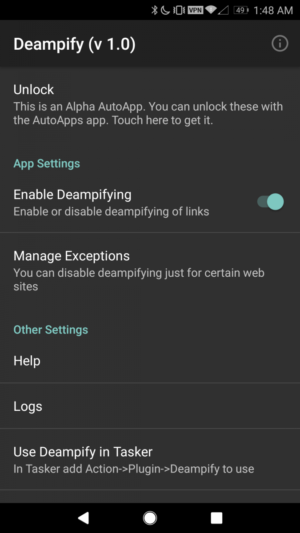
- You can select if you want to disable the AMP website on Wi-Fi.
- In the exception, you can select the website you would like to black list and don’t want to DeAMPify those sites.
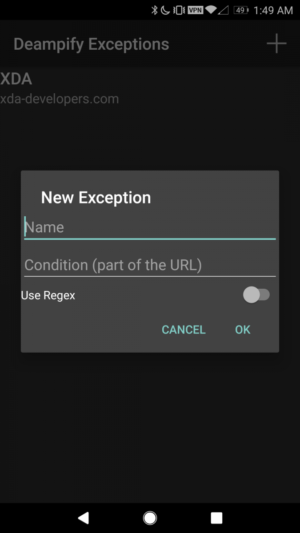
- That’s it! Open your phone browser and search for anything and you will find the changes in the AMP website
Video:
[su_youtube url=”https://youtu.be/_h2BM3hZLbk”]
Final Verdict:
There are less number of the ads available on the app which you can enjoy it on your device. This application is having a lot of features which you can enjoy it on your device.
I hope you love this application and created by an XDA Developer and you can read the in-depth article of DeAMPify on XDA.
Thank you for visiting and share this article with your friends and I hope they will love it. Thank you for visiting and keep visiting for more tips and tricks like this, I will meet you in the next one.
If you have any issues then please feel free to comment below and I will help you out with the issues.If you have any issues then please feel free to comment below and I will help you out with the issues.