Android O has the latest Picture-in-Picture mode which is soon going to available for all the users in the month of August or September. We have discussed this previously in our article the way you can use this PIP mode on Android O device. In this article, we will tell you the way to Enable Picture-in-Picture Mode on any Android Device.
Also Read: How to Install Android O Status Bar On Any Android Device [No Root]
Picture-in-Picture Mode(PIP) is the new feature which is coming in Android O, and many apps are coming with the support of PIP Mode. Android O is having the API Level 26. There are many videos applications which are coming with the PIP Mode such as VLC Media Player.
You might be thinking that the PIP mode is only for Android O so how can we use it on our device? There is a third party application which is Float Tube Video which helps you to enjoy the videos on your device. There are many features of this application which you can enjoy it on your device.

Float Tube Video
Float Tube Video is the Android app which you can download from play store and enjoy the PIP mode on your device. Float Tube Video is the new application which helps you to play the videos on your device as well as you can play YouTube videos.
Also Read: How to Enable Android O Like Notification Dots on Any Android Device
If you have Android O then while playing youtube videos in PIP mode you need YouTube Red subscription. You can easily play the YouTube Videos with the help of Float Tube Video on your device. There is a web version of YouTube you need to play the video and done.
Enable Picture-in-Picture Mode on any Android Device
Float Tube Video is the name of the application which helps you to enable PIP mode on your device. Float Tube Video has a great rating on play store, and it is running smoothly on any Android device there are some bugs in this application when you try to enlarge the video.
Also Read: Download and Install Android O Pixel Launcher on any Android Device
You can drag the video to any direction you want and enjoy the PIP mode. You can play the Videos and also the Youtube videos and do any changes according to your choice. There are many other features in the application which you will love to enjoy on your device.
If you want to enjoy the YouTube videos on your device, then you don’t need to Login to view the YouTube you can directly play the videos of your choice. This application shows the videos which are trending on YouTube, and you can search your favorite videos.
There are many categories which you can choose of your choice and play the video in the PIP mode. You can enjoy videos such as Music, Sports, Gaming, Entertainment, and news. You can play the local videos which are on your device.
Also Read: How to Install Android O Emoji on Any Android Device
How to Enable Picture-in-Picture Mode on any Android Device
- Download the Float Tube Video application from Play Store.
- Open the application, and you will find some videos which are trending.
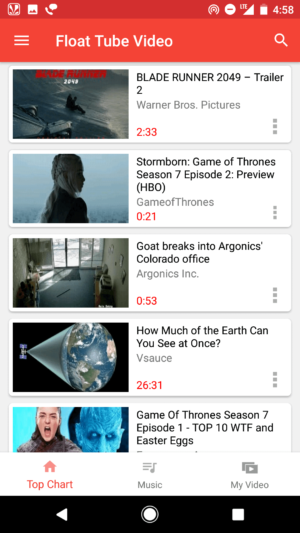
- Open that video and then you will see an option to enjoy the Picture in picture mode.
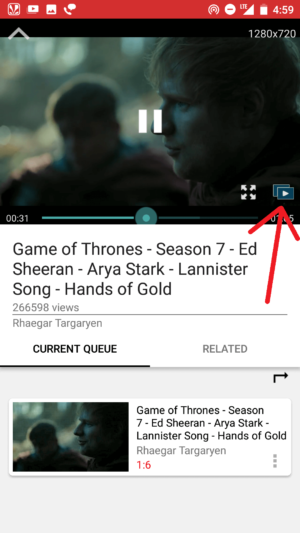
- That’s it! You can enlarge the video according to your choice and benefit from the application on your device.
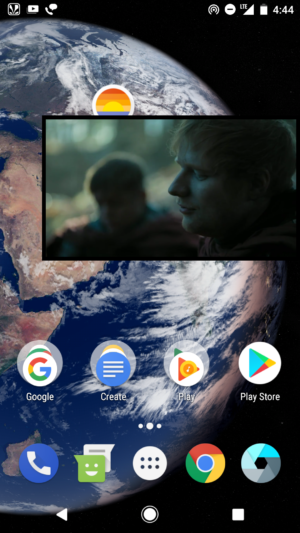
- If you tap on the Local button from menu key, then you will find all the videos available on your local device and enjoy.
Final Verdict:
I hope you love this application on your device this was the article about the way you can enable picture-in-picture mode on any Android device. Now you know the easiest way to enjoy the new Android O feature on your phone.
Also Read: Download Android O Developer Preview 3 Apps On Your Android
Share this article, or you can brag in front of your friends the way you quickly enabled the picture-in-picture mode before Android O release.
Thank you for visiting and keep visiting for more tips and tricks and I will meet you in the next one. If you have any issues then please feel free to comment below and I will surely help you out.