Android is known best for its tweaks and other best application. Yesterday, I flashed a custom ROM on my device and I have seen that it was taking a lot of time to boot up. As the boot up time in Android 7.1 is increased but I was facing this issues. Then I found an article which helped me Make Android Boot Faster
Also check out: Build Prop Tweaks For Android Jelly Bean, KitKat & Lollipop Devices
If you want to boot your phone fast then you will be needing a rooted Android device and you are going to changes in the system. If you are doing the changes in the system then this is something you should be careful before doing it on your phone.
Now, there is a question always raised that why our phone boots up so slow? Then the answer I will be telling you in this article which is something best and good for the knowledge point of view.
Why Phone Boots up Slow?
Now, when you buy your smartphone for the first time you will see that your phone is booted fast and the reason is that your phone is not having many applications installed on your phone.
Now, If your phone is having lots of applications installed then there are chances that your phone will load a bit slower.
The reason behind is that your phone need some time to boot up and load those applications in the background. If you are having the cache memory then it will be done a bit early.
You may also look: Top 5 Best Boot Animations For Android 2016
If you are not having the cache on your phone then this it will take a lot of time. Just because it needs some time to gather the data.
There are 2 types of boot up on your phone which is as follows.
- Reboot
- Soft Reboot.
Reboot is the normal reboot in which your phone kernel and your operating system are booted and this is what mean by the normal reboot.
If you are doing the soft reboot so this is something your boot animation appears and it just closes all the processes which make your phone slow.
Also look: How to Enable Google Pixel Boot Animation on Your Android Device
If any applications need a reboot then this reboot does the same work as the normal reboot but the kernel is not booted up. This process is faster as compared to other boot.

Make Android Boot Faster 2019
I will be telling you the method in which you will just do changes in your build.prop. If you don’t know about the build prop then this is the main core of your files.
If you want to port any ROM or if you want to do any changes in your system settings and increase the volume or you want to enable the Google Assistant on your phone.
This is the best thing which you can try on your phone this makes it easy for you to play with your system. I love to play with my system which makes really amazing and you learn something cool.
Now, in this tutorial, I will be giving a small code which you need to add on your phone and then restart your phone and then the code will be activated on your phone and then done.
If you know to do changes in your build.prop files then are thousands of codes which you can try and play with it. I hope you will love it.
Make sure to take complete backup before editing Build.prop we are not responsible if you brick your phone
How to Make Your Android Boot Faster 2019
- Download and install the ES-File Explorer in your phone from Play store.
- Open the application and just swipe it right in menu key.
- Swipe the screen down and you will check out an option of Root Explorer just turn it on.
- Grant the root permission for the application.
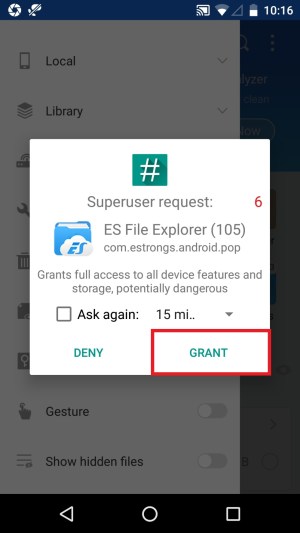
- Now, in the file explorer and click on Root and there you will see an option of “/”
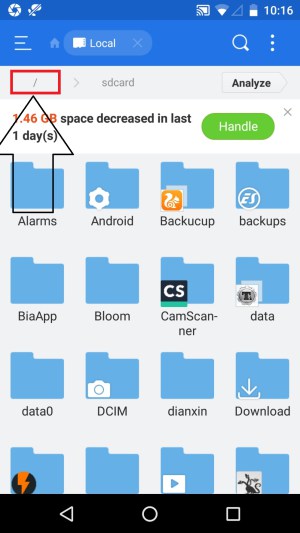
- Now, goto system and build.prop and open the file
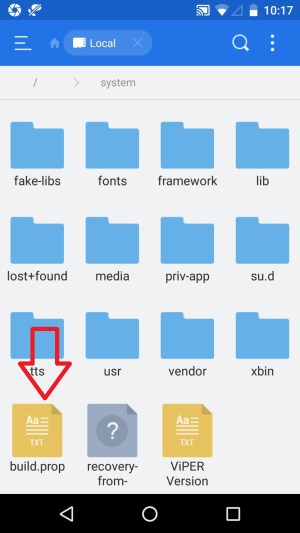
- Now, you need to add the below code in the last line.
ro.config.hw_quickpoweron=true
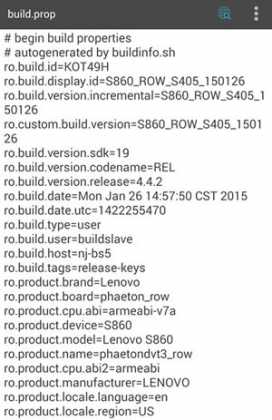
- Just click on Menu and save the file and reboot your phone.
- Now, you will checkout the speed you in your phone. It will work in almost every Android device.
Final verdict:
I hope you love this article. This was the article about the way you can Boot Your Android Phone Faster.
Share this article with your friends who are facing the issues of slow boot in their phone.
Thank you for visiting and keep visiting for more tips and tricks like this and I will meet you in the next one. If you face any issues then feel free to comment below and I will surely help you out.