There are a lot of Myths which we here about our Android phones, and there are a lot of news we here daily about the phone overheating issues. It is just because of your phone. We often charge our phone to 100%. There is a huge mistake which everyone does. Why? I will be telling you in this article in which I am going to tell you how you can Set Charging Limit On Your Android Device.
We are using lithium ion batteries on our phones. These are the modern age batteries which we all use in our every cell phones. Whenever we buy any smartphone after 3 to 4 months, we face the issue of overheating, excess heat. This is the reason because of overcharging our phone getting blast. The reason behind this is that we charge our phone to 100%. There is a study from Battery University in which they have shown how to make your phone battery long live.
Also look: How to Make Snapchat Use Less Battery Life & Data on Android
We often charge our phone and do overnight charging of our smartphone. We never think how much we are destroying our battery life. This is the reason why we get the less Screen on time, and people usually complain about the battery life of our smartphone, and they use third party applications such as Greenify to save the battery of our phone.
There is a study from Research Gate where they found that Lithium ion batteries should be charged only till 85% if we are charging more than that then there are chances where we find the issues of little Screen on time and other. This is the reason why Samsung pulled an update for Note 7 where the user can charge their phone till 60%. There was an issue with the battery.
Set Charging Limit on Your Android & Avoid Excess Battery Wear
The developer harsha1397 did know this issues and developed a fantastic application which will help the users to set the limited threshold. You can set your phone charging limit. This can be done in 2 ways, and that is if you have the phone you can dig into root settings and do changes or else you can do the settings with the help of his advanced application. I will be telling you both the ways in this article.
The developer kept two things in mind while developing this application and that is the users can run this application in most of the Android devices. If you are having the Android device 4.4 and above then you can run this application, and this works fine in Android 7.1.1 and 7.1.2 β. If you want to run this application on your phone, then it is necessary that your phone is rooted.
Also look: How to Set Low Battery Notification Ringtone On Android
There are some of the Android devices where this method and application is not supported and if this application is working for you then share us in the comment section, so let’s get started with the guide.
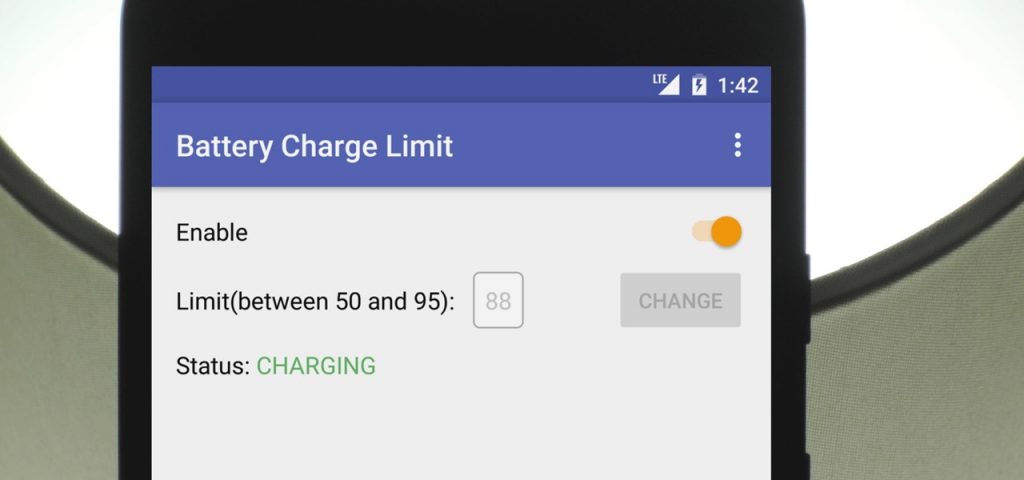
Requirements:
- Rooted Android Phone.
- Android Device 4.4x above.
- ES-File Explorer
- Unknown Source enabled.
- Your phone charger.
How to Check if Mod will Work Or Not?
I have said in this article that this application will only work in some smartphone
- Download ES-File Explorer from Play Store.
- Plug your phone into your charger
- Open the application and move the left slider and click on Root Explorer and turn it on.
- Now, click on Mount R/W so that it will allow you to read and write permission.

- Just click on Radio button on r/w as shown in the below screenshot.
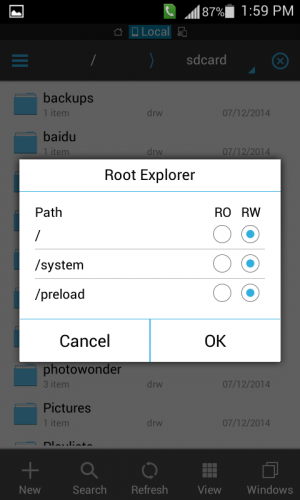
- Click on “/” and then head to this folder.
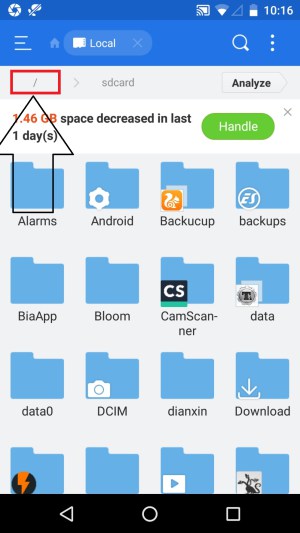
- Now, just navigate /sys/class/power_supply/battery
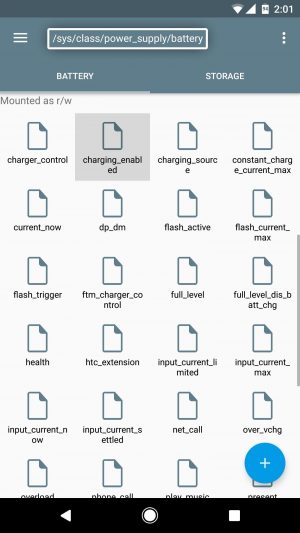
- There you will see a file called as charging_enabled just open it with the help of any editor.
- Instead of navigating you can also use the search to search the file with the name charging_enabled.
- Now open the file and just change the value from 1 to 0.

- Press the menu key and then save the file and that’s it.
- Just look if your phone is charging. If your phone is still charging, then this application won’t work on your phone also if this file is missing then this application is not supported on your phone. That’s it.
- Make sure you restart your phone, and this will set your charge enabled the option to 1 automatically.
How to Set Charging Limit On Your Android Device & Avoid Excess Battery Wear
- Download and install Charge Limit application on your phone from here: Download
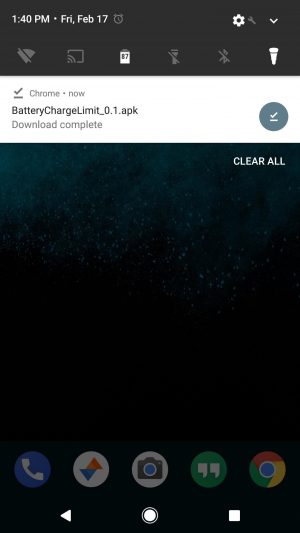
- Install the application, and you might see unknown sources warning just click on Settings.
- Enable the unknown sources and install the application again and open it.
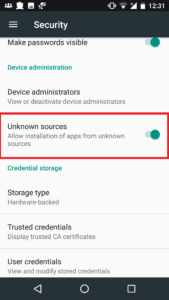
- Just click on Change and then set the default value to 85 or 75.
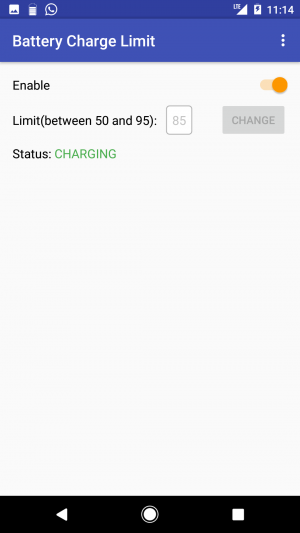
- Now, just enable it to toggle on the option, and that’s it.
- You can sit back without worry.
Final Verdict:
This way you can set Charging Limit On Your Android Device. This is the easy and better way to set the limit and increase the battery life of your phone.
Share this article with your friends and do let them known about this application and its eye-catching features which will help you a lot.
This application worked for you? If yes then share us in the comment section. Thank you for visiting and keep visiting for more tips and tricks like this, and I will meet you in the next one.
Bro Can you help me to flash custom ROM in Samsung GT-I9082
What error are you getting? While installing and I have posted a massive guide on Flash Custom ROM On Android Place question in that article we will help you out.
Awesome .. dude ☺☺. App is Working fine.
Thanks 🙂 Now, you can save your phone battery 🙂
Hello dude, am using tecno w3 running on marshmallow OS, and the file”charging_enable” is now present.
The file that is there was is POWER_SUPPLY_PRESENT and its value is 1.
Should i use it.????
I won’t suggest you to turn it on. If your phone bricks then it’s not under my responsibility