OnePlus 5 is the most amazing smartphone which you can use it right now. OnePlus 5 was launched on June 20 and the XDA Senior Member xdvs23 came up with stable enough TWRP recovery for the OnePlus 5 which you can enjoy it right now. In this article, we are going to tell you the way you can Root Your OnePlus 5 and Install TWRP Recovery quickly on your phone.
Also Read: Moto G5 Plus: How to Unlock Bootloader | Flash TWRP | Root
The OnePlus 5 which was recently launched and at a great price tag. We have seen a lot of users buying the OnePlus 5 and also finding the way to root. There are a lot of users who find rooting very essential and enjoy doing it. Rooting gives us the freedom to install any application and try something outside of a box.
If you don’t know anything about rooting, let us explain you in short. Rooting helps you to install any application on your device, and you can try killer tricks after rooting your smartphone. You can do changes on your system files and much more.
If you are rooting your device for the first time, then it requires three steps which are important and if you pass all these steps then you can easily root your device without any issues. Let’s get started.
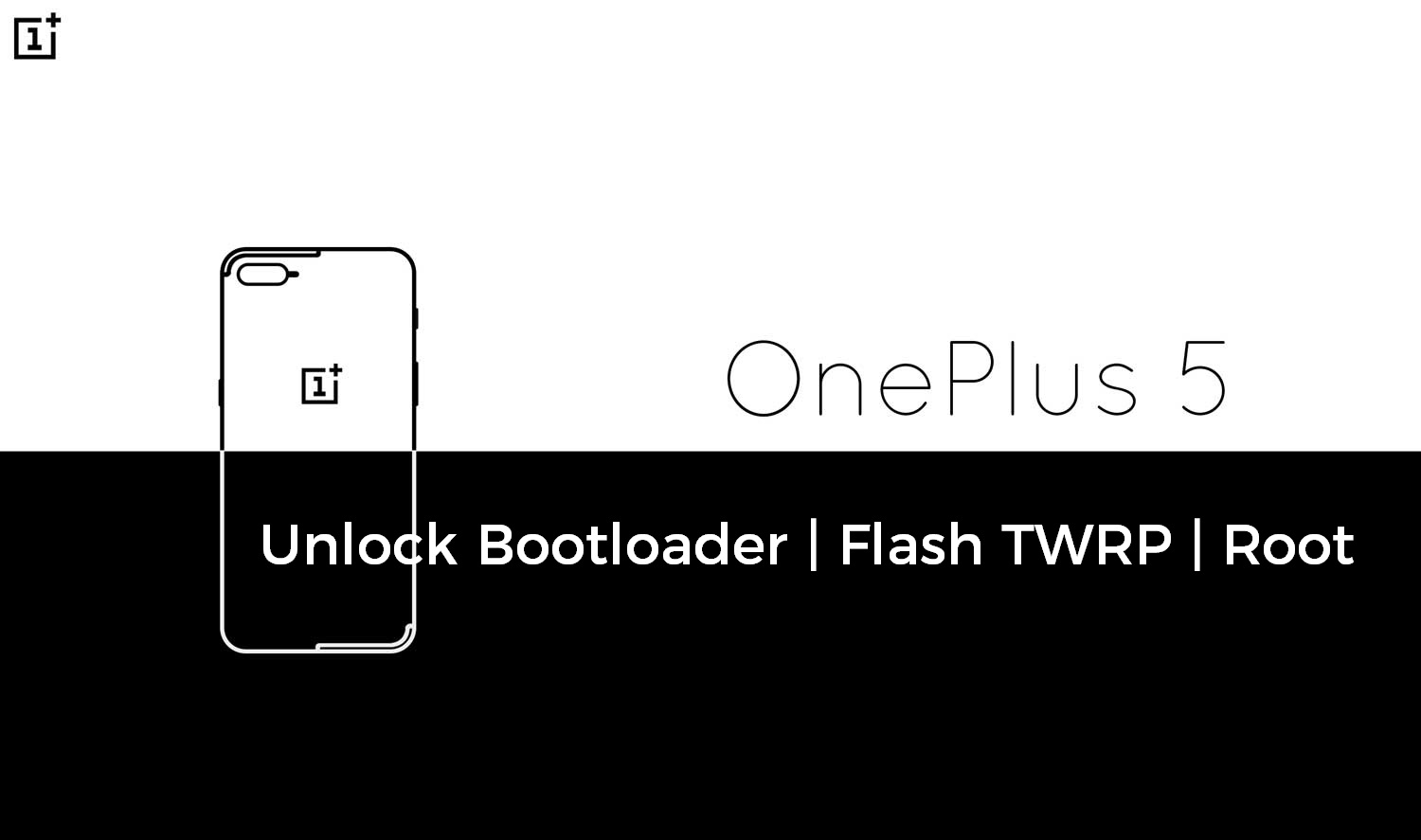
3 Most Important Steps of Rooting?
1. Unlocking Bootloader: If you want to start rooting your device then the most important is unlocking the bootloader. If you unlock the bootloader, it will allow you to root your device and also flash the custom ROM. Unlocking the bootloader will wipe your device.
2. Install TWRP Recovery: If you want to flash anything such as custom ROM or root your device, then TWRP recovery is the most important. If you want to root your device with the help of magisk, then you can do so with the support of TWRP recovery.
3. Rooting: If you have root then you can install any application on your device which requires root. You can easily uninstall the system application. If you want to proceed to root your device then the most important is TWRP recovery.
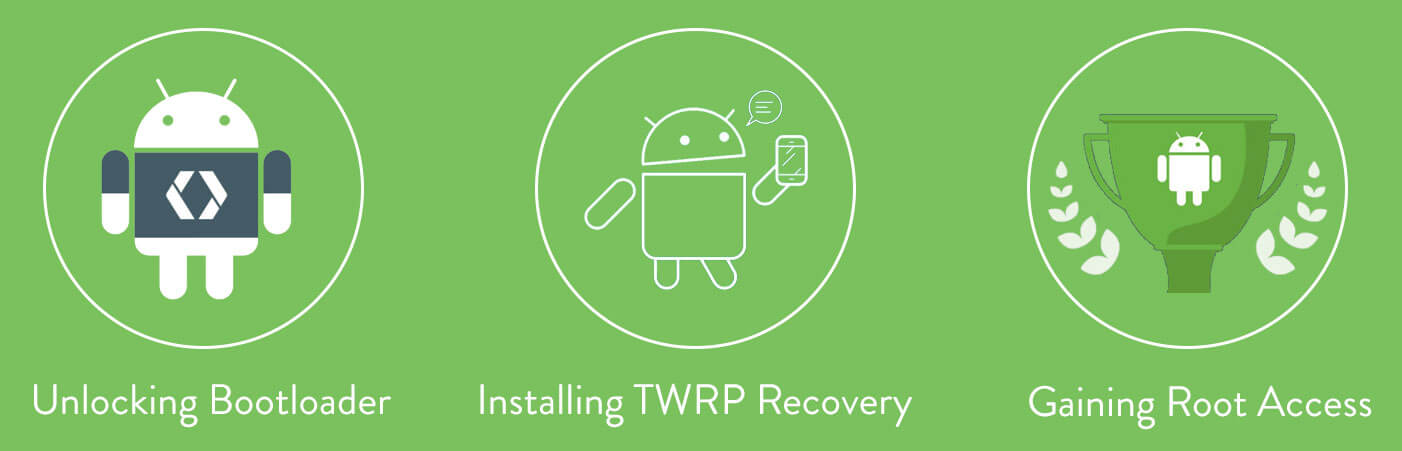
If you are done with these three important files and command, then you can easily root your Android device.
Requirements:
- OnePlus 5
- OnePlus 5 master files with ADB drivers and TWRP custom recovery. (Important)
- Windows, Linux, Mac computer.
- ADB and Fastboot installed.
- USB Data cable.
- Developer option enabled.
How to Root Your OnePlus 5 and Install TWRP Recovery
If you want to root your Android device, then make sure that you follow all these steps before proceeding to next step. Rooting is the easy process only if you follow all these steps carefully and accurately. If you stuck at any steps, then feel free to comment below, and we will surely help you out.
Step 1: Enable ‘OEM Unlocking’ & Reboot to Bootloader Mode
We have discussed above that the unlocking bootloader is the most important process to start with rooting if you won’t enable the OEM unlocking then it is of no use. Let’s see the way to enable it.
- Go to “Settings > About” now there you will see an option of ‘Build Number’ tap on that option 5 times and now the developer option is enabled.
- Hit the back button and click on the “Developer Option.” Now, toggle on “OEM Unlocking” and “USB Debugging.“
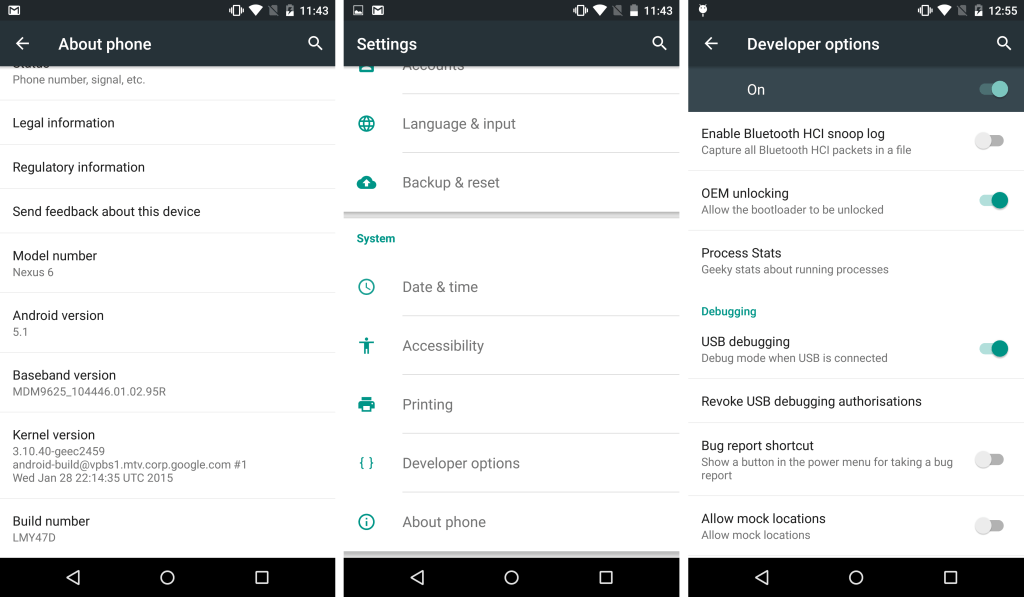
- If you have done this, then you need to boot your OnePlus 5 into fastboot mode.
- Power off your device and wait till it gets completely shut down.
- Press the “Power Key + Volume up Key” for around 10 seconds, and you will see the fastboot screen, and there will be text ‘Fastboot.’ Let’s move to the next step.
Step 2: Unlock Your Bootloader
Now, you are in the fastboot mode, so you need the Minimal ADB drivers then make sure you have all the ADB files on your PC and then move to the next step.
- Connect your device to the PC and move to the next step.
- Open the ADB drivers folder and press the “Shift button + Mouse right click” and then click on Open Command Window here.
- Then type the below command to check if everything is working fine.
fastboot devices
- Now, this command will show the serial number of your device. If it shows the serial device correctly, then you have properly installed the files on your device.
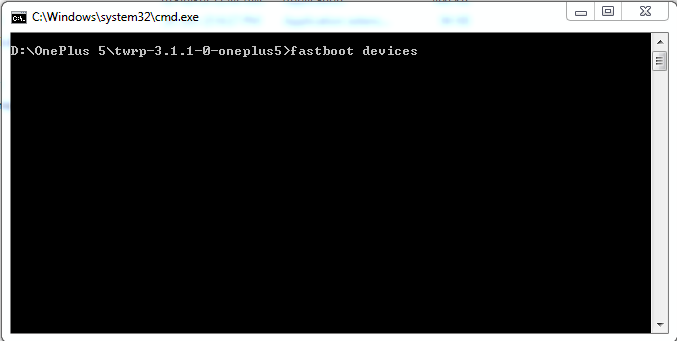
- If you want to unlock the bootloader of OnePlus 5, then type the below command.
fastboot oem unlock
- Your bootloader will be unlocked, and now it’s time to move to the next step.
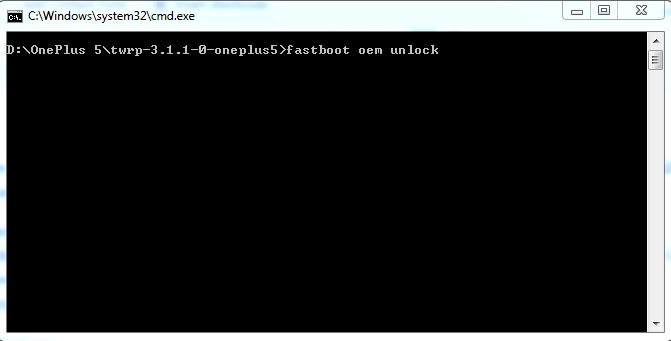
Step 3: Install TWRP Recovery in OnePlus 5
- Download the TWRP recovery for your device we have added all the necessary files in the OnePlus5 master.zip file.
- In the command window type the below command.
fastboot flash recovery twrp-3.1.1-0-oneplus5.img
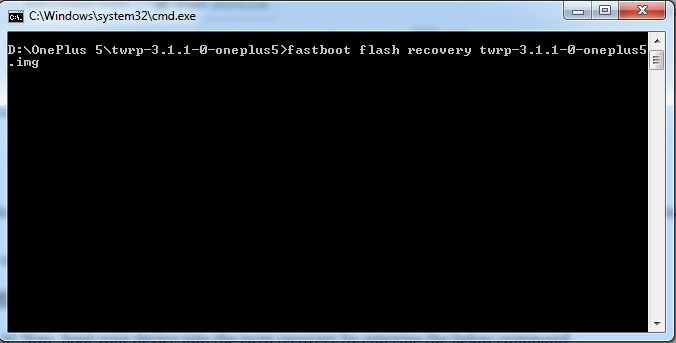
- That’s it! Now, boot your device into the twrp recovery by entering the below command.
fastboot boot twrp-3.1.1-0-oneplus5.img
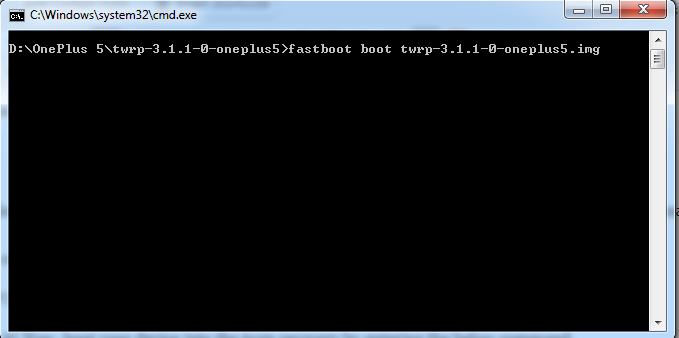
- The next step it will ask you to allow the modification of the system files. Just swipe the slider and click on never show this screen on boot.
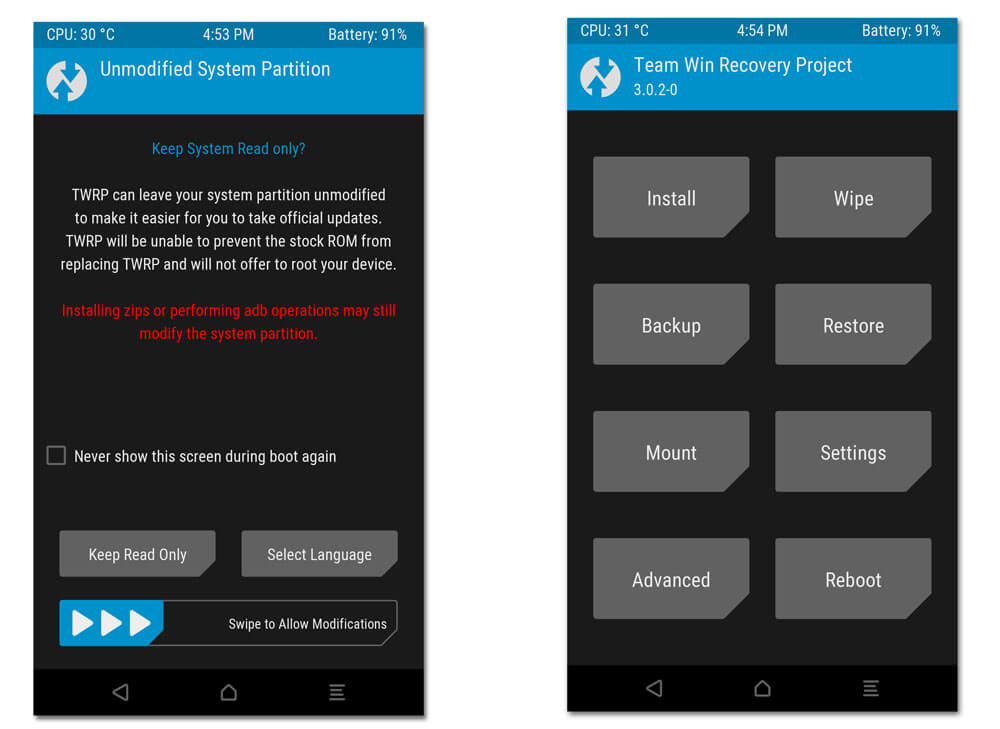
- That’s it! You have successfully flashed the TWRP recovery on your device and its time to root your device.
Step 4 How to Root OnePlus 5
- Download the SuperSU on your device and move the files to your internal storage.
- Boot your device into the recovery mode and click on the “Install” button and then search for the SuperSU zip file.
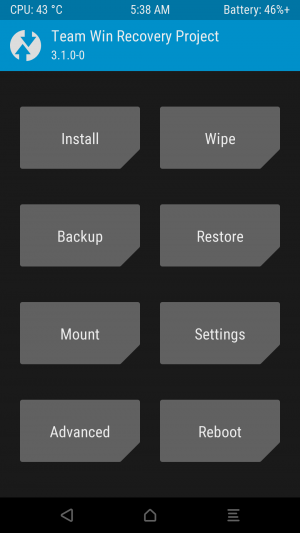
- Click on file and move the slider and that’s it! You have successfully flashed the SuperSU on your device.
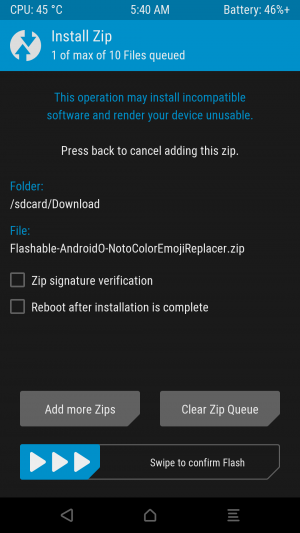
- Reboot your device, and you will the SuperSU installed on your device.
If you want to pass the SafetyNet, then you can install the Magisk Manager on your device, and it will help you to pass the SafetyNet on your OnePlus 5.
Keep in mind that the first boot will take around ten mins. You need to have patience and wait for it. You can download the Root Checker application to find if the device is rooted.
Source: XDA-Developers
Video Guide:
[su_youtube url=”https://www.youtube.com/watch?v=c-YU_U6HOZw”]
Final Verdict
This way you can easily install the TWRP recovery and root your OnePlus 5. I hope you understand and if you have any issues in rooting or following this guide feel free to comment below.
Share this article with your friends who are having the OnePlus 5, and I hope they will love this guide. You can now install the custom ROM on your device.
Thank you for visiting and keep visiting for more tips and tricks like this, and I will meet you in the next one.