Hey Fellas! Today while sitting at home, I was checking out some extension of Google chrome for computer. Then I found one of extension which was having feature of making your Facebook Flat Design On Google Chrome. Also checkout How To Become Beta Tester Of WhatsApp.
Which is a great feature. Nowadays as we all know Google’s Material design is famous everywhere and every application developers are using Material Design. Why? Because Everyone likes the new design. Applications such as Android Studio which is used to create Android application there are many settings in it to build the application in material Design.
You may also like How To Change Boot Animation On Android.
Nowadays Google and in many websites too are adopting material designs. It used just because it is clean and tidy interface.
This concept of Material design is also called the concept of paper is being used and flat colors. In todays article we are going to share about the new extension of Google Chrome in which will allow you to use material design of Facebook’s in your Chrome Browser.
We have also shared about Why Do Device Overheats And How To Fix Overheating Issues.
Get Facebook Flat Design On Google Chrome
This is a Chrome extension which will allow users you to use the Facebook in material design and it is the fast and easiest process and any one can use it easily.
You can easily follow up this guide and avail the Facebook material design in your desktop / Laptop Google chrome browser. You many also like Hide Last Seen, Blue Ticks and Read Messages Without Opening Application.
You can follow up this and you can easily do this steps within 10 seconds. Then you can enjoy this guide and experience using Facebook as material design. With this material design on Facebook you can also checkout who has recently visited your Facebook profile. This extension doesn’t works on the mobile phone it is only available on computer or laptop and it is available on .crx format. Which is supported in desktop Google Chrome only.
Requirements:
- Google Chrome – Download
- Facebook Flat Extension – Download
- Facebook Account – You would be having one 😀
How To Get Facebook Flat Design On Google Chrome
Step 1: Firstly Open Google chrome and now open the the web page of the site given above
Step 2: Click on the Add To Chrome button and it will give an notification and then click on Add Extension
Step 3: Now after adding the extension click on URL box and open your Facebook account Facebook.Com
Step 4: Now, successfully you have materialize your Facebook account and no blocking issues or anything.
How To View The Persons Who Have Visited Your Facebook Profile
Step 1: Go to Facebook home page and make sure it is in material design
Step 2: Now, Click on the binoculars option given in the left and you will get an option of who visited your profile.
Step 3: Now, click on Go to Profile and you will get to know who visited your profile
How to Uninstall The Facebook Flat From Your Google Chrome
Step 1: Click on the Top – Right and there you will see an Facebook icon like given in below screenshot
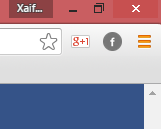
Step 2: Now, After clicking on that you will see an option of Remove From Chrome click on it
Step 3: Now, click on Remove Extension and the extension will be removed from your chrome
Video Tutorial
Conclusion:
You have successfully removed the Facebook flat. You can enjoy Facebook flat design and then you will be able to use Facebook in flat version. There will be no blocking issues and you can enjoy this method. I hope you like this method keep visiting and keep sharing for more tips and tricks and Thank you for visiting at XtremeTricks.Net
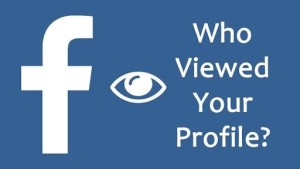
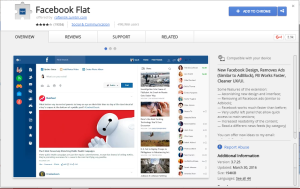
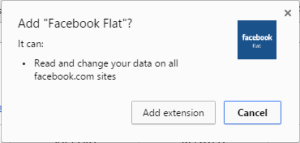
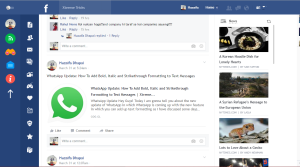
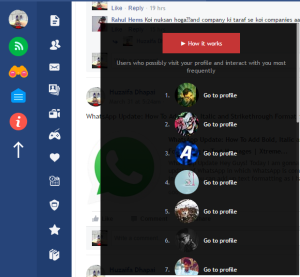
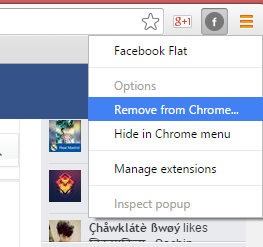
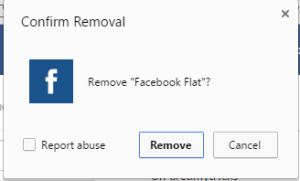
Muze o link shear karo jisme mai chori se kon mera ac chake kar rha hai