If you have run any other operating system in your computer or laptop then you might be familiar with the name of multi boot. In which you can select any operating system you want to boot in. Today, I am going to tell you about the way you can Dual Boot Multiple ROMs on Android.
What if you can Dual boot in Android?
This is something you might have heard for the first time running multiple ROM on your Android device. I know many of them might be familiar to this term and some of them might not be knowing about this thing.
This is the reason, I will be telling you the way you can install multiple ROM on your device. Most of times we take the help of GRUB Loader in windows and in Android we will be taking the help of MultiROM Manager app from Play Store.
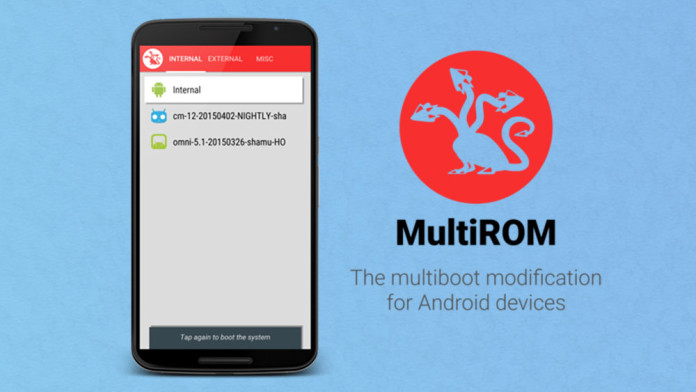
What is Multi-Boot?
Basically Multi-Boot is the term in which you can run two operating system or any multiple number of operating system in your device.
In computers and Laptop you can do this but not in Android. Recently an developer company name as Vojtech Bocek launched an application called as MultiROM Manager. Which will help us to install multiple ROM in our device.
Whenever we switched off our PC or laptop then we get a pop-up of which operating system we want to load. It’s linux or windows. This is done with the help of GRUB.
You may also like: How To Flash Custom ROM On Android Safely
What is GRUB?
GRUB is a loader in Linux, which is called as Grand Unified Bootloader. In which whenever a computer starts the GRUB checks the operating system in our computer.
The GRUB basically helps you to choose between multiple operating system which is installed in your computer. You can choose the boot time and other configuration.
Basically our Android operating system is not based on Linux but our Kernel is based on Linux. If we want to install Multiple ROM in our device then we need to have a supported kernel for our device.
Which Android Device Supports MultiROM ?
Basically for now some devices are supported. I have read some website they say that Nexus Devices, OnePlus One and other devices with some good development are supported.
I am not sure about the support for the applications and in which device it will support. You can contact the developer. If your phone is not supported then it might throw you an error.
You may also like: How To Flash Custom Recovery/Kernels Using Flashify
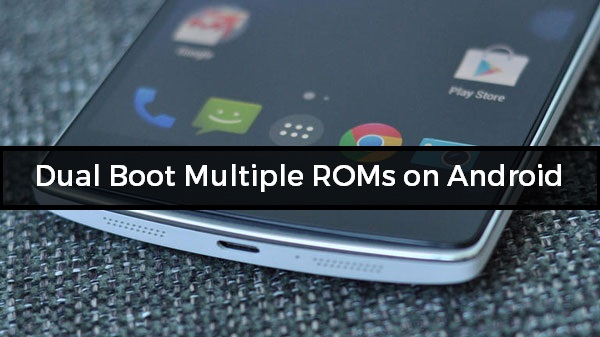
How MultiROM Manager Works?
MultiROM Manager works if you are having a patched kernel. When you will install MultiROM Manager in your device then there will be 2 ways to installing multiple ROM in your device.
If you are geek and know ADB commands and good in flashing files and application, then you can flash using adb commands.
If you are not good in flashing then this can be done using a simple application name MultiROM Manager. In this article, I will be telling you the automatic way just because it is simple to understand and works in almost all the devices.
How Will Be Multiple ROM Managed in Your Device?
Suppose you are running your Android device and you are interested in adding any ROM which you think it’s good and better in performance. Then you can add up using the below steps and that’s it.
But the file managing will be done in the same manner of your stock ROM. Suppose you save any screenshot in your phone then the picture will be saved in the same directory.
You may also like: How to Theme Any of Your Stock Android Device
This is one of the advantage of the application that too many directories are not created which actually jumbles and consumes too much memory of your smartphone.

How Many ROM Can Be Flashed?
This depends on your device. If you are having device with 32GB Storage then you can flash multiple ROM in your device. I personalty installed 3 ROM’s in my phone.
There should be a proper way of flashing. Below, I have given the full tutorial by following it you can flash it multiple ROM and that too multiple times in your phone.
You need to make sure that your phone don’t have too much data and follow up the steps if you are good in flashing the system then this is something new and useful.
How Multi-ROM can be Useful?
I have seen many of times people afraid of flashing new custom ROM on their smartphone. They don’t flash it because they are afraid of bugs which they will encounter or else they will loose their data.
If you know recently Android N (Nougat) has been released by Google. If you want to try the Nougat feature on your phone then you can experiment it using Multi-ROM.
Also checkout: Enable Google Assistant On Any Android Device [Pixel Feature]
You won’t be loosing any data and you can get the best feature in your phone in just some clicks. Let’s get started with the tutorial in which I will be sharing the way to install Multi-ROM in your phone.
Excited? Let’s get started with Flashing.
Requirements:
- Custom ROM that supports Multi-ROM
- Rooted Android Device
- Multi-ROM Manager
- Multi-ROM Supported Device: XDA Forums
- NAndroid Backup
How to Dual Boot Multiple ROMs on Your Android Phone (Automatic)
- Download and Install Multi-ROM Manager application from Play Store
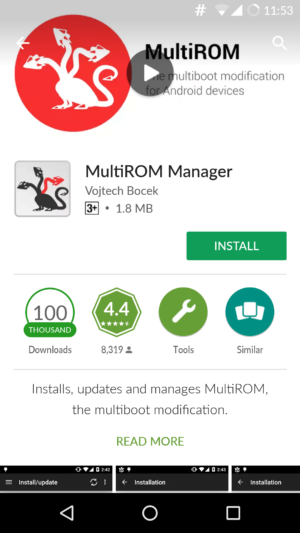
- Now, the application will ask for root permission just click on Grant.
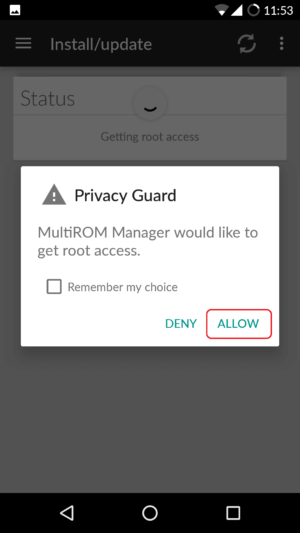
- You will checkout options such as Multi-ROM, Recovery, Kernel. Just select all the options as given in the screenshot below.
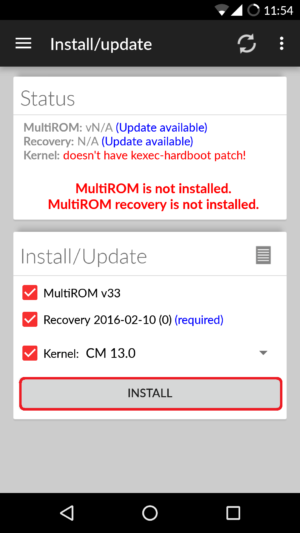
- Now, in kernel you will see a dropdown list in which you need to select the kernel of your stock ROM. Just select the kernel of your choice. In my case I am using CM 13 so I am choosing CM 13.
Also checkout: Build Prop Tweaks For Android Jelly Bean, KitKat & Lollipop Devices
- Now, simply click on Install Button and the custom recovery and the new kernel patch will be downloaded in your Device. You don’t need to do anything. Just simply wait till the process is done.
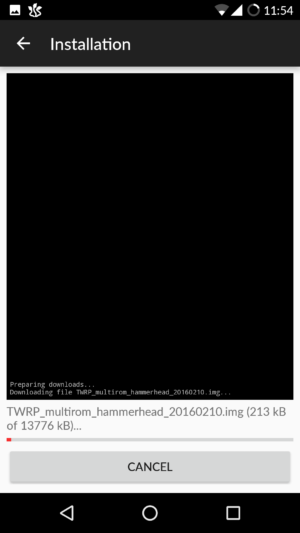
- After installation the application will ask for a Reboot. You need to Reboot your device and it will boot into a grub like manager application.
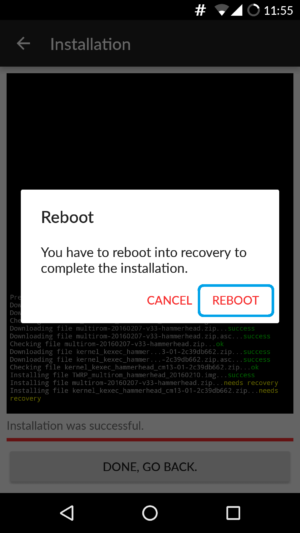
- Simply click on anywhere on the screen when it shows 5 seconds boot time.
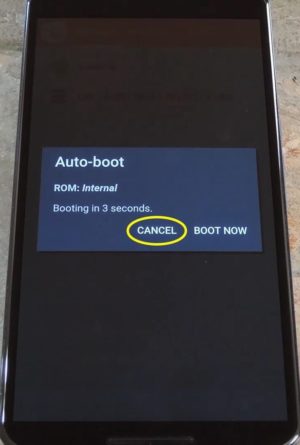
- Now, swipe in the right in MISC and there you will see an option to reboot your phone into recovery.
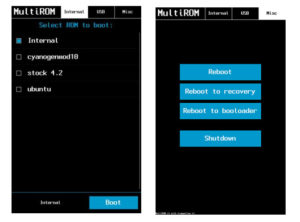
- Now, your phone will be loaded into recovery and this is totally customized recovery here the main task is done.
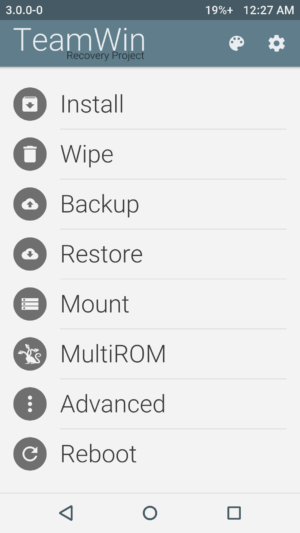
If you have reached till here then you are doing really a great job till now. Now, you are going to add another custom ROM in your device.
Also checkout: What To Do After Rooting Android 15 Killer Tricks
How to Add Another ROM in Your Phone
- Now, you are in the Multi-ROM customized recovery. Click on Multi-ROM.
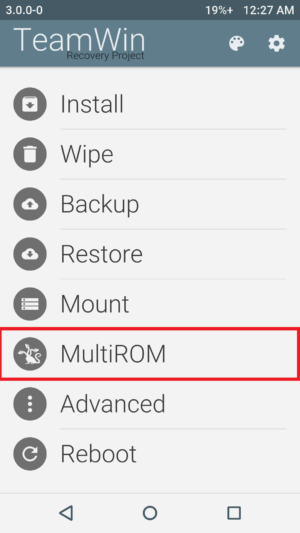
- Now, you can manage here all the ROM and click on Add ROM.
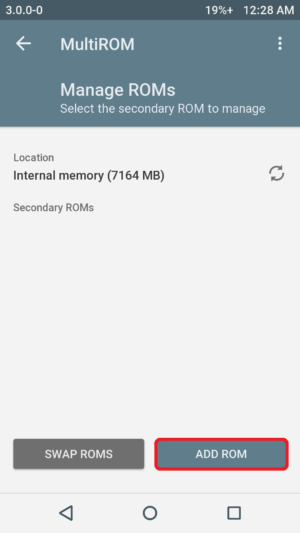
- Select ROM Type as Android and location Internal Memory.
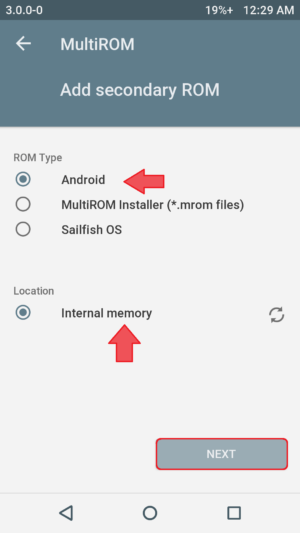
- There in your SD Card you need to search for your ROM which you are installing make sure that you don’t wipe your phone data.
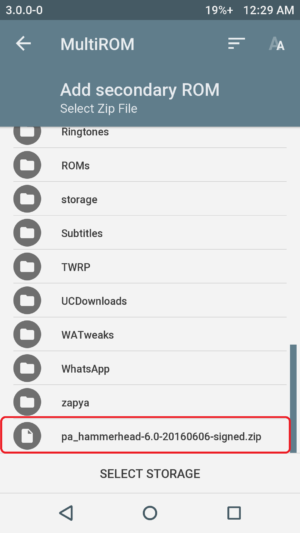
- Select the ROM and Swipe the slider in Right and done. The installation process will be started.
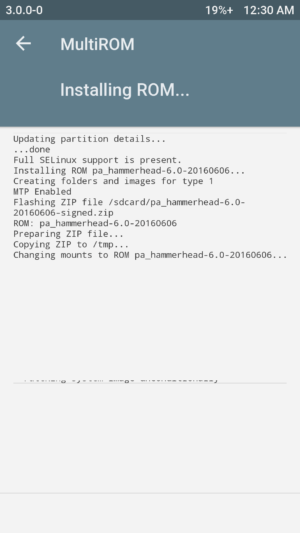
- This installation will take some time. Just because this recovery is customized and it takes too much time for normal installation 🙂
Also checkout: How to Enable Google Pixel Boot Animation on Your Android Device
- Now, if it is done. Reboot your phone and it will ask you to select your favourite ROM you need to choose.
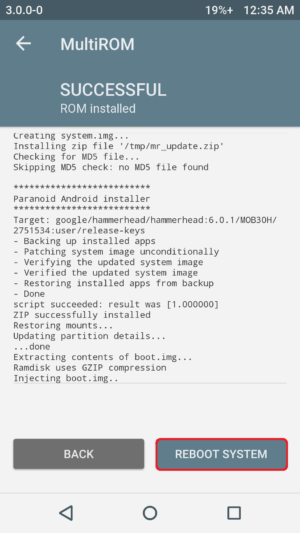
- If you will click on Internal it will boot your old ROM and if you will click on another ROM then it will boot into your new ROM.
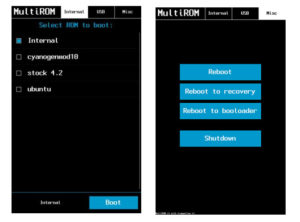
- If when you click on Internal and your old ROM is not booting up then the ROM is not supported for Multi-ROM. Then you will end up loosing your data.
- That’s all folks you have successfully installed multiple ROM in your device. It’s time to brag and show the amazing feature working in your smartphone.
Must check: What is Surface, Deep, and Dark Web Internet?
Note: We are not Responsible. If you brick your smartphone. Please try at your own risk.
How to Uninstall Multi-ROM From Your Device.
- Download the Uninstall Multi-ROM.zip from here: Download
- Place it in your internal or SD Card of your device.
- Now, switch off your device
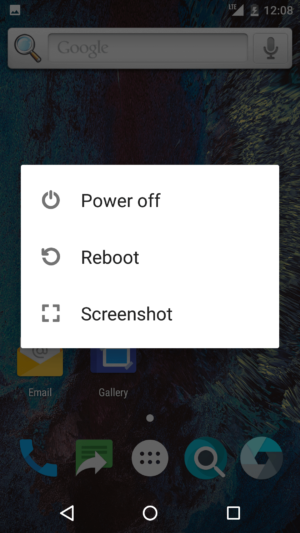
- Simply switch on your device and you will be asked to choose between 2 ROMS.
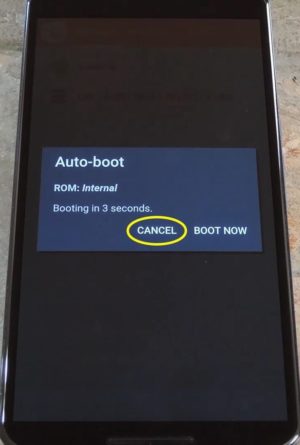
- Click on screen and then click on Misc and reboot to recovery.
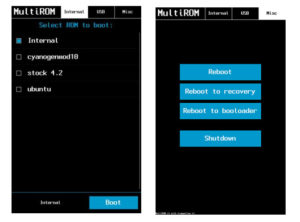
- Now, click on Install Button and check your SD Card and flash that file and reboot your system.
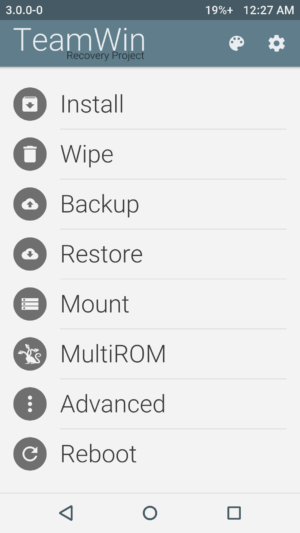
- Done! You have uninstalled the Multi-ROM Manager from your device.
- You can also flash Stock ROM in your device. This will delete all your user data and then you can enjoy the device in your previous state.
Proof:
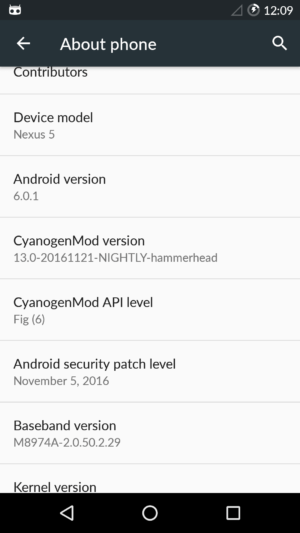
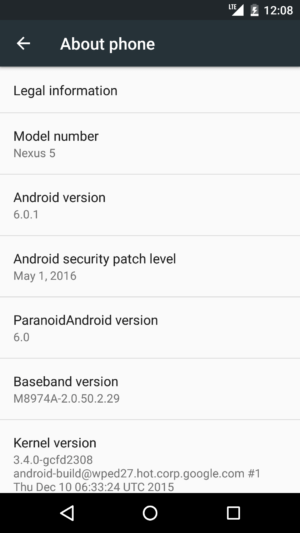
Also look: How To Charge Your Android Device Faster
Video Tutorial:
[su_youtube url=”https://www.youtube.com/watch?v=ilz8_g08US8″]
Frequently Asked Question (F.A.Q)
Q.1) Flashing Multi-ROM is Safe?
Ans) If you are following the tutorial and reading my full guide then there are 80% chances that you won’t fail in flashing.
Q.2) Every phone are supported in Multi-ROM?
Ans) No, every phone is not supported. If you are good in flashing then this will be easy for you.
Q.3) How to know that my ROM is supported Multi-ROM?
Ans) If you are going to try any Nougat ROM in your device. Then you need to ask in XDA Forums that your ROM supports multi-rom or not if yes, then it is necessary that even your another ROM is supported for Multi-ROM.
Q.4) My Phone stuck into BootLoop (Showing Device Logo)
Ans) Try clearing cache and dalvik cache if not solved then try flashing another ROM in your device.
Q.5) Multi-ROM is not getting Uninstalled from Device
Ans) Simply flash the stock ROM in your device and done.
Final Verdict:
Now, you can flash multiple ROM on your Android device. This was the article about How to Dual Boot Multiple ROMs on Your Android Phone.
You can brag you friends and showing them the way you flashed custom ROM in your device and run multiple ROM in your device.
Share this article with your friends and do let them know the way they can flash both the operating system in their device. I hope they will like it too.
Thank you for visiting and keep visiting for more tips and tricks like this and I will meet you in the next one. Peace out.
good article
Thank you 🙂
bro i have Grand 2 (G7102) phone can i flash dual rom in my phone.?
i wanna install note4 rom as a second rom.
Try installing CM 13 or 12 in your device and then try to patch the kernel
I think 14 is bast
Hey, amazing guide!
However I’m wondering if you modified the update-script on the paranoid android in order to boot it on multiROM, because on my Nexus5, PA on multiROM doesn’t boot.
Also I think you should mention that the kernel on your primary ROM must have the “kexec-hardboot patch” as stated by Tassadar.
Keep up the great work!
Thank you
Hi, Knowledgeable Article.
Currently I have COOLPAD NOTE 3 mobile & interested to install Multi-ROM in device.
So tell me that would my device support Multi-ROM & which ROM support secondary for my CPN3.
Thank you and I appreciate that you love this article.
Unfortunately Coolpad is not supported device. You need to ask for the support for any developer to add the multi-ROM support for your device.
I’m quite familiar with multiboot,my self put 3 operating system in my PC(win7,ubuntu dan puppylinux)and flashdisk(tails,puppylinux), I need to know is the rom manager works same as usb multi boot(not permanently installed) or work like grub (permanently installed) btw thanks for your tricks in this web.
N.b:sorry my english is quite poor 🙂
Hey Alfred,
This Dual boot is for Android and you can install Dual Android Version such as Android 6.0 and Android 5.1 and this will be like Grub. If you want to remove it then you can simply do it with the help of ROM manager.
PS: You English is great and your welcome 🙂
Hey…I got a doubt… I’m using LYF F1 … It’s the same specifications of Moto g4 plus it’s there any problem if I try to install that rom.. Coz it’s rom is more stable… And its nougat… I’m using marshmallow 6.0.1 … What do you think is it gonna work or it’ll get bricked…
Depends on Multi-ROM if the phone is supported it will work