Google Assistant is very good AI and if you will see the latest Android phones then you will see that all the Phone are having Google Assistant installed and you can enjoy it on your phone. Sometimes Google Assistant is annoying and if you want to get rid of Google Assistant in this article, I will tell you the way you can get Rid of Google Assistant On Your Android Device and enjoy the old Google Now.
Also Read: How to Enable Google Assistant on Android Lollipop Devices [No Root]
Google is trying to improve the data and all the features of Assistant. If you are having a Google Pixel then you might be knowing there is no way to roll back and the worst part is Google Assistant is pre-installed on your phone.
If you think you can’t remove then let me tell you that You’re wrong you can remove the Google Assistant from your phone with a simple tweak. If you are having a non-rooted phone it doesn’t matter I will tell you the way you remove it from all phone.
I will tell you the way you remove it from all phones. If you want to install the Google Assistant on your phone again then you can also do so without any issues so you don’t need to worry about anything. We are not completely uninstalling the Google Assistant from your phone.
Also Look: How to Install Google Assistant On iPhone in Any Country
![]()
Get Rid of Google Assistant On Your Android Device
Google Assistant is available in almost every country but there are some countries in which it is still not available and if you want un-enroll your self then you can do so with the help of changing the language to “English U.S Virgin Islands.“
Google Assistant is still not available in the Virgin Islands. If you will see your phone settings then you will see a notification telling you that the Google Assistant is still not available for the Virgin Islands.
If you are having rooted device and you don’t need to change the language then you can do the changes with the help of build.prop file and set the boolean values from true to false. You don’t need to worry I will guide you on how to change the values and do it safely without interrupting any other file.
Also Read: How to Install Google Assistant On Your Windows, Linux, and Mac PC
How to Get Rid of Google Assistant On Your Android Device [Non-Rooted]
- Open your phone Settings
- Go to Language and Input menu from your settings.
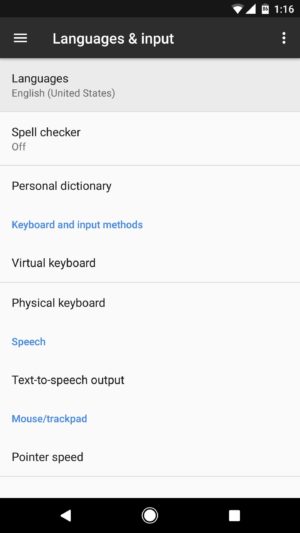
- Click on Languages.
- Now, add a language.
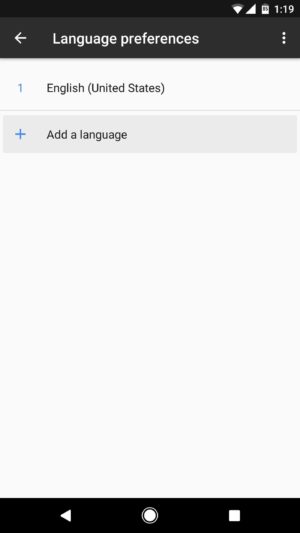
- Select English as the primary language and then select “U.S. Virgin Islands.”
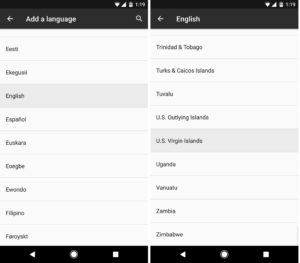
- Once you select the language then move “English U.S. Virgin Islands.” to first.
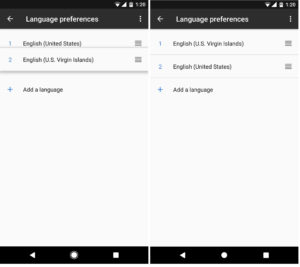
- Hold on your home button and you will see the changes in your phone and you can easily get rid of the Google Assistant.
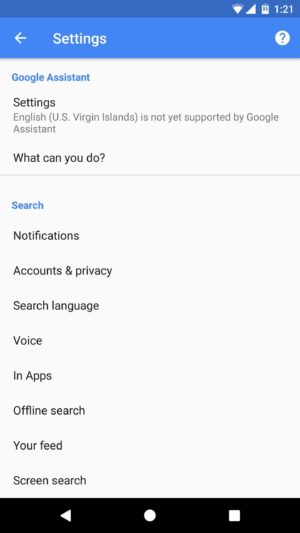
How to Get Rid of Google Assistant On Your Android Device [Rooted]
- Download the Root Explorer on your phone. If you want to try something with good interface then try Build Prop editor.
- Now, open your root browser and go to /System/Build.Prop file.
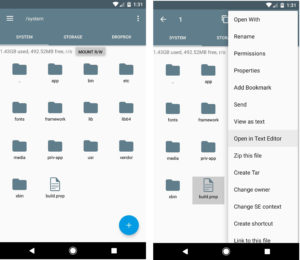
- Hold the file and click on the menu and open it via Text Editor.
- You will find a line like given below.
ro.opa.eligible_device=true
- Just change that line boolean value to given below.
ro.opa.eligible_device=false
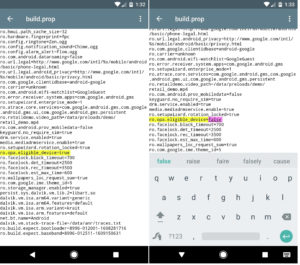
- You just need to change from true to false and that’s it. Try rebooting your phone.
- Then try to press the home button and you will see that the Google Assistant is removed from Play Store and that’s it!
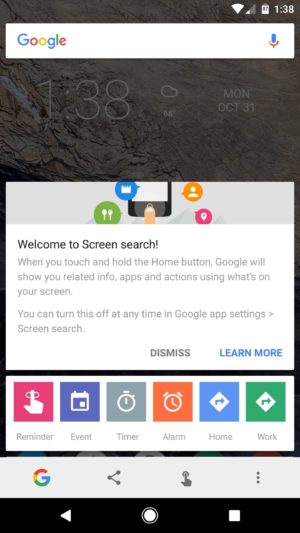
Screenshot credits: GadgetsHacks
Final Verdict:
We have used Root Explorer in this tutorial because of the good user interface, you can choose your favorite application such as ES-File Explorer and they work same as Root explorer. Now, you know the exact way to get rid of the Google Assistant.
I hope you love this article, this was the article about the way to Get Rid of Google Assistant On Your Android Device. If you don’t like the annoying app now you got the trick.
Also Read: Google Assistant V/s Siri! Who is Better?
Share this article with your friends who are asking for the fix and the way to get rid of the Google Assistant. This method works on almost every device.
Thank you for visiting and keep visiting for more tips and tricks like this and I will meet you in the next one. If you have any issues then please feel free to comment below.