Android devices such as Gionee, Coolpad, Acer phones are having the feature to Add Gesture Unlock Feature On Android. This feature is not available for all the Android phone. If you really want to enjoy the feature then you can simply follow the steps which I will be telling you in this tutorial.
Android is the smart and best operating system which is having many features. If you will check out the features of Android then you will find all the phones is having the different features and different settings which users can enjoy.
Also look: How to Completely Control Your Android With Just Your Head
Android is the only operating system which is growing too fast. The best part about this operating system is that many of the peoples around the world are creating some best application with the amazing features.
The Android application such as Gesture Unlock screen is the same which will help you to add the feature of Gesture unlock feature on your phone. I will be telling you the 2 methods which will be helping you out to easily unlock your phone.
The first method is the one about if you are having an Android device with root and Xposed Framework installed then you can easily this feature on your phone without any kind of external software which is great.
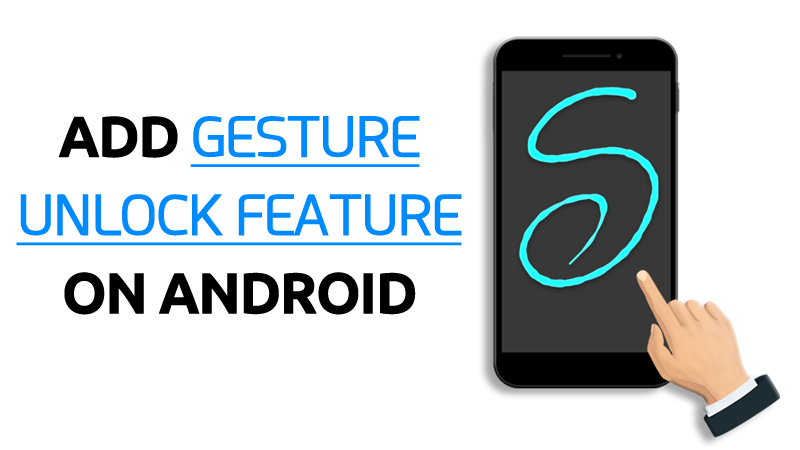
Add Gesture Unlock Feature On Android.
Gesture unlock feature is not available on all the Android phones. If you are interested and want to add this feature on your phone then you can download the application called as Gesture Unlock.
You may also like: How to Dual Boot Multiple ROMs on Your Android Phone
This application is safe and you can add the lock of your choice. It means you can insert any pattern and this will work fine for all the mobile phones.
This application is having the alternative lock screen it means you need to disable any pattern or password lock to enable this application feature. If you want to add the double security on your phone then this application will be best to work with your phone.
There is also the Xposed module which doesn’t need any application and you just need to install the Module on your phone and the settings of Gesture unlock feature will be available on your phone.
This is simple and easy and anyone with the application can enjoy this features. I will suggest you use the Rooted application which works almost in all the Android phones.
If you are having the Android Nougat then the rooted and Xposed method won’t be working just because the Xposed framework is still not available for the Android version 7.0 and 7.1.1.
Also look: How to Take Partial Screenshots on Your Android Device
Let’s get started with the guide of the way you can enable the feature on any of your Android phones.
How to Add Gesture Unlock Feature on Your Android Device [Non-Rooted]
- Download and install the Gesture Unlock Android application on your device from here: Play Store
- Open the application and you will check out the option to enable the Gesture Feature just click on OK.
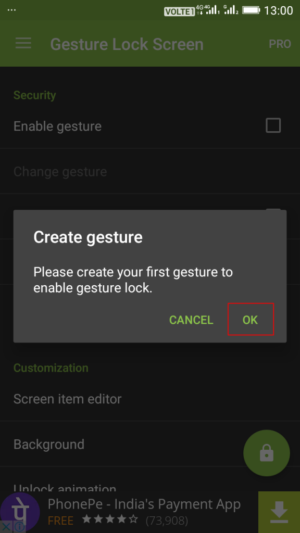
- Now, simply Turn on the Enable the Gesture feature
- Create the Gesture and you are almost done. Now, simply repeat the same gesture to confirm it.
- If you want you can add the recovery password in case you forget the real password which can be a pin-lock.
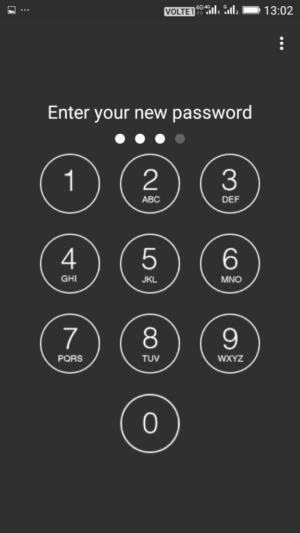
- Done! Simply lock your phone and unlock it again and then you will check out the feature of Gesture unlock on your Android phone.
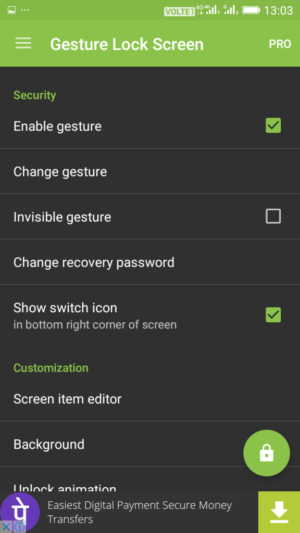
How to Add Gesture Unlock Feature on Your Android Device [Rooted]
- Install the Xposed Framework on your device by looking at these below-given tutorials:
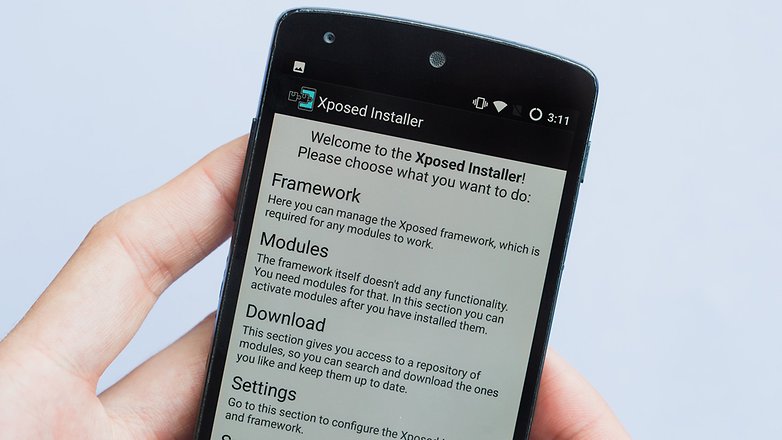
- Now, install the module Gesture unlock with Custom Shortcut from here: Download
- Open your Xposed Framework and click on Module and activate the module.
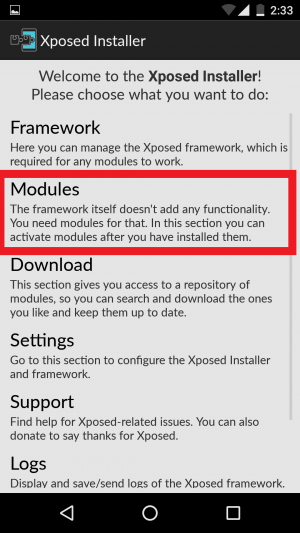
- Simply, Reboot your phone and then configure your application and you are done.
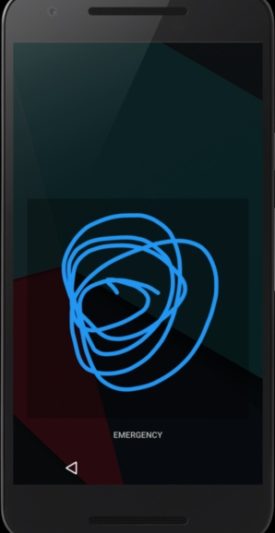
Final Verdict:
You have successfully Add Gesture Unlock Feature On Android. You should try adding this amazing feature on your android device.
I hope you love this article, Thank you for visiting and keep visiting for more tips and tricks like this and I will meet you in the next one.
Share this article with your friends and colleagues and they will love this amazing application.
Thank you for such an amazing post. I really loved the post. I am your biggest fan and I really love you amazing articles. Thank you so much 🙂
Thanks, I really appreciate your comment