Android Nougat is the newer version of Android and we might have seen that the Xposed Framework took too much time. If you are an Android user then you might have heard about the amazing application called as Xposed Framework. There are tons of best Xposed modules available and you can install it on your device and enjoy customizing your phone. One of the famous module is Gravity Box. Today in this article, I will tell you the way you can Install Gravity Box on Android Nougat.
Also Read: How to Install System-less Xposed to Receive OTA Updates & Android Pay
The developer of Xposed Framework Rovo89 never came up with the Xposed framework for Android Nougat. This is the reason why unofficial Xposed is available for all the Android Nougat devices and slowly most of the modules will be working in the Android 7.0 and 7.1 which is API Level 24 and 25.
When it comes to customizing your Android device then the first name pops in our mind is Xposed and the reason why it comes is that of customizations and the tweaks which you can perform with the help of the Xposed framework.
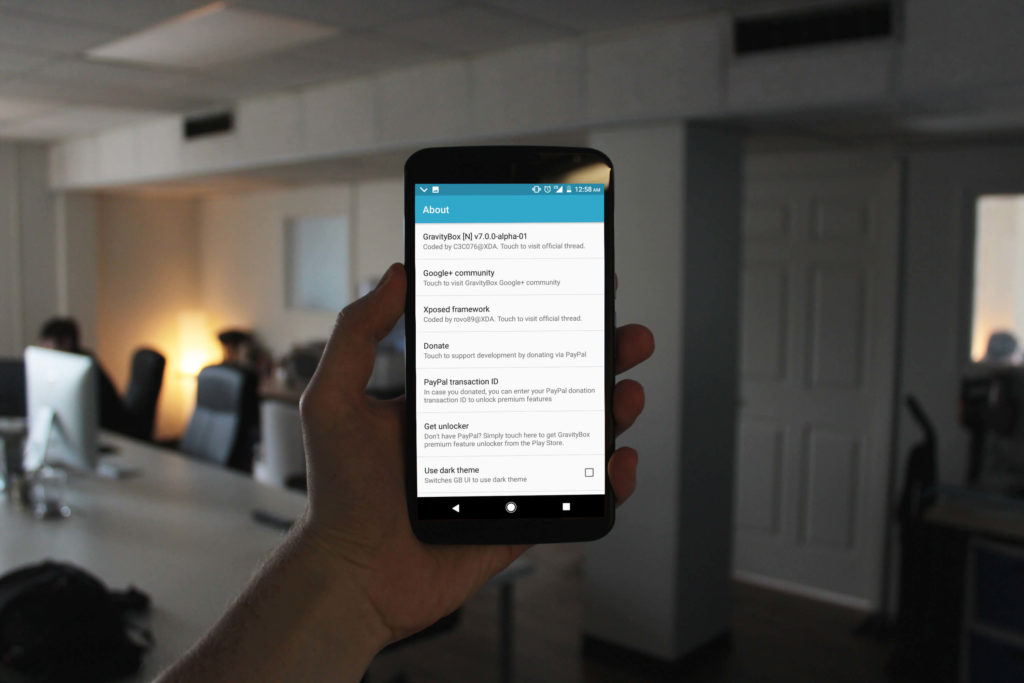
What is Gravity Box?
Gravity Box is a simple module which works with Xposed Framework which allows the users to customize their Android device. They can customize their device however they need. They can change the color combination of status bar, navigation bar and much more.
Also Read: How to Enable Android O Like Notification Dots on Any Android Device
There is a limitation if you want to use Gravity Box and that is you need to install the Xposed framework on your device and this will help you to customize your phone.
There is a pro version of the Gravity Box available which allows the users to tweaks their device for unlimited times and you don’t need to worry if you are having stock ROM.
Install Gravity Box on Android Nougat
There are the different version of the Gravity Box available and all these applications have the same motto from Android Jelly bean to Nougat and that is to make your device customize however you need and without any issues, you can customize your phone.
If you are having the Stock Android device then you might have seen that there is not much customization you can perform with your device, but when you will install the Gravity Box on your phone then it might make you a power Android user.
You can add up the Internet Speed in the status bar and perform the tweaks however you need. I know it finds too much exciting so let’s dive in the way you can install the Gravity box on your device.
Also Read: How to Enable Ambient Display Feature in Any Android Device
Requirements:
- Xposed Framework for Android 7.0+
- Android Nougat 7.0 and 7.1+
- Unknown Sources Enabled.
- Rooted Android Device.
How to Install Gravity Box on Your Android Nougat Device.
- Download and Install the Gravity Box on your device from here: Download
- Install the application and you might get an Unknown Sources Warning. Click on Settings.
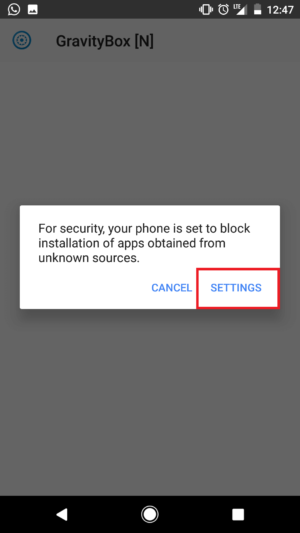
- Now, search for the Unknown Sources and enable it.
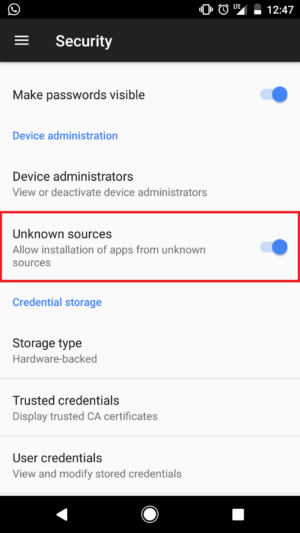
- Press back button and try installing the application again on your device.
- Open the application and if you have installed the Xposed on your device then you need to grant the root permissions for Gravity Box.
- Simply, open the Xposed Framework and press the menu key.
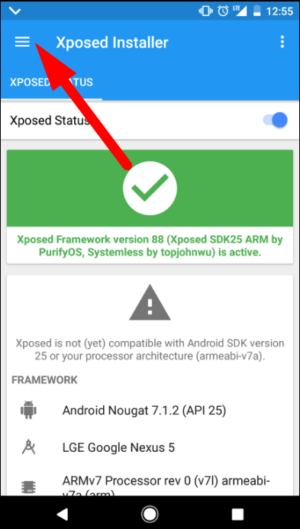
- Click on the Module to check out the modules.
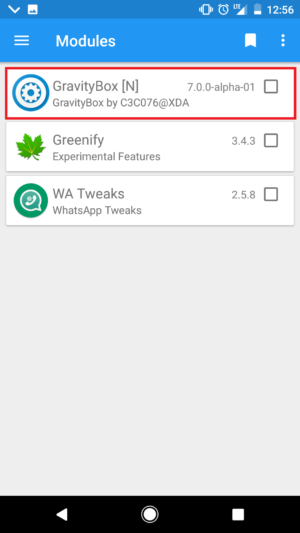
- Then enable the gravity box from it and then click on the framework.
- Press the menu key and then you will see 2 options to reboot and soft reboot. Click on Reboot.
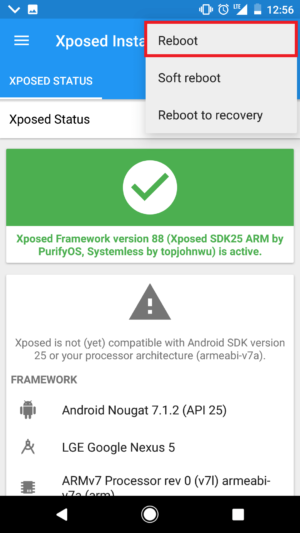
- Then open the gravity box and you need to allow all the permissions of storage and a lot of things.
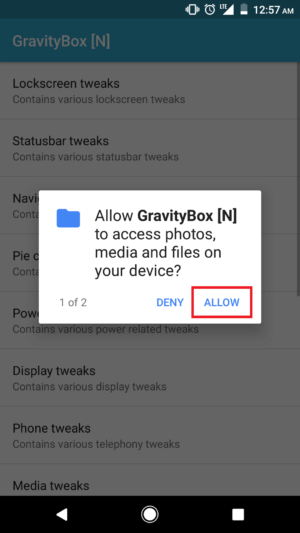
- Now you can customize your device however you need it.
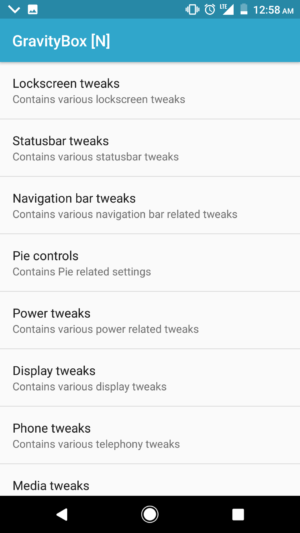
Final Verdict:
If you love the new Gravity box, then you can install it on your device and enjoy it. If you love the application and want to try the premium features of the app then you can donate the developer and enjoy using Xposed on your phone.
Also Read: How to Mass Unfollow Users on Instagram on Android and iPhone
Share this article with your Android power users friends and let them know about this great and trending module and I hope they will love it.
Thank you for visiting and keep visiting for more tips and tricks like this and I will meet you in the next one. If you have any issues while following this article feel free to ask below.
Thanks a lot! 🙂