Android O recently launched some days back, and it came up with lots of amazing features. There was a new launcher used in Android O, and that is the latest version of Pixel Launcher. Today, we are going to tell you about the way to Download and Install Android O Pixel Launcher on any Android.
You might be thinking what the difference between both the launcher is? The New Android O launcher has the feature in which you can swipe from anywhere on the screen to visit the app drawer. In the regular version of the Pixel launcher, you need to click on ^ button or drag upwards to visit the app drawer.
The developer Linuxct has successfully ported the Pixel Launcher from Android O, and now it is working absolutely fine in all the devices above 6.0. The developer is working hard to make it work on all the devices, and soon it will be available for all Android phones.
Also look: Get the Pixel’s Amazing New Live Earth Wallpapers on Your Android Device
Table of Contents
Download and Install Android O Pixel Launcher on any Android
I am going to tell you the way to successfully install this launcher on your Android device without rooting your phone. If you need to move this application to a system application then you can do so with the help of the app called as Link2SD which will help you to move this application to the system application.
There are pixel phones which are having this launcher pre-installed on their phone, and if they want to uninstall this application, then they need to have a rooted android application which will help you out to uninstall this application.
This is easy, and the new Pixel Launcher 7.1.2 doesn’t require a rooted Android device, so it is easy to install it on your phone so let’s get started with the tutorial.
Also look: How to Port Google Pixel Round Icons on Android Nougat
How to Uninstall Pixel Launcher From your phone.
- Download and install Link2SD application from here: Play Store
- Open the application and grant the root permission of the application.

- Search for the Pixel Launcher from the list.
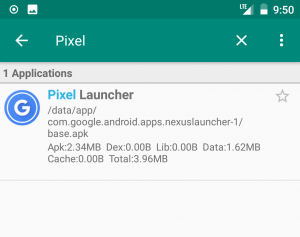
- Click on the Pixel Launcher and then click on 3 Dot menu.
- There you will see an option to uninstall just click on it.
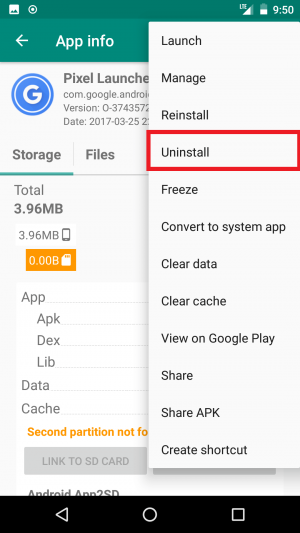
- The application will be uninstalled on your phone, and that’s it.
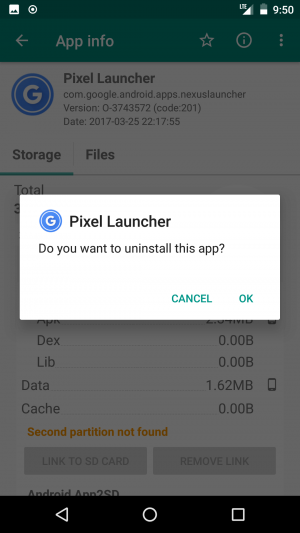
How to Install Pixel Launcher From your phone.
- Download and install the all new Pixel Launcher 8.0 from here:
- Install the application, and that’s it and press the Home Key.
- Now, you will be asked to put the Default launcher, and that’s it.
- Now, this application is installed on your phone.
How to Move Pixel Launcher as System Application
- Download and install the Link2SD application from here: Play Store
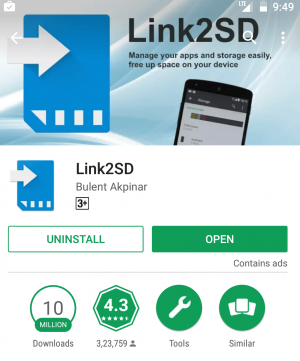
- Open the application and then search for Pixel Launcher and open it.
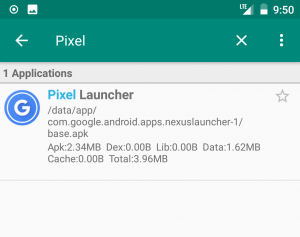
- Click on the Pixel Launcher and then click on 3 Dot Menu
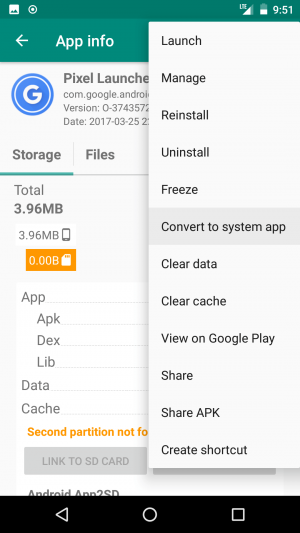
- Now, there you will see an option of Move to System App.
- That’s it click on Ok, and the application will move to the System application.
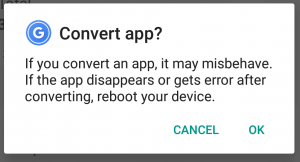
Final Verdict:
That’s it! This way you can easily download and Install Android O, Pixel Launcher on any Android device. I hope you love this article.
You may also like: How to Dual Boot Multiple ROMs on Your Android Phone
Share this article with your friends and let them know about this great pixel launcher.
Thank you for visiting and keep visiting for more tips and tricks like this, and I will meet you in the next one. Peace out.
Need root requires for the launcher pixel
If you are moving this app as a system app then it needs root otherwise it won’t be needing a rooted Android phone.
Need root requires for the launcher pixel??