WhatsApp is the application which is used by millions of people and they chat with their friends. When WhatsApp pushed an update in which users can easily send voice messages to their friends and it was a great opportunity to a lot of users. If any user cannot read or write can also send the message on WhatsApp with the help of voice messages. In today’s article, we will be telling you the way in which you can easily convert WhatsApp Voice Messages to Text on both Android and iOS.
Also Read: Install iOS 11 App Open/Close Animations on Your Android Device
WhatsApp is undoubtedly the most popular messaging application which helps the users to chat with anyone. Nowadays WhatsApp is coming with so many features which allow you to chat anyone, call your friends, and also you can do free video calling.
All these years WhatsApp is updating and they are coming with some great features. You know one thing while using WhatsApp that is you cannot listen to voice message everywhere. This might be very difficult for you if you are in an important meeting or something else.
Also Read: Meet the Man Who Added Headphone Jack on iPhone 7
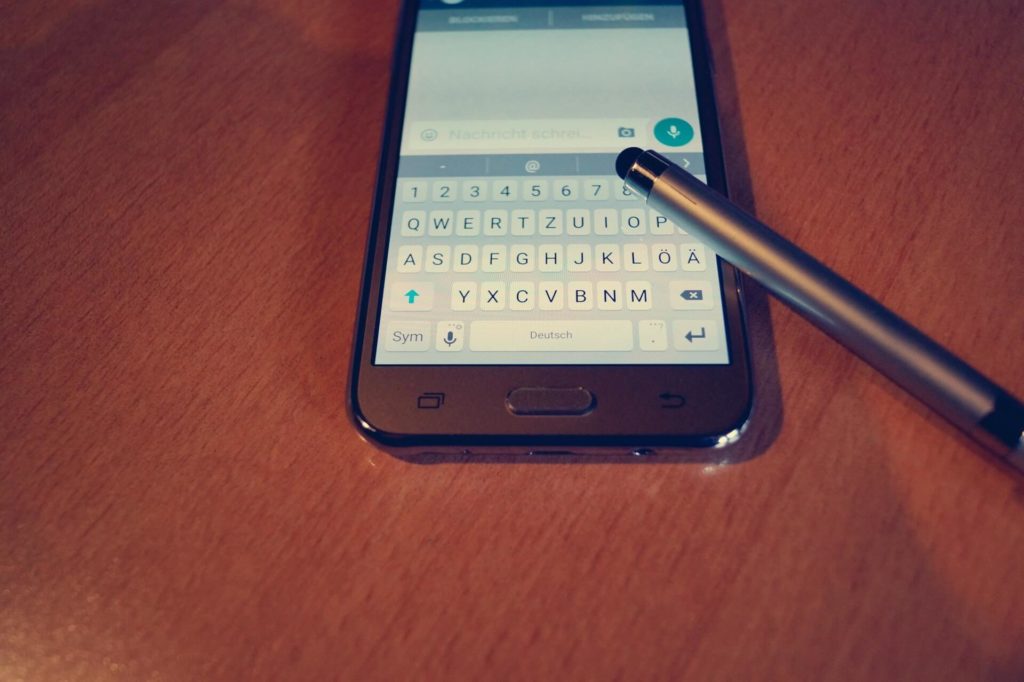
Convert WhatsApp Voice Messages to Text
There are situations if you want to hear the voice note but if you are in a meeting or someplace which is crowded it would be very difficult for you to listen to the voice note.
In this case, you can download the app called as Transcriber for WhatsApp which will help the users to covert the voice note into the text script and this is the best application which will help you to convert the WhatsApp voice message to text.
This application is unfortunately not available on Play Store you can download this application from the link given below and it will be really very much easy for you to understand and to convert the voice messages to text.
Also read: How to Install Google Assistant On iPhone in Any Country
How to Convert WhatsApp Voice Messages to Text on Android
- Download the Transcriber application from here: Download
- Install the application on your device and you might get an unknown source warning so simply click on settings.
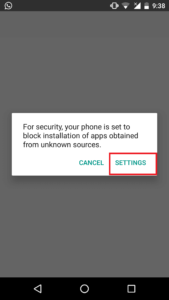
- Just scroll down and enable unknown sources.
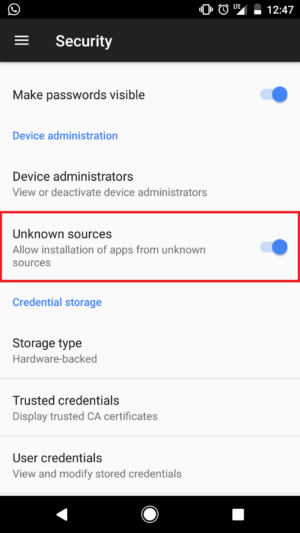
- Hit the back button and try installing the application again on your phone.
- Open the application and you might see a summary screen which will show you the way to use the application on your phone.
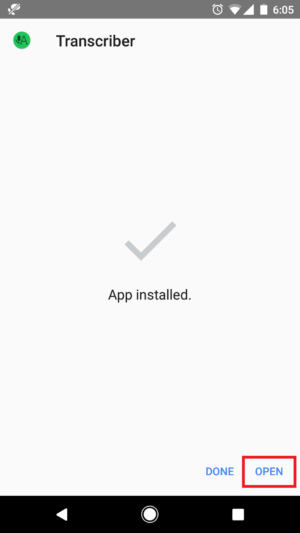
- You need to click on the done screen and that’s it. Now, what you need to do is configure the application on your phone.
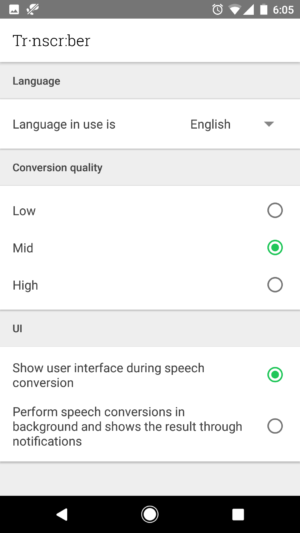
- That’s it! Open your WhatsApp application and open your friends chat who has sent you the voice mail.
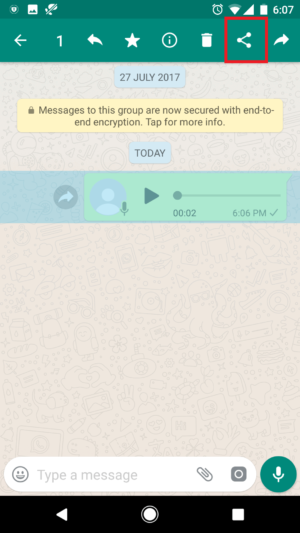
- Tap and hold on that particular chat and you in the top-right corner you will find a share button.
- Click on the share button and you will find the application called as Transcriber which you have already installed on your phone.
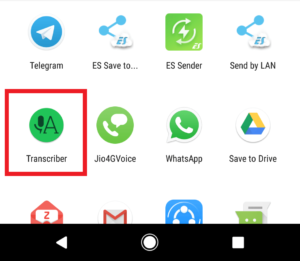
- Click on Transcriber and this application will automatically translate the voice message into a text message.

Transcriber supports English, Italian, German, Spanish, French, Portuguese, and Russian. Support for more languages will soon be added soon.
Also Read: Download GBWhatsApp Latest Version For Android 2017
How to Convert WhatsApp Voice Messages to Text on iOS
- Download the application Audio to Text for WhatsApp from App Store.
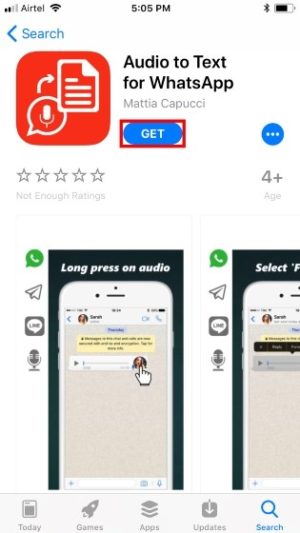
- Now, open the Audio to Text for WhatsApp application and grant the permission to speech recognition.
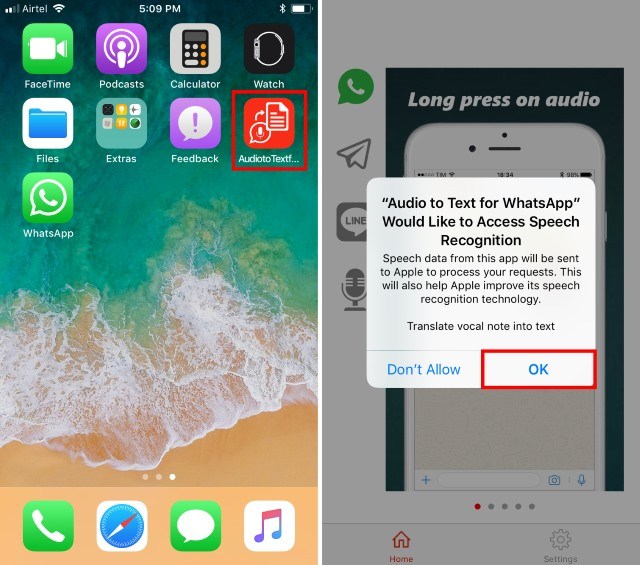
- Tap and Hold to the voice message and click on the forward button.
- Now, in the bottom right you will find an option to share.
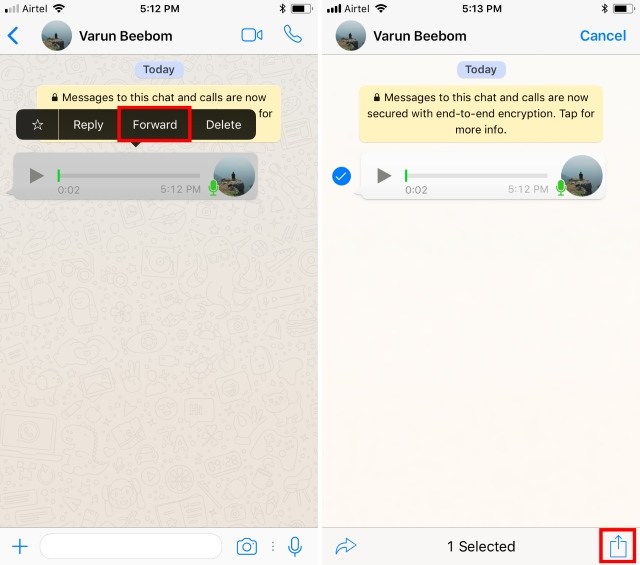
- Select the Audio to Text for WhatsApp from the share button and it will automatically convert the voice message to text.
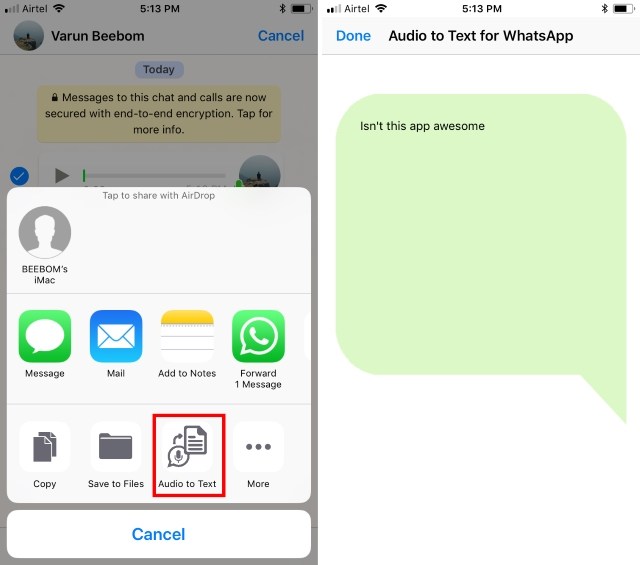
- That’s it! You can convert the voice message to Android as well as iOS with the help of the small application.
iOS Image Credits: Beebom
Final Verdict:
This was the article about the way convert WhatsApp voice messages to text. I hope you love this article and hope it was a great knowledge base article for you.
Share this article with your friends and if they will have this application it will be helpful a lot for them and even for you and these are the unique applications.
Also Read: Ever Wondered How WhatsApp Makes Money?
Thank you for visiting and keep visiting for more tips and tricks and I will meet you in the next one. If you have any issues then please feel free to comment below and I will surely help you out.