You might be working on a computer you probably know how frustrating it can be to manage documents on a daily basis. One of the most daunting tasks in terms of document management is exchanging documents with your colleagues, friends and family. Why is that such a difficult task to handle? In this article, we will be showing you the way you can Compress PDF Files On Android, iPhone & iPad.
You may also like: Top 10 Best Android Custom Rom 2017
Well, some documents are too big and because of their size, you cannot manipulate them easily. You may have troubles sending such documents via email or when you need to upload a document somewhere online. The only solution is to make them smaller. Making documents smaller is also known as shrinking or compressing.
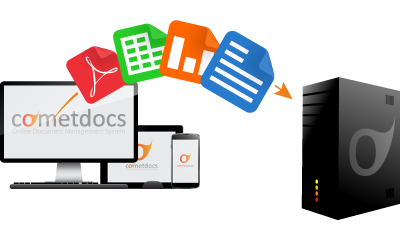
Zipping or Compressing?
Don’t be confused, it’s not the same as zipping. Using WinZip or any other alternative app implies changing the format of your file. Although your file is shrinked and it is of a smaller size, its format has been changed. However, the format is not completely changed- it’s not conversion. The format is just packed in the folder of another format. For instance, if you have a PDF file and it is too large to send via email or to upload somewhere, you can zip it and the PDF will be in a zipped folder. The PDF file is now packed in .rar format.
So, shrinking or compressing files is similar to zipping, but the format stays the same. Since many people need to compress their files, there is a huge demand for file compressors on the market. There are various tools and mobile apps that compress files of different formats, and especially PDFs.
Also look: What To Do After Rooting Android 15 Killer Tricks
Compress PDF Files On Android, iPhone & iPad
As PDF is the most used file format, it has found its way in compression as well, and not just conversion. Many file compressors are focused on compressing PDF files and that is their top or the only feature. One such app is called Compress PDF, developed by Cometdocs. This is a mobile app and it is available on iTunes and Google Play store as well.
Compress PDF is a very simple mobile app that reduces the size of PDF files. It works on both smartphones and tablets, and it doesn’t drain the battery of your device because the compression takes place on Cometdocs servers. Compressed files are deleted from the servers so you don’t need to worry about the privacy.
How to Compress a PDF on iPhone or iPad
Once you download the app from the app store, you will see how easy it is to shrink a file. Tap on the app icon and you will get a screen like this one shown below:
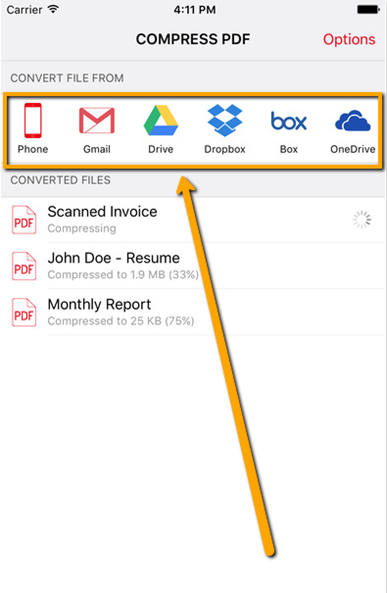
In the section Convert File From, you can locate a file placed in your phone, Gmail, Google Drive, Dropbox, Box, and OneDrive. After a few minutes, you will get a compressed file. The file will be shown within the app and in most cases, the quality of the compression will be quite preserved.
You may also like: How to Find Devices Connected To Your WiFi In Android and iPhone
How to Compress a PDF on Android Device
Compressing PDFs on Android is pretty much the same: open the Compress PDF app and tap the + button to choose a PDF.
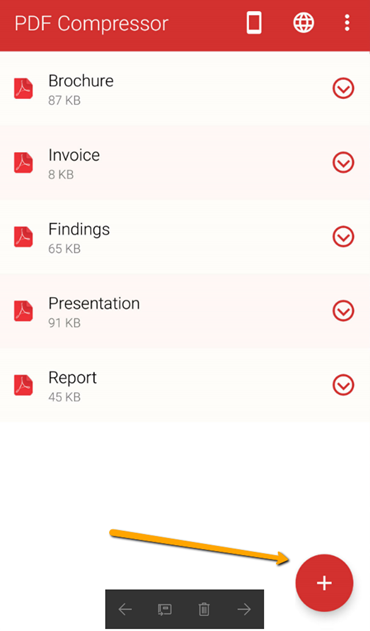
You can locate a PDF from the device or from linked services mentioned above (Google Drive, Box etc.). In the same way, the compressed file will be shown within the app.
What Else You Should Know
Internet access is required all the time to compress a PDF with this app. You can use both wifi or mobile data internet, but if a wireless is slow or unreliable, better use mobile data internet.
There is no guarantee that all files can be compressed because some files are too small to be compressed or they simply cannot be compressed. Also, it will depend on a document how much your file will be compressed.
There is free and paid version of the app, but there is no difference in the quality of compression. Users who don’t want to pay need to wait for one hour to get a compressed file. Users who pay a one-time (lifetime) subscription, can get compressed files almost instantly.
In both cases, there is no limit on the number of usages and you can rely on the app and keep compressing PDF files.
Hi, Xaif. Very informative! Thanks for showing clearly how to compress PDF.