Nexus and pixel phones have one disadvantage that is they won’t get OTA updates after rooting their Android phones. Every month there is a security patch released from Google they won’t be able to enjoy those security patches and latest updates just because they have rooted their phones. Android phones such as Nexus can use software name as Nexus Toolkit which helps them to update the phone without losing data. The same thing is now available for your Nexus and Pixel phones in which you can backup and restore via ADB over wi-fi using FlashFire.
Also look: How To Flash Custom Recovery/Kernels Using Flashify
The most famous XDA recognized developer ChainFire built an application called as FlashFire. He the same developer who created an excellent app called as Super SU. He is the perfect developer, and his app is just superb.
FlashFire is the application which helps the users to take a complete backup of their phone, and if they need to restore the backup, they can even do so with the aid of FlashFire. There are some more interesting and exciting features of this application which you can enjoy on your phone.
![]()
Backup and Restore Via ADB Over Wi-Fi using FlashFire
FlashFire is the Android application which helps the users to flash all the OTA images available for their device quickly, but it is necessary that you have the proper file of your device or else you will end up bricking your phone.
You may also like: Download Google Apps (Gapps) for Lollipop, Marshmallow, and Nougat
If you do anything wrong then you won’t be able to recover the data of the application then you need to restore your phone by flashing the stock image on your phone using PC and ADB drivers.
This application is extremely dangerous, and if anything unexpected happens, then you will end up bricking your smartphone. There are many other features which you can check out in the below article.
Features of FlashFire
- Backup the complete data of your phone
- Restore it using the FlashFire application.
- Flash Firmware Package and you can install it on your phone without losing data.
- Flash any zip file or OTA update using FlashFire.
Requirements:
- Rooted Android device
- TWRP Recovery installed on your phone.
- SELinux set to permissive works with Android AOSP, Nexus and Pixel stock ROM and CM 14.1 (not LineageOS)
How to Backup Over Wi-Fi using FlashFire
- Download the FlashFire application from here: Play Store
- Open the app and click on “+” icon and then click on Backup.
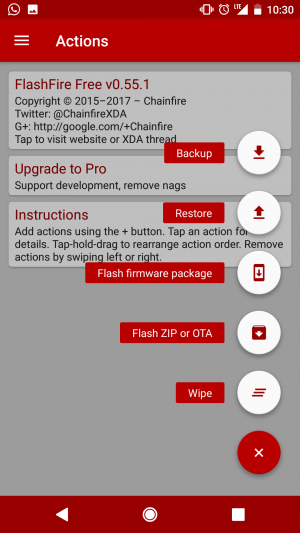
- Now, select anything in the list whatever you need to take a backup.
- Normal Partition Backup: In the normal partition you can take a backup of your data, system and your boot that is your kernel.
- ID: Take a backup of your device ID and also of your IMEI
- Full: It takes the backup of your complete data and partition
- Raw Backup: This will take the backup of all the data, boot, and system files.
- Fastboot: This will take the backup of your data which can be installed using ADB.

- This will take the backup of your data and just select the backup name and the location where you need to save the data.
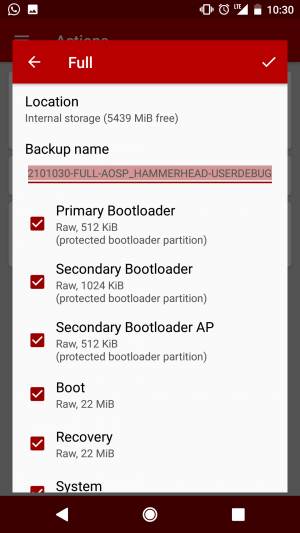
- Some mobile phone are supported. Phones such as Samsung, OnePlus, Nexus, etc.
How to Restore Data Partition
When you take the backup of your data, then there will be a button to restore the data in the menu key. This helps the users to make the backup quickly. This is the easy method to take the complete backup of your application, Data and boot.
Video Tutorials:
Final Verdict:
This way you can easily take the backup and restore via ADB over wi-fi using FlashFire. I hope you love this article and Thank you for visiting and keep visiting for more tips and tricks like this and I will meet you in the next one.
nice post
Thank you
Found Useful!
Keep it Up!