If you are using your Android device or any device such as Computer, Laptop you might be aware of mac address. The mac address which is of 12 digits. Every electronic and wireless connection device is having mac address which is different in all Android device and iPhone devices. I am going to tell you about How to Change Mac Address of your Android device.
Android is been one of the best operating system if you want to do any changes in the system. Recently I learned the way you can change mac address of your Android device.
Mac Address is one of the unique key which is used to identify the network which you are using. Changing the mac address of your device can be used in many ways such as hacking someone WhatsApp account.
Now, this trick is been working in many Android devices. I will be telling you 3 application which will be going to help you to change the mac address. This works only in Android device.
Also checkout: Quad Rooter Exploit: Save Your Android Smartphone

Why I should Change Mac Address of my Device?
Sometimes when we are using someone else’s WiFi network he/she blocks you with the help of Mac address but you can change the mac address of your wifi easily and get connected to that wifi.
Some years back there was a trick written in which you can also hack whatsapp with the help of mac address and that is easily with the help of changing the mac address of your device to the victim IP address.
Change Mac Address of your Android device
When your device is manufactured your manufacturer gives a unique 12 Digit mac address which looks different and you can check your mac address by going to your Phone settings — About Phone — Status and you will find your mac address.
Before changing the mac address of your device. You have to make sure that you note down your original mac address of your device somewhere. Just if something goes wrong you can change your mac address back to normal.
Also check out: How to Get iPhone 3D Touch Feature in Any Android Device
Mac address is provided in every device. It is a kind of identification of your device. If you are having a device. Then if you do something wrong with the help of mac address you can be traced by the cops.
Note: This Trick is for Educational purpose only.
Let’s get started with the 3 guides which will help you to change the mac address of your device.
#1 How to Change Mac Address Of Your Android Using Chamelmac
- Firstly you need to download Chamelmac android application in your device from Play Store
- Open the application and you need to Grant the root permission of your device.
- Now, You will see a screen in which you will see your mac address just copy your mac address on a piece of paper and save it somewhere. It will help you to revert back to old Mac address of your device
- Now, Click on Generate New Mac, Now it will generate a new random Mac address for your device.
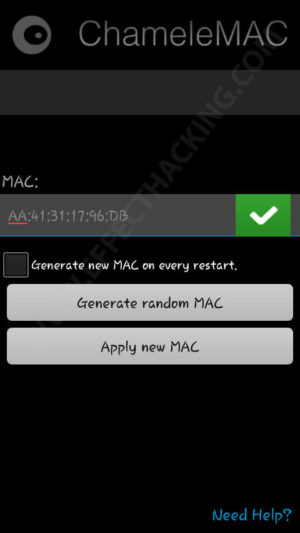
- After that you will see a button of Apply New Mac in which you can change the Mac Address.
- Now, Click on Change and the mac address will be changed of your device.
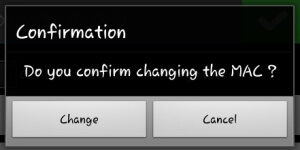
#2 Change Mac Address of Your Device using Terminal Emulator
Terminal Emulator is the application from which you can change the Mac address of your device using commands. This trick works in mostly device which is having mtk chipset or else old mobile phones.
Also checkout: How to Find Devices Connected To Your WiFi In Android and iPhone
- Firstly download the Terminal Emulator application in your device from Play Store
- Now, you need to install BusyBox in your device and it will help you to install Binaries in your device.
- Open Terminal Emulator application and write the following command
SU- This command will ask you to Grant the root permission in your device and then write the below command
busybox iplink eth0
- This command will show your Mac address of your device and Now below command will help you to change the mac address of your device.
busybox ifconfig eth0 hw ether XX:XX:XX:XX:XX:XX
- Now, replace XX:XX:XX:XX:XX:XX with your new Mac address before changing mac address make sure you have backed up your old mac address.
- Now to check the Mac address is been changed successfully or not then check the it with the help of following command and make sure to reboot your device after changing mac address.
busybox iplink eth0
#3 How to change Mac Address Using Engineering Mode
If you are having Android device which is running on MTK chipset then you can try this method to change the mac address of your device. This trick works only in MTK chipset and it works absolutely fine. Note that this won’t work in device running on Snapdragon chipset.
- There are different keys to open engineering mode in your device but you can try to check out this application from Play store to open the Engineering mode.
- Now, open the application and click on Connectivity and then Click on WiFi and then on NVRAM.
- Now in Byte String Address you need to add the option which are given below.
Addr(h,byte): 4
Length(Byte): 6
- Now the application will show you the mac address of your device in Value option.
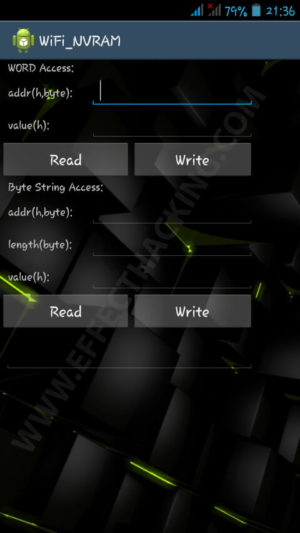
- Change the mac address of your device and then click on the Write button and change the mac address
- Now, you have successfully change the mac address of your device and done.
Now if any application didn’t work in your device for changing the mac address of your device then you can check out the below application to change the mac address. This applications are available on play store.
Video Tutorial:
Final Verdict
Now, Finally you know how can you easily change the Mac Address of your Android device. I hope you love this tutorial.
Share this article with your friends and share this informative tutorial with your friends.
Thank you for visiting and keep visiting for more tips and tricks like this and I will meet you in the next one.
there is no folder named efs.
my mobile is rooted and I enable show hidden file option.
as Shown in video