Hey, Fellas! Today I am going to tell you how to fix “Insufficient Space Downloading Error” on your android device. Most of the times when you are downloading some applications from the play store you get this error. This error is something which makes uncomfortable and feels like your android device is having space then too you get this error on your android device. Today we are going to clear up some tips which you can follow up to solve this error in your Android device.
We have also shared about the great article about: Why Do Device Overheats And How To Fix Overheating Issues
As we all know that Android is the best and the smart operating system and about billions of people’s are using Android device. In memory management, Android is the best operating system just because you can install the application on your Android device. Then you can simply add up the songs in your phone storage or memory card. But sometimes there are situations that you consume a lot of memory in your device. This is the reason why you get the error of insufficient storage.
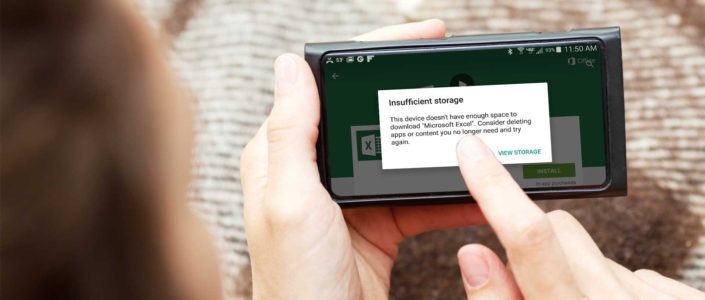
When I say about an error then there are many errors which can be encountered while downloading anything from play store. This is one of the errors which cannot be solved even after clearing the storages of your android device. Because of the cache which is been saved on your Android device. Then you need to clear this cache or else by following some method which we are going to show you in today’s article. If your android device is not getting updates have a look at this article Why Your Android Phone Isn’t Getting Latest System Updates
How To Fix “Insufficient Space Downloading Error” On Your Android Device
Most of the times when you read the errors while downloading anything from play store, then what you think which error came first in your mind, that your Android has run out of storage and then you need to clear some mess from your Android device. Then what you do is that you clear the storage of your smartphone. But the error is not been solved even after doing all this procedure.
This is just because when you download anything on your Android device. Your application utilises space from two places. One is your internal storage and the second one is of your application storage. You need to clear some mess from both the places. If you clear some mess from your application storage then you can really install the application from Google play store.
This is not only the reason of the error of Google play store. But while downloading anything from play store some of the application consumes the high amount of memory and it consumes high cache and high storages. Then the only thing is that to clear some mess of your android device by following the below steps.
#1 Updating Your Google Play Store
Most of the times it is just because you use your Android device which is having the old Google play store. In many Android device because of some reason the play store is not automatically updated. This is just because their Android device is consuming the high amount of cache or else internal storage. The other reason is that you don’t download anything from play store.
Sometimes updating play store solves your Android device errors. As we all know you cannot download the play store from the play store itself 😀 .You can simply update your play store with the help of this article.
Step 1: Open your Google Play store from the app drawer
Step 2: Now, Slide the menu screen from left and scroll down to settings
Step 3: Now, scroll down and click on “Build Number”
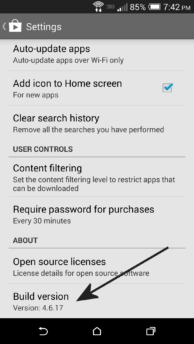
If the application is up to date then it is ok and follow the below steps and if it is not you can check this step. If the error is still not solved. Then you can follow the below steps.
#2 Clearing Cache
As I said before. Sometimes this error is just because of the cache memory. Cache is something which helps a lot to make your Android device faster. Why? Just because when you run any android application for the first time. Then it takes help of the processor and then when you open the same application again which is installed, then your Android application then the app is run from the cache memory so that you can enjoy the smoother experience while using Android. Clearing this cache helps a lot and you can try this by following below steps.
Step 1: Open your app drawer and click on “Settings”
Step 2: Now, scroll down and click on “Application”
Step 3: Now, search for Google Play store and clear the cache of the application
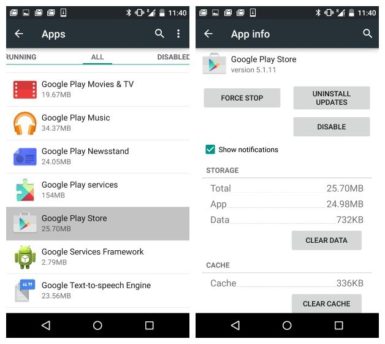
Now, you have successfully cleared the cache of the application. Now, check the storage of the Apps.
#3 Moving Apps To SD Card
Most of the times when you are using Android device. The application is installed in your Phone Storage. Then you need to move those applications on your memory card. When you install any application in phone storage then the applications consumes more amount of memory. Then you can move that application with the help following below steps and you can also use Link2SD if you are having rooted Android device. It will help you to move application fast and easy.
Step 1: Open the App drawer and click on settings
Step 2: Now, scroll down and click on Apps
Step 3: Now, open the application and click on every app and you will see option to “Move to SD Card”
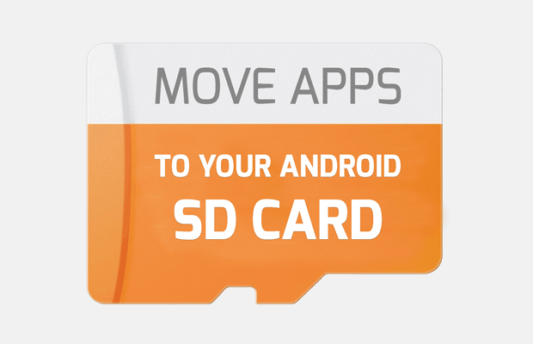
Now, the application will be moved to the SD Card. If this process didn’t work you can follow up the below steps
#4 Clearing Junk Files From.Your Android Device
I never recommend any users to use Task killers on their Android device. Just because task killers harm their Android device. You can use Task killers to solve this error. Just because clean master usually clears all the junk data on your Android device. You can clear the junk off your android device then you can simply try out installing the application in your device. Most of the times this process works and you can try this process to clear the junk and then simply uninstall the application.
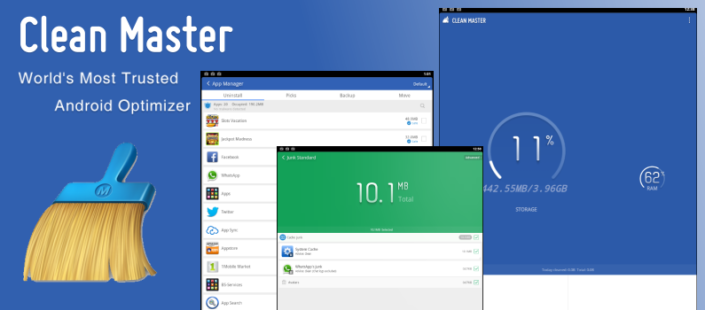
#5 Uninstalling the Updates Of Play Store
You can try Uninstalling the Updates Of Play Store. Because most of the times this process works. If you will uninstall the updates then the factory version play store will be installed in the device. Then you can simply update the play store by following the method 1 or else it will automatically update the play store without any issues.
Step 1: Open the App drawer and click on settings
Step 2: Now, scroll down and click on Apps
Step 3: Search for the play store and simply uninstall the updates of the application. Then you are done.
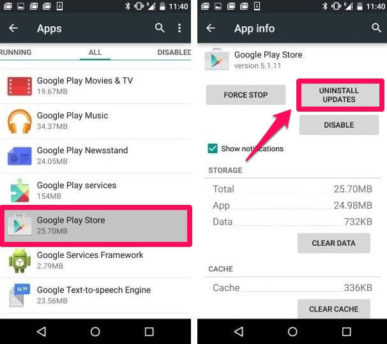
Conclusion:
This was the article about How To Fix “Insufficient Space Downloading Error” On Your Android Device. I hope you like it. If still your error is not solved then you can simply format your Android device. These are some possible ways to solve your device insufficient storage available. Thank you for visiting and keep visiting for more tips and tricks like this and as always peace out.
I want to discuss one tricks that you never head… but I can’t write on comment box so , you can please talk to me on my personal email id that I registered because it related to dos command ..thank you waiting for your reply on my personal email id that I registered or you can talk to me on facebook because I already send friend request on Facebook.
You can simply Request Tricks