Hey Folks! I am busy in my examinations that is the reason why I am not uploading any posts. Today in this article in which we are going to share about how you can unlock your Android mobile without loosing the data. Many of times when we forget our mobile phone password we have to format our mobile and we really can’t recover that data and in latest Android mobile phone such as marshmallow we have to switch to media storage again and again and because of this we can’t transfer our data in our Laptop / PC.
Must See – How To Bypass Blocked Websites in School And College Without Any Software
In this modern world every one is using Android mobile phone and most of people use maze lock 😛 just because you can unlock it in seconds 😀 So what if you forget it? You have to wipe your all data your contacts, Messages, and much more. There are many ways to unlock your device. If you are having internet connection in your mobile phone or Wi-Fi is switched on. You can easily unlock it by entering your Gmail account details which is already associated in your mobile.
Must see – How To Increase RAM of Your Android Device Using SD /Memory Card
Requirements:
— CWM or TWRP For your mobile phone (Google)
— Fastboot Drivers
— Your mobile phone drivers (Google)
— Android Mobile with At least 50% Charge
— Laptop / PC
Note – If you are looking for Your Android drivers you can easily get it from Google and even Cwm or Twrp recovery. why? Just because it is different for different mobile phones if you didn’t find it on Google you can simply comment below and i will surely help you out.
Must see – A Simple Tweak To Increase Your Internet Speed With Open/Google DNS
How To Unlock Pattern Lock Without Loosing Data On Android
Step 1: Firstly download the above requirements
Step 2: Now flash the custom recovery in your mobile please make sure you have entered your correct device model or else you will brick your mobile phone
Step 3: Boot your mobile into recovery mode by switching off your mobile phone and pressing different key combinations.
Step 4: Extract the fastboot drivers which you have installed from above requirements
Step 5: After your mobile has been successfully rebooted in custom recovery now click on “Mount and Storage” and now click on “mount /data/” it will mount your phones data
Step 6: Open your fastboot folder and press “Shift + Right Click On Mouse” there you will see an option of “Open Command Window Here”
Step 7: Enter this below commands in that Black Terminal Window (Which is also called as Command Prompt(CMD))
Adb Devices
Step 8: This command shows the devices which are attached in the computer if you are not getting your device name there so you have to install your phone USB Drivers correctly, else you can change your USB Port or else change the USB Data cable and try with another
Step 9: Lastly Enter the below given commands in CMD
Adb Shell
rm /data/system/gesture.key
Step 10: Now reboot your device by clicking on “Reboot Option”
Step 11: Now, Enter any random pattern in your device and your device has been unlocked
You May Also Like – How To Make Money From Facebook [Infographic]
Final Words
You might be thinking how might be this possible so actually when you type those following commands in your device. All the commands have their different functions. In the Old Paradigms this technique was used just for opening any files and here we are removing file named Gesture Key which you will find in your root folder. rm is the keyword which is used for removing the files / folders. So this was all if you feel any difficulty shoot a comment below we will surely help you out. Thank you for visiting.

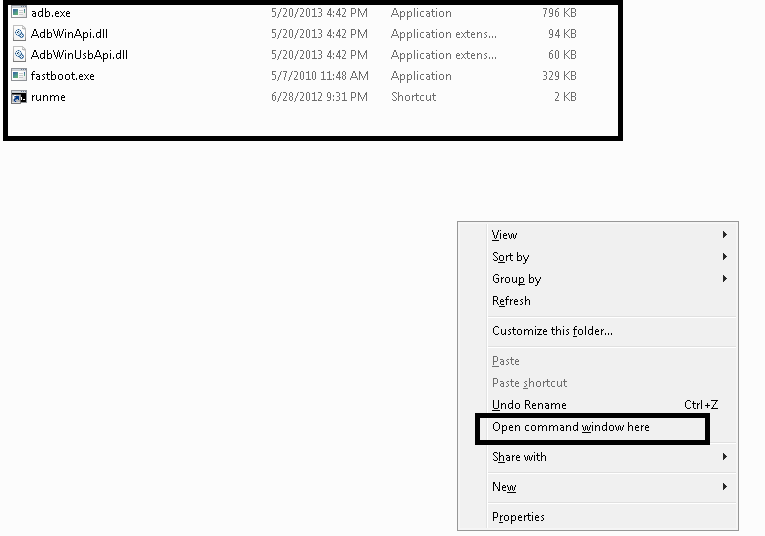
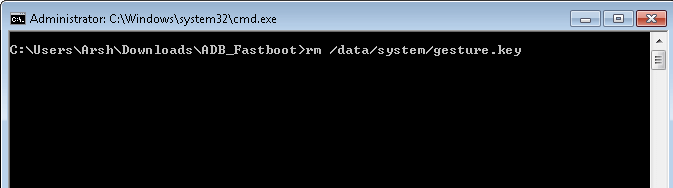
hey i didn’t fine any supported custom recovery for my Micromax canvas fire 3 (a096) kitkat version, kernel 3.4.67
You need to port for your device 🙁
you need to port for your device.
hey i didn’t fine any supported custom recovery for my Micromax canvas fire 3 (a096) kitkat version, kernel 3.4.67