Android Google pixel is the best mobile phone of the year 2016 and with the amazing features and the Google 7.1.1 Android experience, this is the best part about this phone. Today I am going to tell you the way to Turn Your Nexus 6P into a Google Pixel.
If you will check out the performance of the Google pixel then you will see that Pixel is having the feature of Round Icons and then the animated navigation buttons, Night mode feature and much more.
All these features you can get it on your smartphone easily with the help of 2 simple mods. It will turn your phone into a fully functional pixel device.
You might have seen many videos and features all over the youtube saying that you can turn on your phone into pixel using this launcher and a 15 to 20 mins video just configuring your phone look like a pixel.
What is the use of it?
Nothing! You just wasted your 10 mins over that video and nothing else and those all videos are booming all over the youtube channel.
There is nothing wrong in those videos but the thing is they don’t show the way to animated pixel navbar, Round icons and many more other things.
Turn Your Nexus 6P into a Google Pixel
There are 2 mods in this article in which one is the System UI of the pixel and the second is the update patch which will help you to turn your phone into the pixel.
If you really need to turn your phone into pixel you need to have the custom recovery installed in your phone and a rooted android device.
Then you can flash those files and it will help you to turn your phone into pixel but the most important thing about these files is that you need to make a complete backup of your phone.
The other important thing about this your phone is to need to have the custom recovery installed in your phone and running the stock android device.
If these things you have in your phone then you can start do flashing on your phone without any issues.
Requirements:
- Rooted Nexus 6P (Stock Android)
- Custom recovery installed such as TWRP
- Android 7.1.1, build number NMF26O
How to Turn Your Nexus 6P into a Google Pixel
Step 1: Download these 2 mods in your phone and make sure that you add them in the specific folder so that it will be easy for you to flash those files in your device.
- Download the Pixel Experience ZIP for Nexus 6P (Part 1)
- Download the Pixel Experience ZIP for Nexus 6P (Part 2)
![]()
Step 2: Now, you need to take a backup of your complete android device so that you don’t lose any data just because you might end up bricking your phone that the reason you need to take full NANDroid Backup.
- Go to Custom Recovery and there you will see a button of backup.
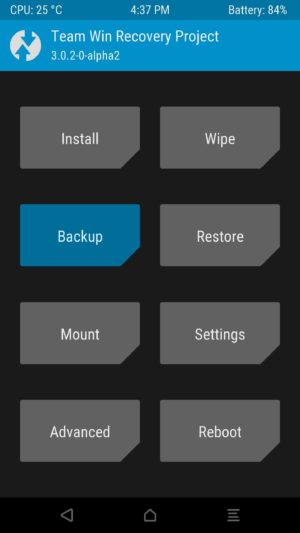
- Now, just swipe it and then you will be able to get the full backup of your device.
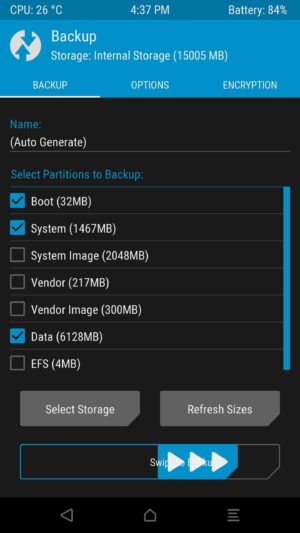
Step 3: Now, you will be getting started with the flashing the zip files on your device. If you are in the recovery option you just need to click on the Install button and find the zip files. It will be in the download folder or else the place where you have saved it.
Note: Make sure that you flash Update v8.zip first and then Update v9.zip
![]()
![]()
Step 4: Enjoy the pixel full experience in your android device. I hope you love these fully functional pixel device. Now, you can show off about the all new pixel mod. You didn’t install any kind of pixel launcher and other third party applications. Don’t forget to set the pixel launcher as your default launcher.
These mods includes following features:
- fully-working Pixel Launcher
- the blue accent colour in Settings
- round icons
- Google Assistant
- solid-colored navigation buttons
- Google Assistant navigation bar animation
![]()
![]()
Image Credits: Android.Wonderhowto
Screenshots:
![]()
![]()
![]()
![]()
![]()
Video Tutorial:
Final verdict:
I hope you love this article. This was the article about the way you can turn your Nexus 6P into Google Pixel.
If your friends is having Nexus 6P then this is the article you can share with them. If you face any issues then feel free to comment below.
Thank you for visiting and keep visiting for more tips and tricks like this and I will meet you in the next one.
I have7.1.1 npf26f will this work for me ?
No, this won’t work for you December patch with Android 7.1.1 is must 🙂
I’m using jan 5 patch….. After i install this “update 8 & 9” it automatically downgrades to dec 5 patch…. And it always ask for system update…. When i downloaded it… It was not able to install
Just because you have custom recovery installed on your phone. i will suggest you to use this method
https://techverge.io/backup-restore-via-adb-over-wi-fi-using-flashfire/
Is there any way to revert this two patches and go back to my old 7.1.1?
you need to flash the factory image of December first to run this one.
Hello sir. Thank you for the answer but.did not.understand. What do you mean by this one? I want to go back to my old 7.1.1 so why not I cannot.flash factory the last January image ?
If you need to flash the factory image then why don’t you use FlashFire? This application helps you to flash factory image from Mobile
You can also give a try to this mod.
https://forum.xda-developers.com/nexus-6p/themes-apps/zip-pixel-mod-t3505693/post69755688
Hi sir…sorry again but seems I dont get your point.
I dont know abt flashing. Dont know abt flash fire. I have a rooted Nexus 6p .
2 days ago I installed this 2 patches and now I am not receiving OTA updates anymore. So I want to go back to the previous state, meaning uninstall this two patches and going back to 7.1.1.
What can I do???
You need to flash the System.img if you are not getting it how to mail me on [email protected] and I will be assisting you how you can do it Via Hangouts.
Hello, Iv enrolled into Android Beta Program and the current version im running is Android 7.1.2 NPG05F. So can i install pixel into my Nexus 6P phone using your method?
No, This is just for December patch.