Hey Fellas! Today we are again coming up with the new trick of Android. In today’s life we often come in the situation when we run out of battery. There are some high end users which comes across the situation where their mobile phone runs only for 6 to 7 hours battery life. In today’s article I am going to tell you about How can you easily increase battery life of your Android
Most of the mobile phones consumes much battery as compared to other mobile phone which makes us irritating a lot. In today’s trick, I am going to explain you how can you save your battery life not by some booster or anything but by a working software.
Most of the smart phones are not rooted and then too it consumes much battery I am using Nexus 5 and when i was using stock ROM non rooted and it was consuming a lot of battery so then, I thought to change the ROM but then too same issues so today I found something new which is really great for your smart phone which is rooted, and which is not rooted as well.
Battery saver and battery booster doesn’t do anything they just stops the application for certain period of time and according to me they consumes more battery as compared to other applications.
I would suggest you to uninstall some applications which consumes more battery and in today’s trick you really gonna learn something new which is amazing and required to learn for our daily life.
Nowadays Android version such as lollipop, marshmallow are having the great UI (User Interface) and something which we like the most is Transitions.
How To Increase Battery Life Of Your Android Smart Phone
#Method 1
- Open your phone settings and click on About Phone
- Now click on BUILD NUMBER for 7 to 10 times (Congratulations Your Are The Developer Now)
- Click on Back button you will see new option which is Developer options
- Open Developer Options now search for 3 options given below in screenshot and turn it OFF
- This was the method in which you can easily save your battery life in your non rooted device.
#Method 2
To start with this method make sure that you have Rooted mobile phone which is having Xposed Installer in this tutorial you have to install Greenify application which is available for rooted mobile phones and after getting root privilege you can boost your battery life with this application. Greenify application hibernates those applications which you are not using and it won’t completely stop those applications like other Boosting application but it will reduce the workload of background running applications
- Install Greenify application from here – Play Store
- Open the application and allow for root access in your device if you are having xposed installer you can even activate this as a module
- Click on “+” and allow the root access of your device
- Add applications and now click on hibernate by clicking on “Z”
Your application will be hibernated automatically no need to press hibernate again and again like we do in other applications like our tutorial? Share it on Facebook and stay tuned for more Android tricks and loots 🙂 Thank You for visiting.
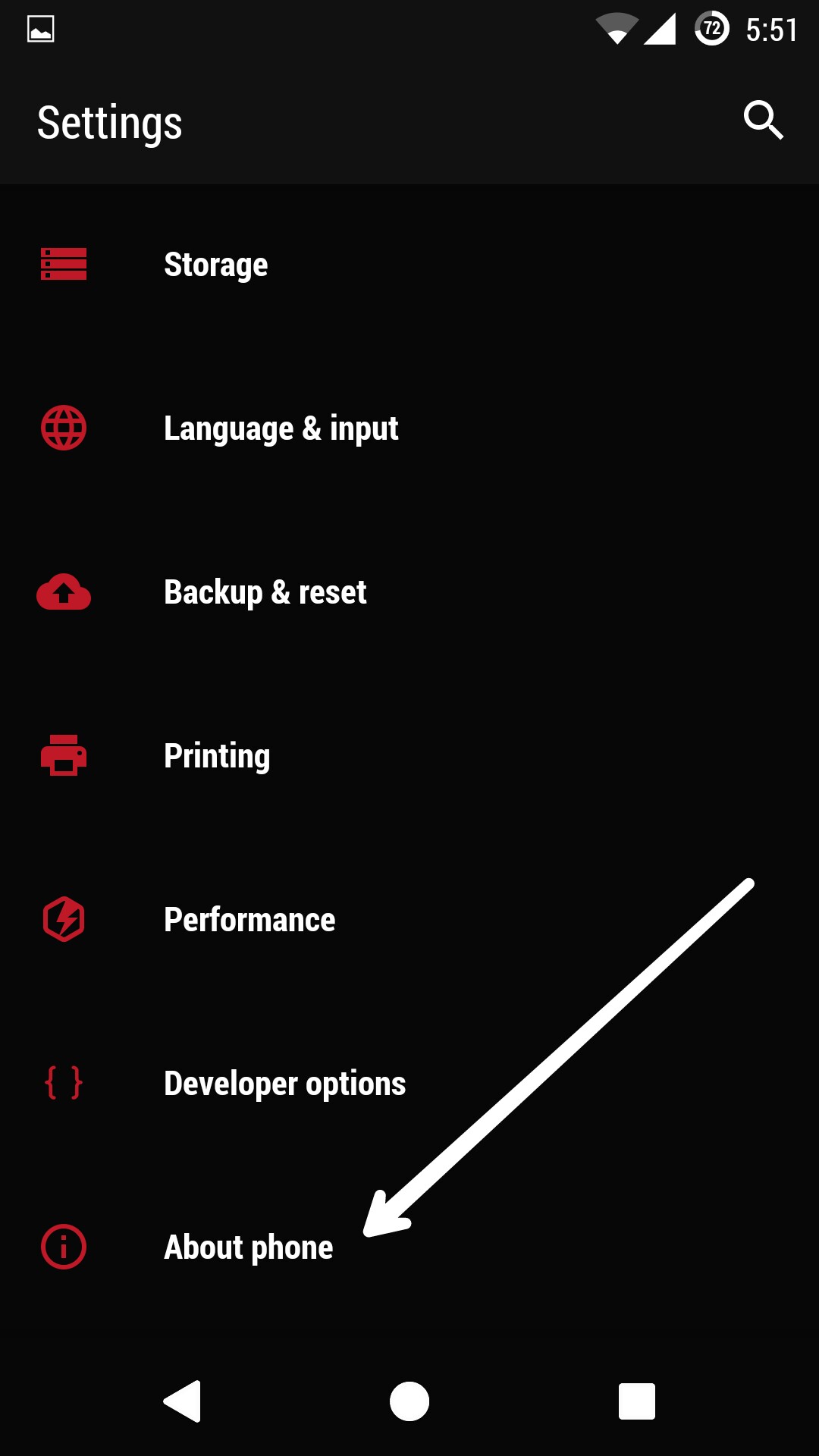
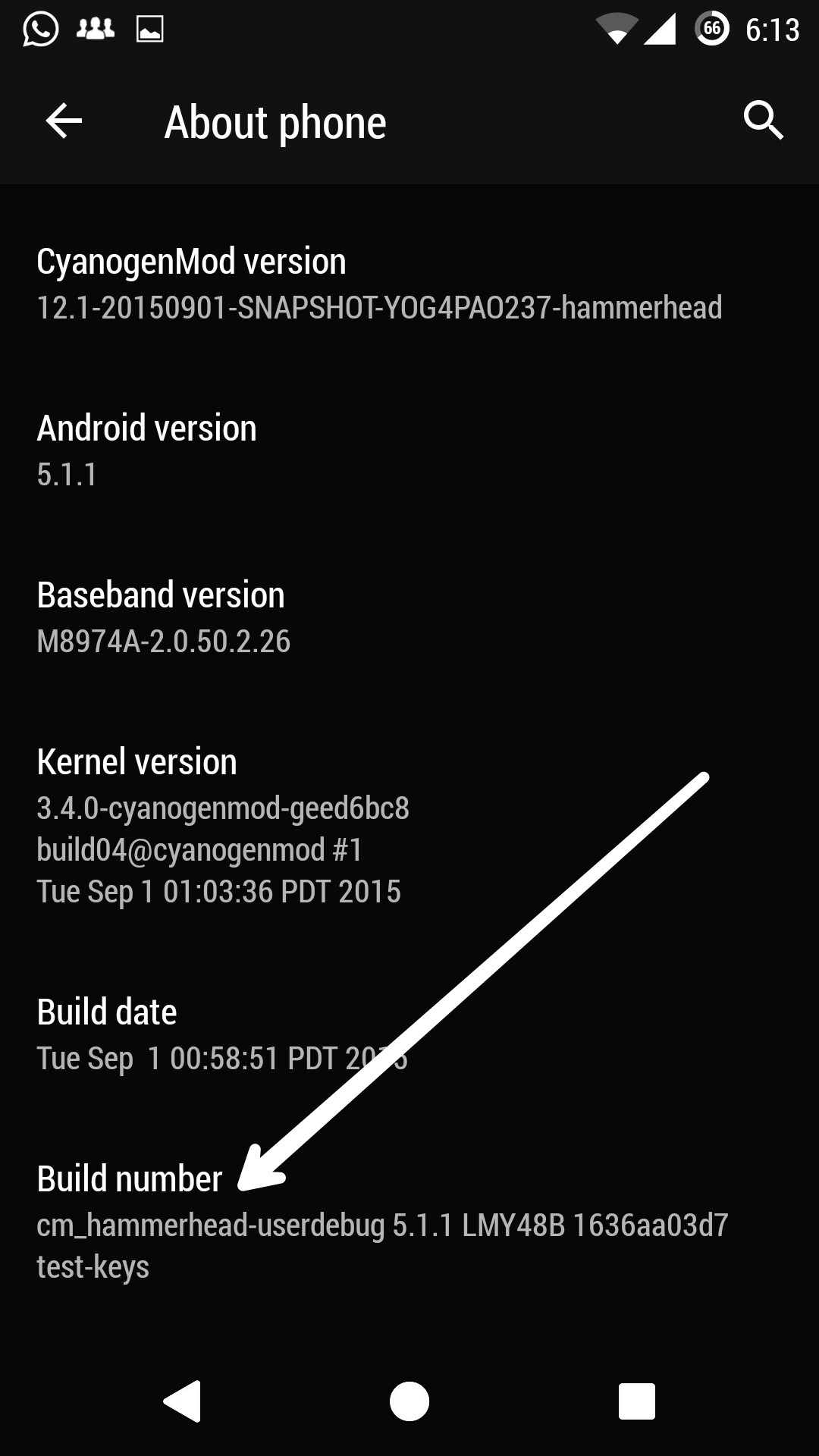
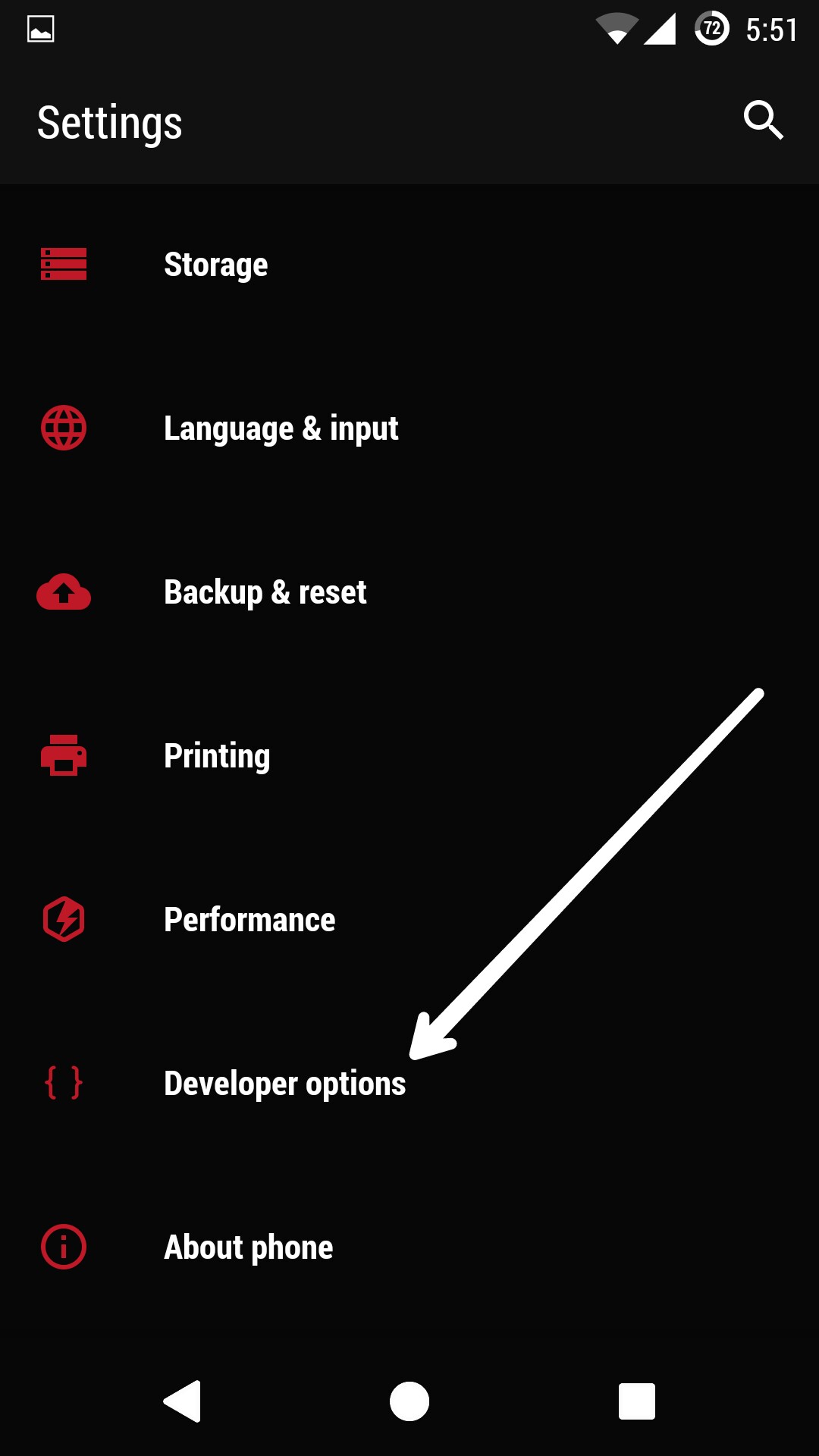
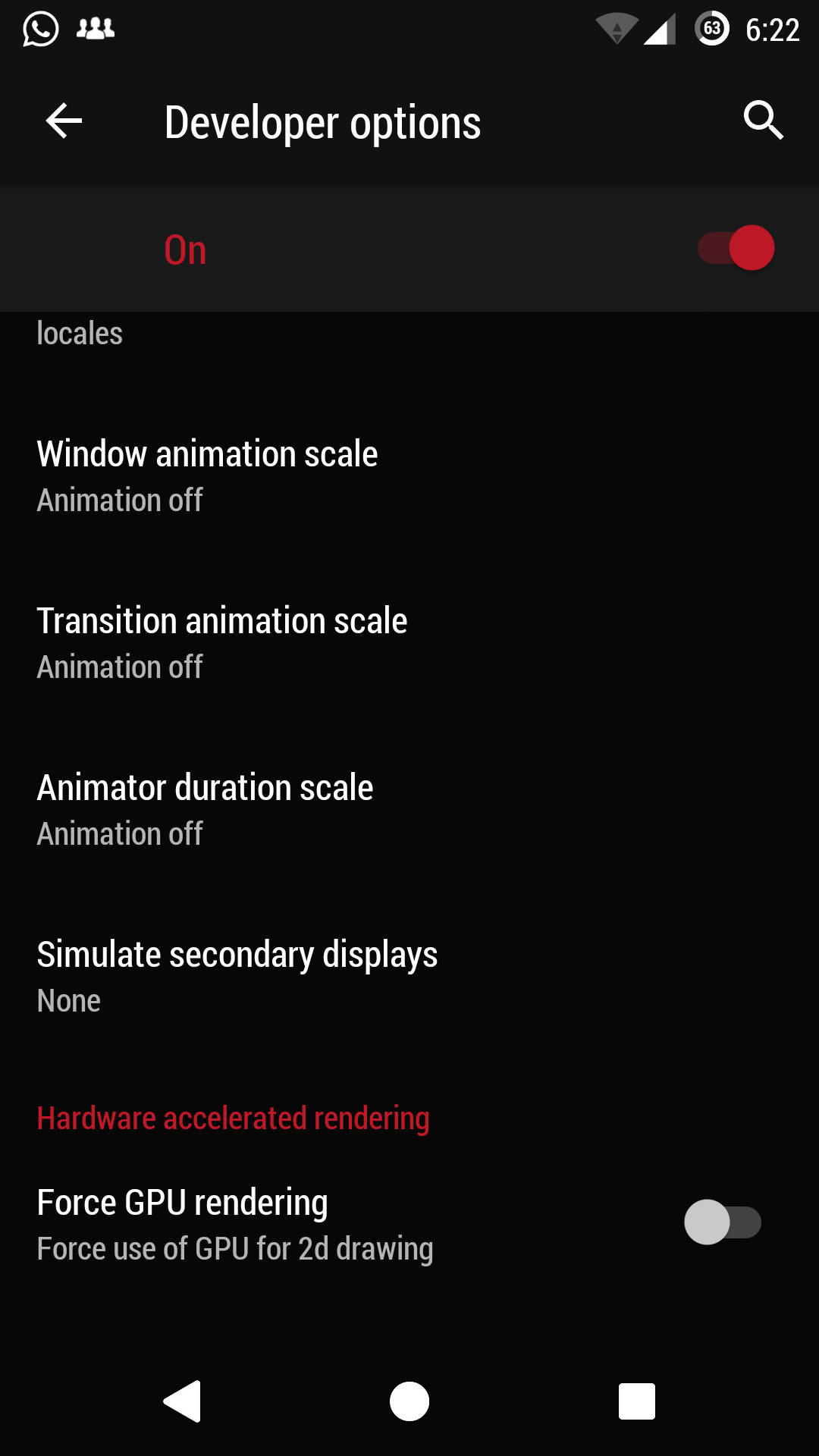
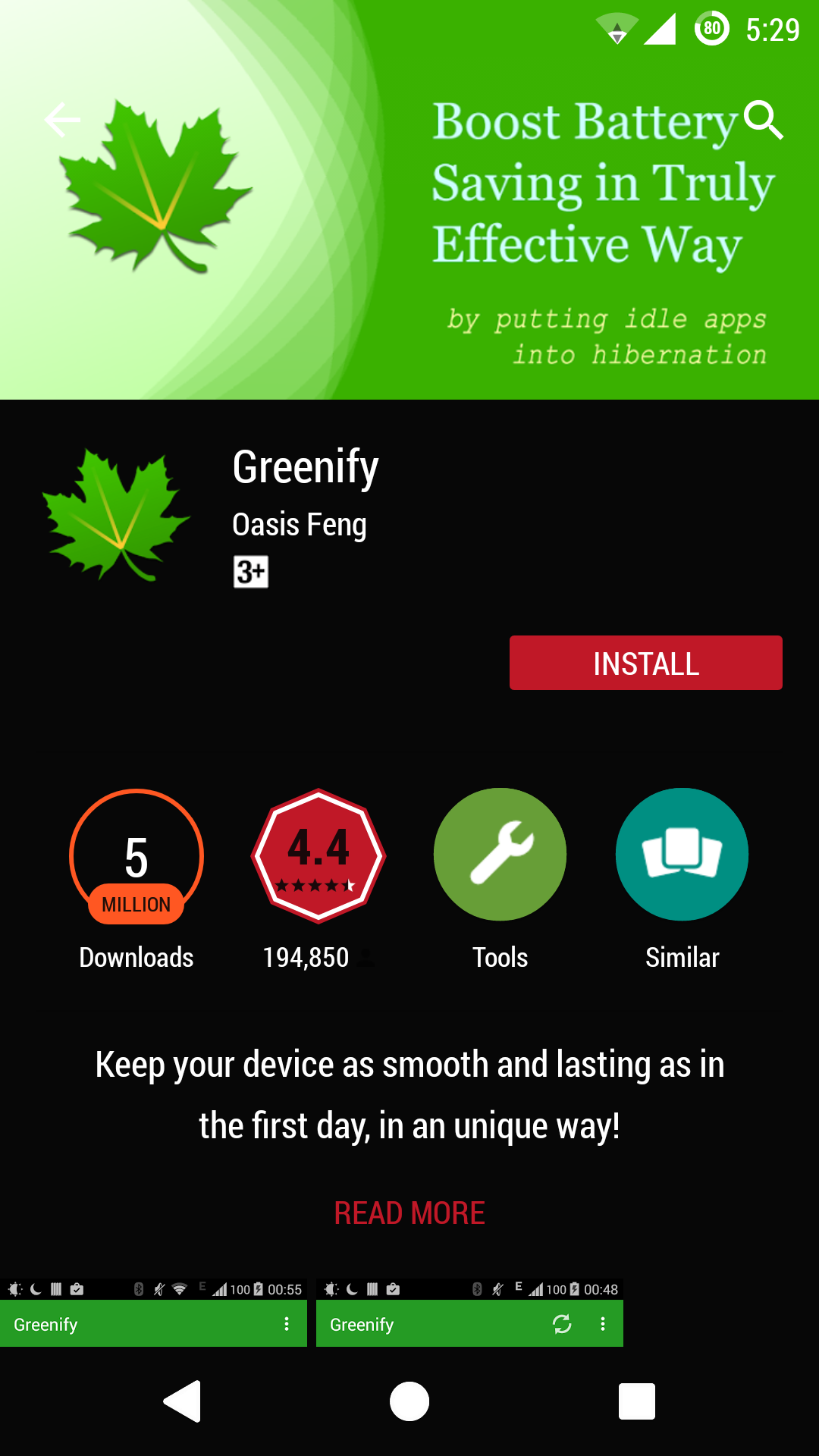
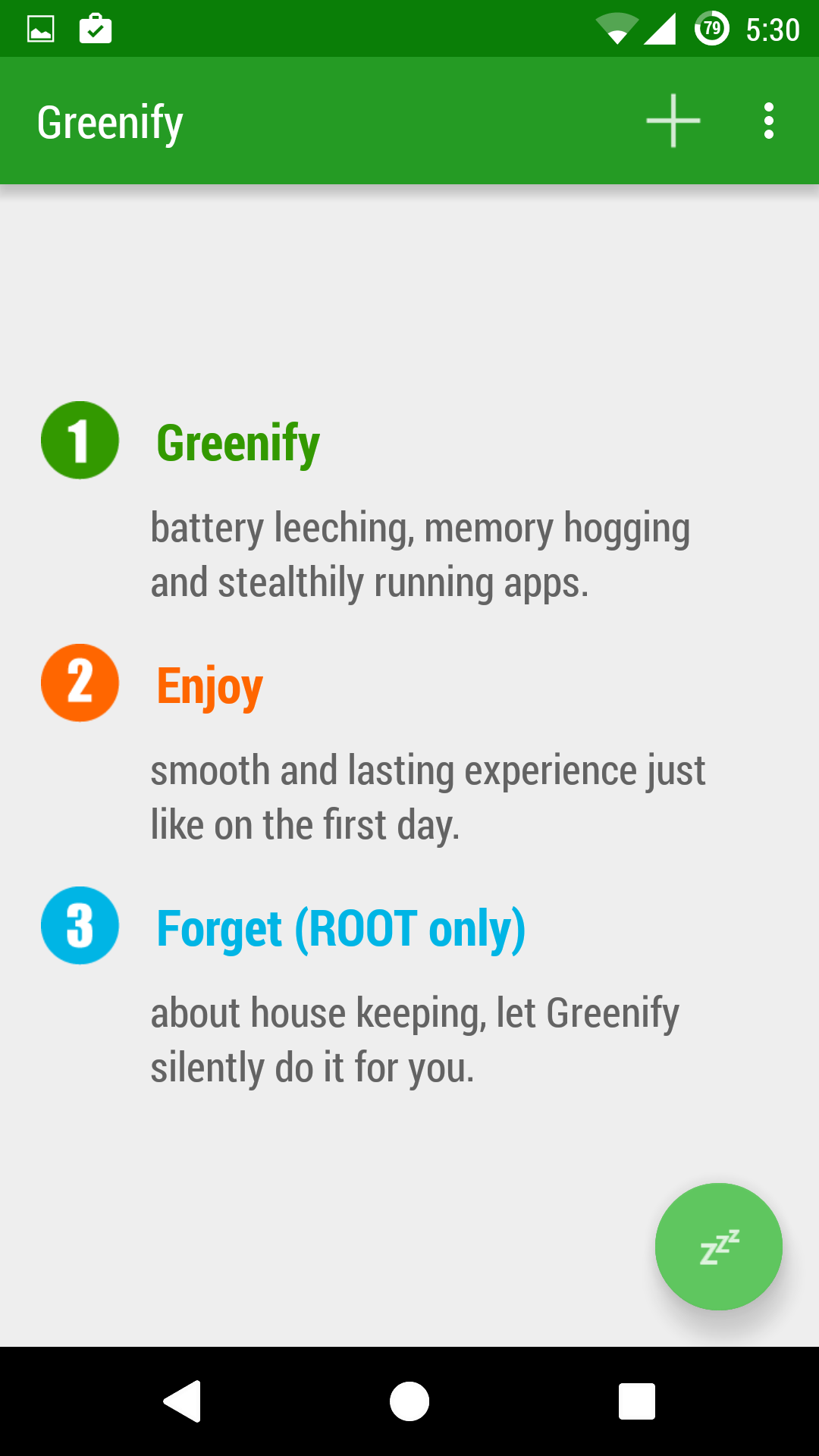
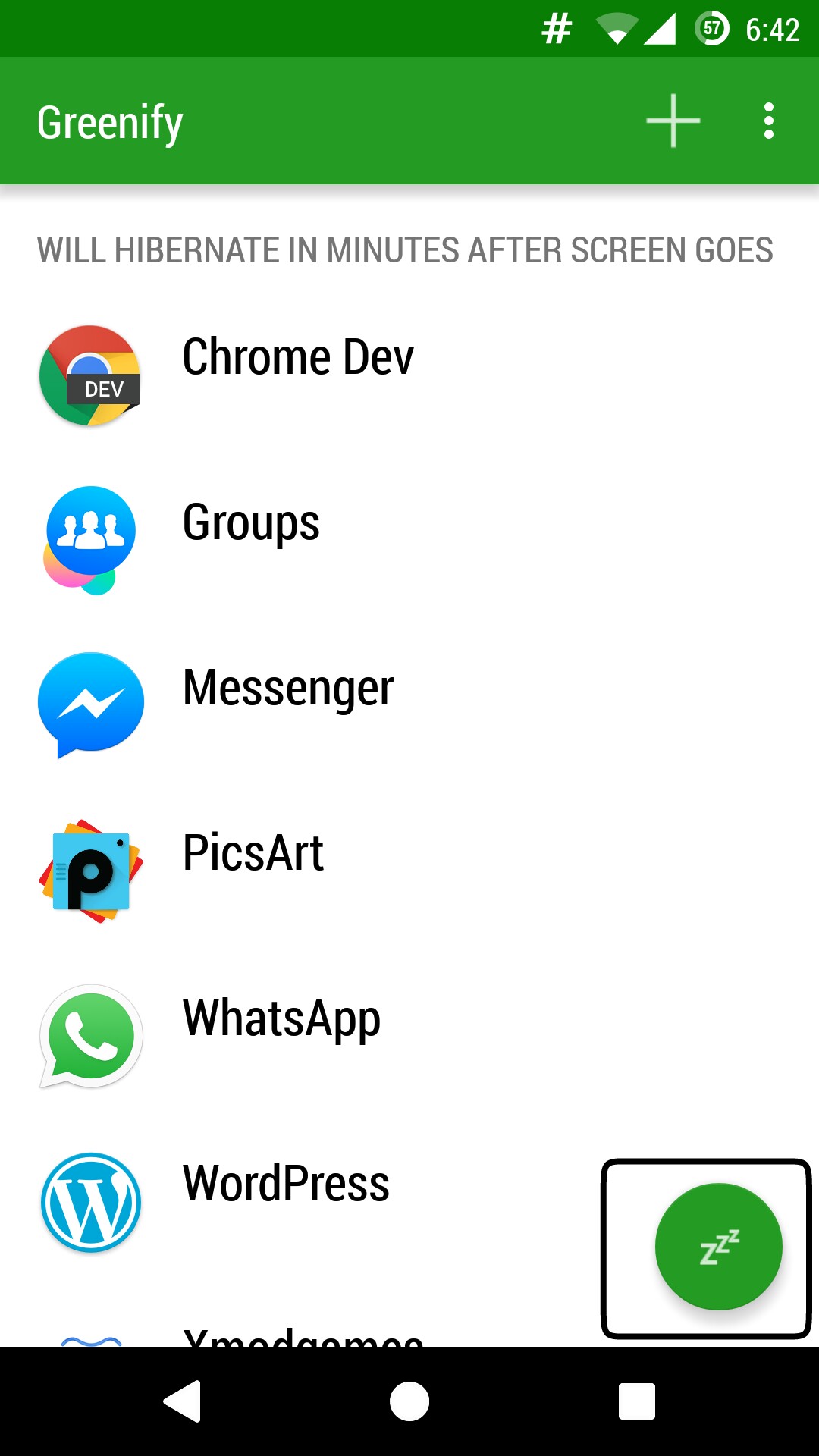
How to do black screen like urs smartphone nexus?
How to do black screen or is it in-built like urs smartphone nexus?
Its CyanogenMod theme Black Pitch
I want to know about which option is to be turned off in the last screenshot(for non-rooted device) .
Which screen recorder you are saying?
The last screenshot in the first method.
What I am not getting is uss screenshot mein kis button ko off karna Hai?
By clicking on developer option switch off Windows Animation scale, Transition Animation scale, Animator Duration scale
Usme off ya on ka option nhi h .. All the three options are set to 1.0x by default. CyanogenMod ROM h. Should I reduce all the three values from 1.0x to 0 ??
In cyanogen mod you have speed of transition and in stock rom you have to keep the speed of animation at Off or we can say 0
Exactly ..thanks a lot ..and I hope it works!
Thanks Xaif ! It really Worked 🙂
Thanks
Amazing ..!! I am using this app from last two/three Months …!! really its working fine. and its perform well. thanks for the article. waiting for : How To Install Kali Linux in Android Device.
Thank You. I will be posting it soon 🙂