Some days back One user asked me to trick to put the single name on Facebook like the way I use to keep it on Facebook. As we all know that Facebook doesn’t allow you to keep a single name on Facebook whenever we try to keep the single name it throws an error that blank space not allowed while removing the last name from Facebook.
We have also shared about How To Make Money From Facebook [Infographic]. This is just because it is important on Facebook to keep your surname and when you will be using your default language on the English US or English UK there are some languages available on Facebook which allows you to keep the single name on Facebook.
You might have heard about keeping single name using Mozilla Firefox, or Google chrome by changing the proxy settings of your browser and changing the language to Bahasa Indonesia. You may also like How To Use 2 Facebook Application In One Android Phone.
But this trick is different and it is working absolutely fine. I personally tested this trick on my phone and you can use the single name by using any platform it can be Laptop / Desktop / Android / iPhone or anything with no proxy issues at all. Previously we have also shared about How To Download Facebook Videos On Android.
How To Use Single Name On Facebook Using Mobile Phone
Today while watching YouTube I saved a video of Jay Kapoor in which he was changing the name of his Facebook profile easily without any proxy settings and any extra software so while watching that tutorial, I thought to share with you friends too. You may also like WhatsApp BOT: An Auto Reply Virtual Assistant Robot.
Basically, if you want to use the single name on Facebook you can easily do it by changing the language to Tamil. I don’t know why Facebook didn’t ask for the last name of the Tamil language so let the reason be anything we can easily follow up this tutorial to put the single name on Facebook.
Also, check out How To Change Boot Animation On Android.
If you know the Tamil language so you can follow up this tutorial and remove your last name of Facebook without any browser. If you don’t know Tamil then you need Google Chrome to translate the language of Facebook because Google Chrome is having the inbuilt translator which translates the language of the Facebook to English.
If you don’t want to use chrome then you can remember those settings buttons or icons while following this tutorial. Also, check out How To Unblock Blocked Website On Android. I will be mentioning the video tutorial of this trick if you didn’t understand any method so you can watch that tutorial.
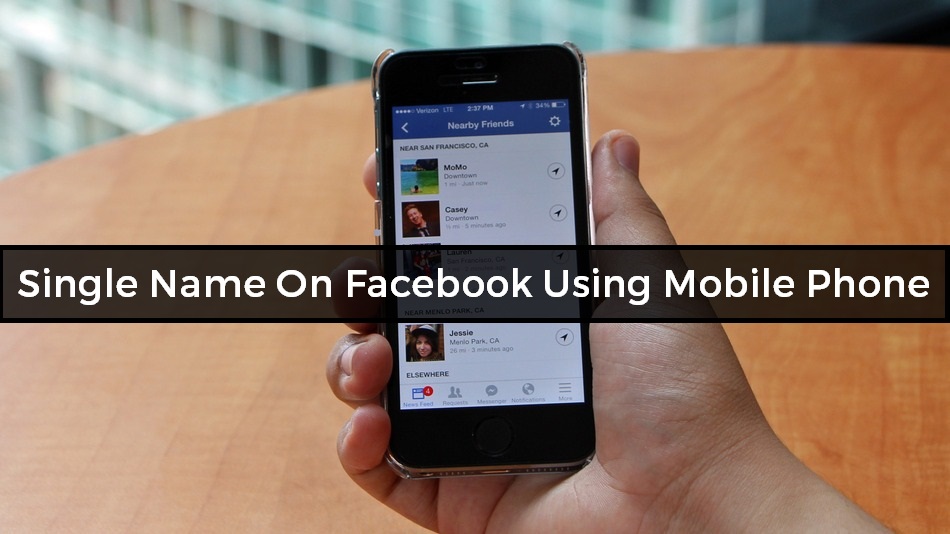
Before proceeding, I would like to say you while writing this article and performing this tutorial. It was working absolutely fine. If in future this trick changes so please don’t blame me that this tutorial isn’t working.
Note- This Trick Doesn’t Work If You Have Recently Changed Your Facebook Name. You Can Follow Up This Tutorial After 60 Days.
Requirements
You may also like: How to Accept/Reject All Facebook Friend Request at Once
How To Use Single Name Of Facebook Using Mobile Phone
- Firstly open this link from here, which is very important – https://mbasic.facebook.com
- Now, You will see basic facebook which is was used in our old mobile phones and now head up to the next step
- Scroll down and click on Settings & Privacy
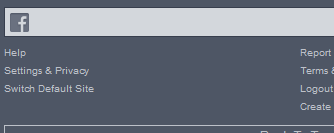
- Now click on the language look at the below screenshot so that you get the step easily
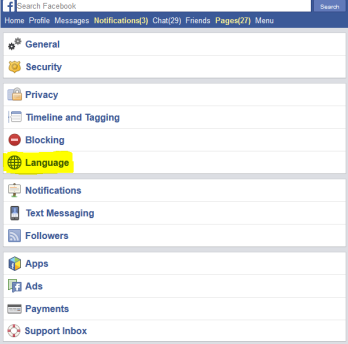
- Now after clicking on language now, you will see three links in which click on Show Facebook In This Language and change the language of Facebook
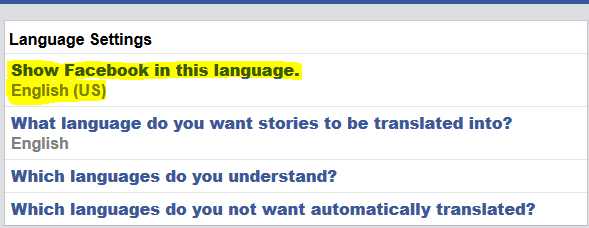
- Now choose Tamil as default language of your Facebook just for limited time
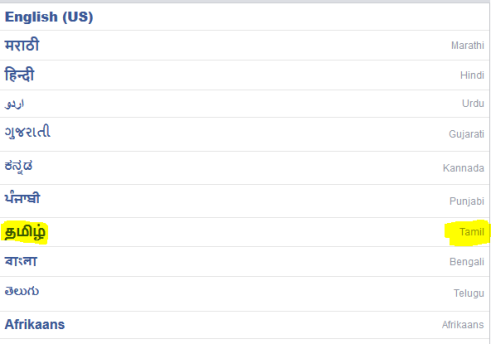
- If you are using Google Chrome then it will ask you to translate the page you can translate the page so that you can easily understand what actually it has written
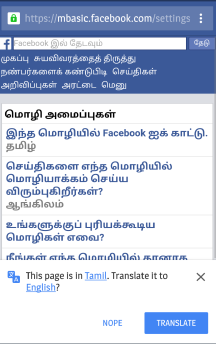
- Now, Click on settings and privacy again and click on General
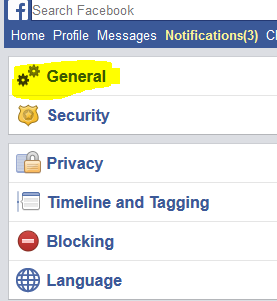
- Now, After that click on the name and edit the name
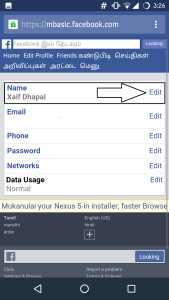
- Now remove the last name from your account in my case I have written my Surname as Dhapai so remove it from Facebook
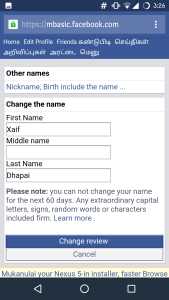
- After removing your Last name click on Change Review. Like as given in the below screenshot
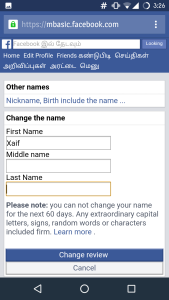
- Now, Enter your Facebook password to save the changes
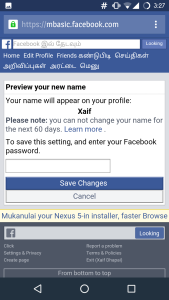
- After that, you have successfully changed the name of your facebook profile now it is time to revert back to your old language that is English. Click on Language
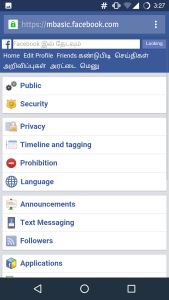
- Now, Click on Show Facebook In This Language and change the language of Facebook
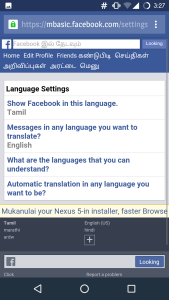
- Now change the language of Facebook to English as your default language and you’re all done
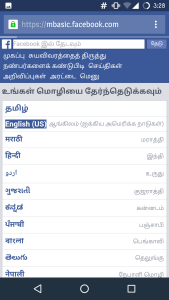
- Now after changing language click on your profile and you will see single name on Facebook
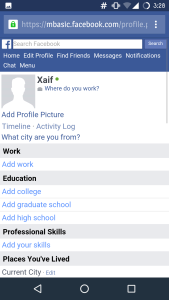
Video Tutorial:
Final Words:
Now, You have successfully changed the name of Your Facebook account. You can follow up this trick and you can use this tutorial in any browser, if you get to know which link is situated at which place. Also, checkout How To Block pop-up Ads On Android. You can also follow up this video tutorial so that you can get this trick easily. Thank you for visiting and stay tuned for more tricks like this and if you feel any difficulty you can shoot a comment below and I will surely help you out.
Thanxx bhai
Your welcome
boss Awsm Trick 🙂
Thank You!!! Stay Tuned for more updates 🙂
Thanks sir, pls. tell me how to write fb name and whatsapp status in other fonts.
There are many apps available on Play Store you can checkout on Play Store
Not working
I already gave warning above when i tried this trick it was working and now it is not i will come back again with the new trick
I tried with a new account and it doesn’t work.
Thnkuu love u muahhhhhhhhhh
Yaar xaif mera nahi huwa 🙁
Bhai ye trick new id bnane pr work ni kr rha
Koi trick do jisse new id bn jaye single name se
You can’t create new account with this trick. You can try with the help of old Account.
You can create new account and then try this method. I hope this will help you out.
Not working on this date. Can you check sir?
I will try to update the method soon. Thank you for letting me know…
Sir I’m very much thankful to you for single name hack on Facebook 🙂
welcome
Thnkszzz bro a lot #Xaif it really works
Your welcome 🙂
not working …
It is working in many phones 🙂
not working on me. ????
I tried to follow the steps but it fails.
I’m in south Sudan I need you help
Thanks
Nice trick bro..thanksss main bht time to labh rea c tarika singl name krn da…thanks once again…
Your welcome brother
Why is that it’s still not working for me? ????
In some mobile phones and facebook account it is working and in some account it is not working
Lol awesome trick…thank you
tnks
how come its not working for me? am extremely furious right now..
ok here are my account details please do it for me please
[email protected]
password: danny0925
Awesome bro
Bhai u jst dnt knw kitni tricks try kr li yr proxy tak change kr li bt kuch kaam na aaya. Or ye comment me ye use krne ke baad kr rha hu seriously it worked for me… history check krke dhunda he bhai ye page sirf thanks bolne k liye… thanks man seriously.. main khud IT da banda aa.
Thank you! I appreciate that you love our tricks. There are more tricks available on this blog which you should give a try.