Android is the operating system which is having a lot of customization, and we can hide and add anything. We have seen most of the smartphones companies are adopting the on-screen navigation bar to save the extra piece of hardware. If you don’t want use that on-screen navigation bar for your device, then you can hide it. Today, we are going to tell you the way you can Hide Navigation Bar On Any Android device.
Also Read: How to Enable Ambient Display Feature on Any Android Device
There are companies such as OnePlus has the feature which allows the users to use the hardware keys and also the navigation bar and it depends on the user how they need it. You can quickly turn on the navigation bar by just adding one line in the build.Prop system files.
There are a lot of users who want to utilize the every part of the screen, and they can do so easily by hiding the navigation bar from their device with the help of adding one single line of code.
![]()
What is Build.prop?
Android has the system files. There are files which are important which is located in the “/system” directory of your device. You can also read our guide about Build Prop Tweaks which will help you to customize your device.
If you any programming knowledge then you can type the code to customize your device and add or remove any feature from your device, but if you do anything wrong, then you will end up bricking your smartphone.
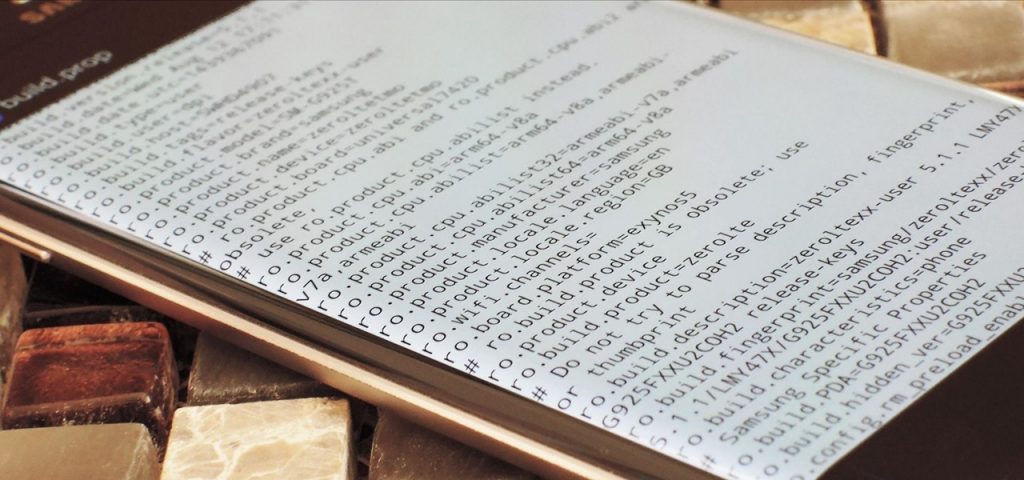
Hide Navigation Bar On Any Android Device
Build prop plays a significant role in hiding and adding any feature on your device. You can add the navigation bar of your device; You can change the Android version which is available in the settings and much more.
Also Read: How to Dual Boot Multiple ROMs on Your Android Phone
There are a lot of other changes which you can perform. If you are going to follow this trick, then we will suggest you download the third party application to do the changes in the system files if you do anything wrong then you will end up bricking your smartphone, and no, one needs it.
If you want to hide navigation bar on your device, then you need a rooted Android device, and this will help you to do the changes in the system files.
Requirements:
- Build Prop Editor: Play Store
- Rooted Android Device.
- Simple Pie: Play Store (Strongly Recommended)
How to Hide Navigation Bar On Any Android Device
If you are going to cover up the navigation bar of your device, then we will strongly recommend you to download the simple pie application which is the best alternative of the soft keys. If you won’t install it then you will end up bricking your phone.
- Open the build prop editor on your device.
- Now, in the Top-Right corner, you will see a “Pencil” icon. Click on the edit button and then scroll down. Make sure that you don’t delete anything.
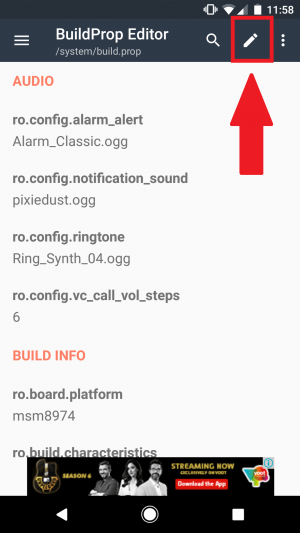
- Scroll all the way down and add the below line
qemu.hw.mainkeys = 1
- Make sure you don’t do changes in any other files.
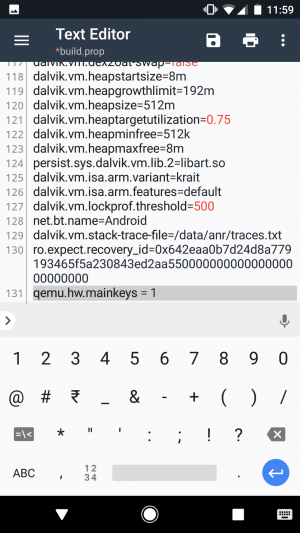
- Click on the Floppy button and save the file on your device.
- Just, click on “Save & Exit” button.
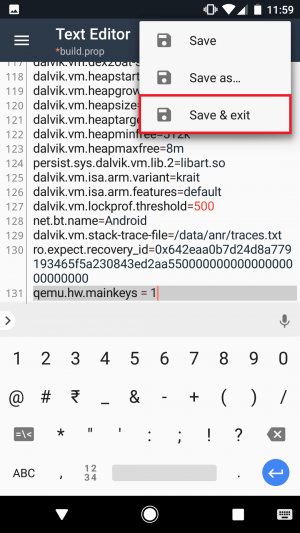
- You will be asked to “Grant” the root permission for the application.
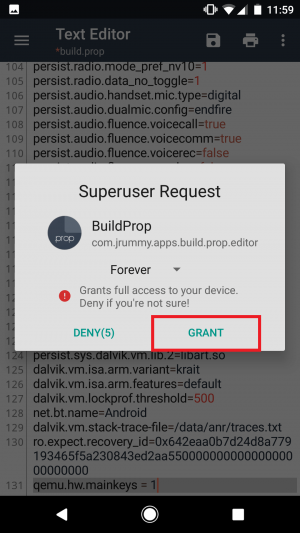
- That’s it! Reboot your device, and you will see the navigation bar is hidden from your device.
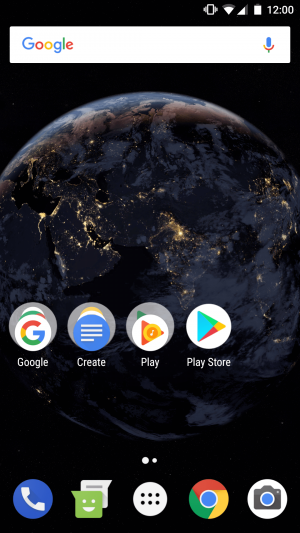
Video Tutorial:
[su_youtube url=”https://www.youtube.com/watch?v=ALkSiPOM4wY”]
Final Verdict
We have shown the best way you can Hide Navigation Bar On Any Android Device. I hope you love this article and you can enjoy it on your device. Make sure that you install the simple pie application and enjoy the on-screen navigation bar on your device.
Also Read: Some Cool Android Hacks Which You Can Try In Your Smartphone
I hope you love this article. Don’t forget to share it with your friends and they will love this article too and enjoy it.
Thank you for visiting and keep visiting for more tips and tricks like this and we will meet you in the next one. If you face any issues then feel free to comment below.
This does not work in Android O.
You need Android Nougat or below.
Might want to alter the headline.
You just need to add one line
But it doesn’t work on Android O and in fact causes a bootloop. So you should consider removing the “Any Android device” statement since that is false.
Nexus 5x and Nexus 6P is having a bootloop issues which might be causing this issue 🙁