You might be using your Android phone using your fingers. You might have touched your phone screen and use your phone. If will say you that you can Completely Control Your Android With Just Your Head. You might be thinking this may be weird that controlling your phone with the help of your head.
You may also like: How to Dual Boot Multiple ROMs on Your Android Phone
This is possible with the help of the new Android application called as Eva Facial Mouse. This application is having the feature in which you can turn your face over the screen and it will automatically move the cursor. This might be interested 🙂
Eva Facial mouse is having the unique feature. I have not seen any application like this before which is having such good and unique feature. This application is built by Vodafone Foundation Spain.
I have tested this application on Nexus 5 Android 7.1.1_r6 and MIUI 8. This is the free Android application which is great and everyone can use this application on their phone.
I will be telling the detail and the step by step guide so that you can follow the method properly configure this application just because it is a bit different than other Android applications.
Also look: How To Flash Custom ROM On Android Safely
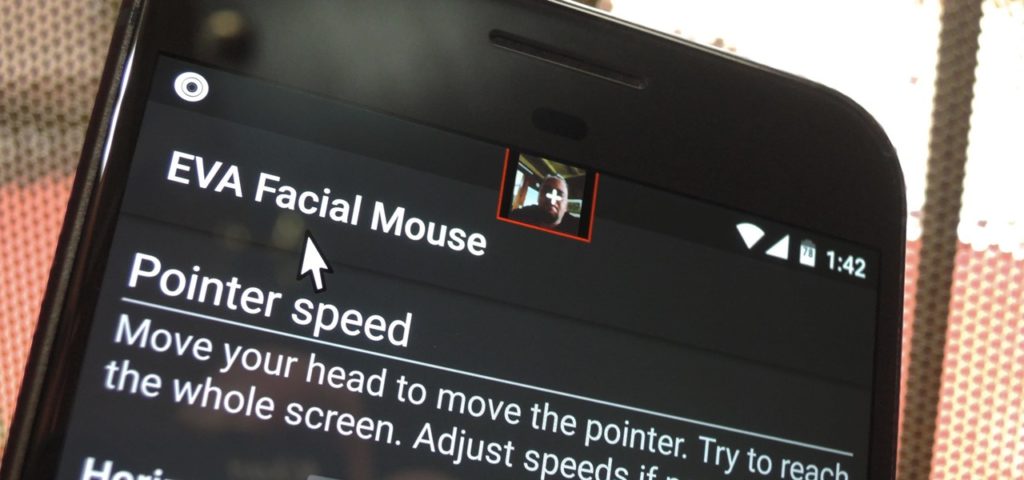
Completely Control Your Android With Just Your Head
Now, there are peoples who face issues while touching their Android device. Just because the screen might be too hot or sometimes there might be issues holding their phone.
If you are facing any issues like that then you can follow this tutorial in which you can move your head and then the cursor of your screen will be moved.
If you put your head put then it will automatically stop the cursor. If you want to make the application responsive then you can easily change the cursor speed.
You may also like: What To Do After Rooting Android 15 Killer Tricks
This application is helpful and does many settings in just some clicks which are just great and easy for you to set up the application. I have seen much application but this Spanish-based Vodafone company has created something cool.
There is a lot of settings in this application in which you can type moving your head then you can also call your friend and press the button moving your head.
This application is just amazing and great along with the amazing feature so let’s move to the guide of how you can configure this application in just some clicks.
How to Completely Control Your Android With Just Your Head
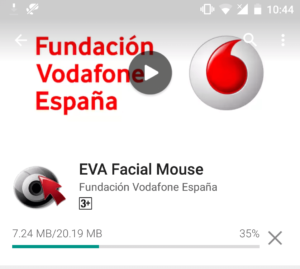
- Open the application and now you will get the warning to turn on the accessibility feature of the application just click on OK
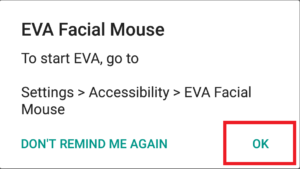
- Now, click on Eva Facial Mouse.
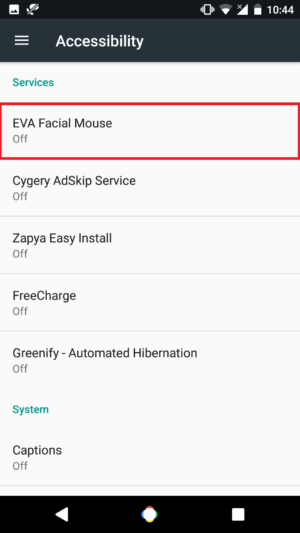
- Turn on the accessibility and turn on and then it will throw you at the application.
- There are terms and conditions which you need to follow and if you want to read it you can or else hit the Ok button.
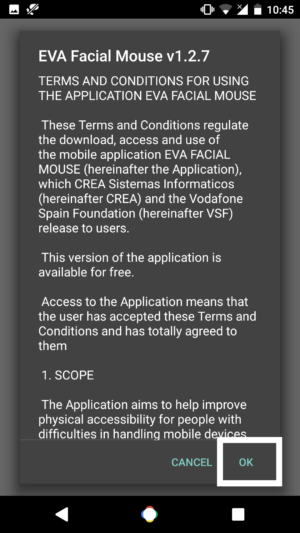
- You are on the main screen of the application you don’t need to click on Skip Wizard just simply click on next and read the Setups

- You need to Enable the Keyboard of Eva so just click on Settings.
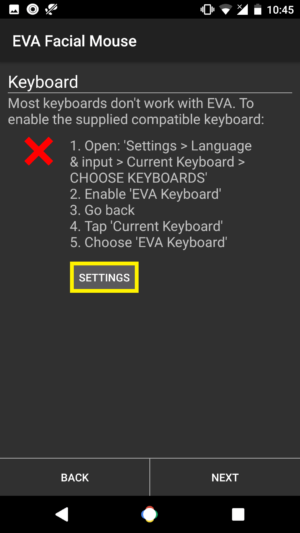
- Now, in settings click on Language and Input.
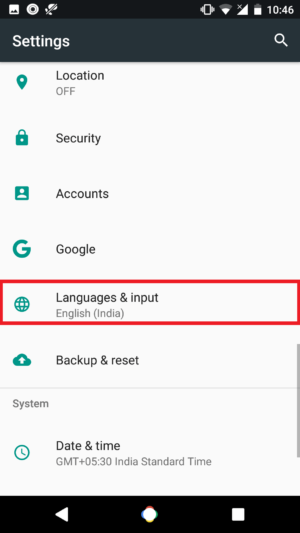
- There you will find an option of Virtual keyboard click on it.
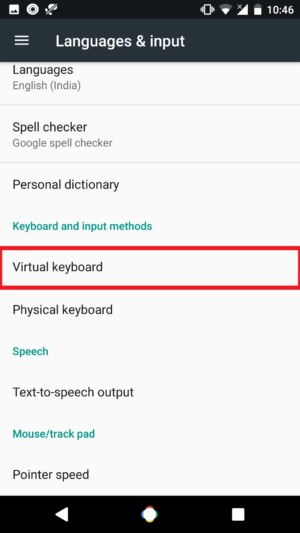
- Now, press Manage Keyboard there you will find many keyboards.
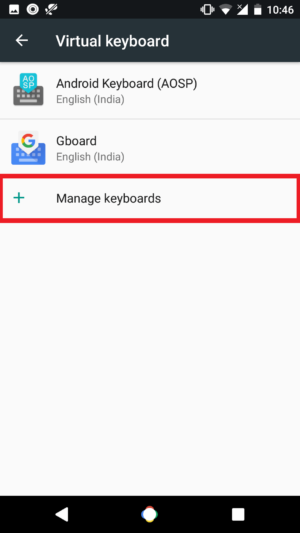
- There might be an option of Eva Keyboard you need to Toggle On the keyboard.
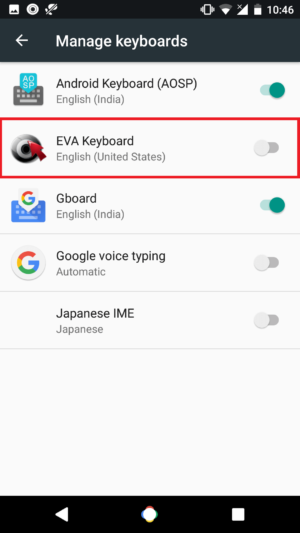
- Open your phone messenger or anywhere you can write a message there you will see an option to switch your keyboard. You can also press the ⊗ (Below X) on your screen to switch the keyboard.
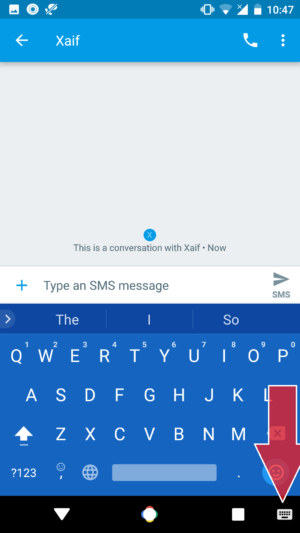
- Just switch your keyboard to Eva Keyboard from the settings and you are doing great till now.
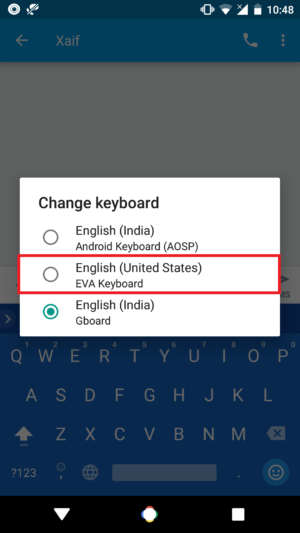
- Now, hit back to the application and you will check out the Green Tick on the application
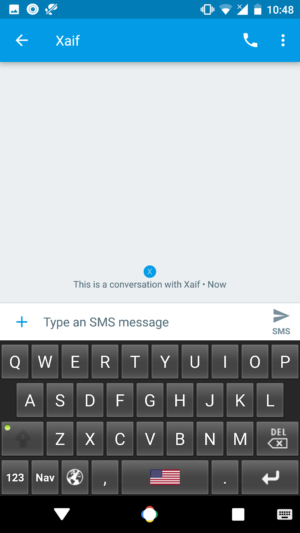
Also look: How to Install System-less Xposed to Receive OTA Updates & Android Pay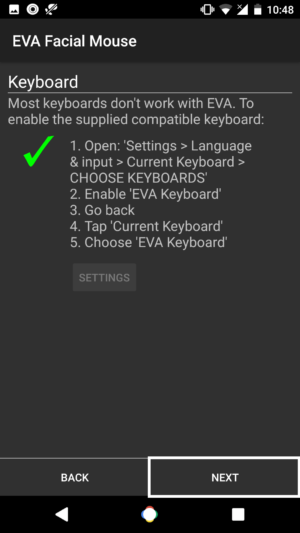
- It’s time for face detection make sure that you put your face properly and it will be detected automatically.
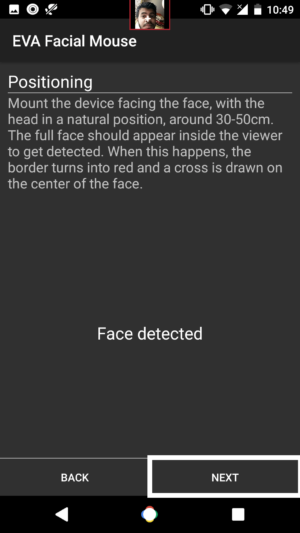
- Now move your head and try to click on the button. Just move your head when the cursor reaches on button don’t move your head.
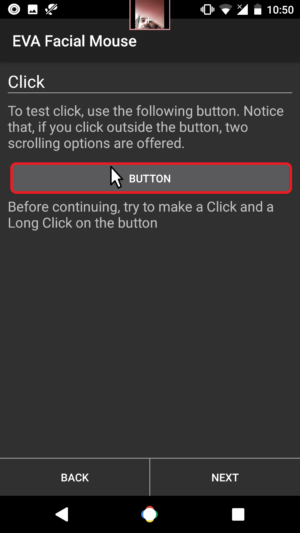
- There you will see two option of Click and Long Click. Just press click and then done.
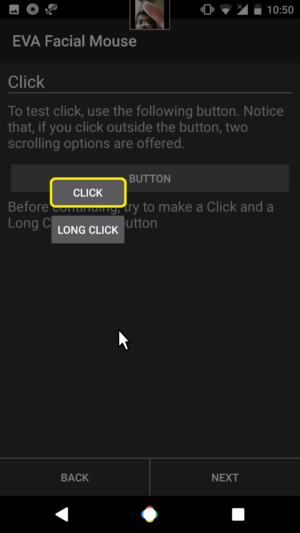
- Now, click on Next with your hands.
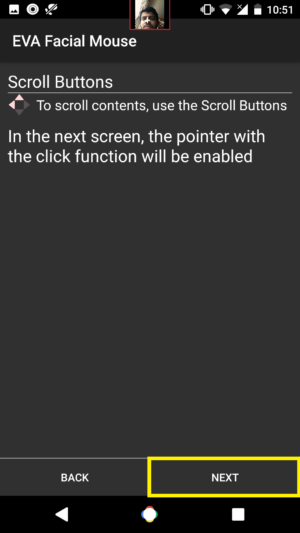
- Click on Next again and it is showing the instruction that navigation won’t work properly while using the application.
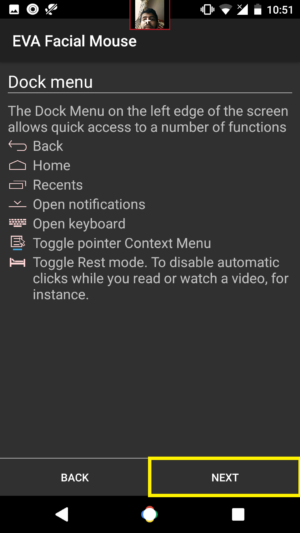
- Then done! Just click on Next and you have set up the application properly. If you need to turn off the settings then simply click on Accessibility and turn off the Eva Module option.
Video Tutorial
Final Verdict:
You just need to turn your head and the cursor will move. if you want to configure the application then you can also do so with the help of the settings given in the ap[plication in which you can set up anything.
That’s it for this application it’s really great and you can use this application on any android device. I hope you love this article. This was the article about the way to Completely Control Your Android With Just Your Head.
Thank you for visiting and keep visiting for more tips and tricks like this and I will meet you in the next one.
Share this article with your friends and I hope they will love it too. If you faced any issues while following this method. Then please feel free to comment below and I will surely help you out.
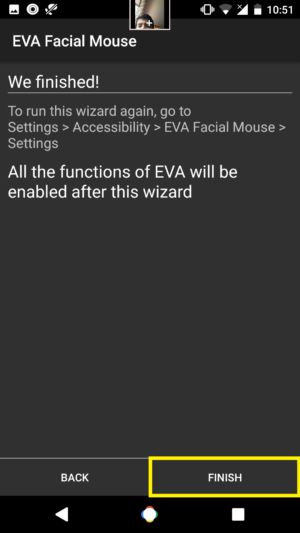
Really Interesting
What issues you find in the application?
Good one….just have some minor issues within app… Thanks for sharing ????
Thanks
Bro I am not getting the option of Virtual keyboard under Language and input…????
Check the video tutorial once