Samsung Galaxy S8 is the best smartphone and having the latest Bixby which was launched only in the Samsung Galaxy S8 and S8 Plus. Bixby is the AI just like the Google Assistant which is just for the Samsung devices. Today, we are going to tell you the way you can install Bixby & other S8 apps on any Samsung devices.
Also Read: How to Enable Android O Like Notification Dots on Any Android Device
According to the recent article of The Verge, they said the Samsung’s software has caught up to its hardware for the first time it’s incredible and making your device smooth. If you like the new Samsung Galaxy S8, then you can also try to enjoy the look and feel of the S8 and S8 Plus on your other Samsung device.
Today, we are going to publish some application which will help you make your Android device look like Samsung Galaxy S8 and some of the system application which you can use on your device.
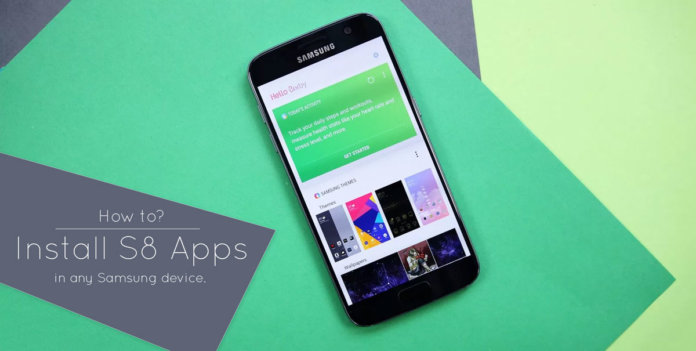
Install Bixby & Other S8 Apps On Any Samsung Device
Samsung S8 apps can be used only in the Samsung devices, and you don’t need a rooted Android device to try these applications on your device. You can also try the S8 launcher on your device without root. If you install the S8 launcher then only you can enjoy the all new Samsung Bixby.
Also Read: How To Flash Custom Recovery/Kernels Using Flashify
One of the drawbacks of these applications is that you can’t run those applications on your device if you are having Android 5.x Lollipop installed or you are using some custom Android ROM.
We have heard from a lot of users saying that the TouchWiz is best in terms of customization compared to the Stock ROM if you are going to try the TouchWiz on your device, then you can easily customize your app drawer and do the changes on your device.
This XDA Senior member stated that if you are going to try to install this mod then you can try it on Stock Android device but the main aim of porting it was to try these applications on the Samsung devices running Marshmallow and Nougat.
Also Look: How to Install System-less Xposed to Receive OTA Updates & Android Pay
Downloads and Requirements:
- Samsung S8 launcher apk for Android MM / Android N
- Bixby Apk File.
- Make sure that you have enabled the unknown sources.
- Samsung Phone which is running Android Marshmallow or Nougat.
How to Install Samsung Galaxy S8 Launcher
- Download the Launcher from the above given link. Make sure you check your Android version from ‘Settings > About Phone.‘
- Go to “Settings > Apps” and clear the TouchWiz Launcher data.
- Now, install the Samsung Galaxy S8 Launcher on your device.
- If your new Touch-Wiz launcher is getting crash, then try clearing the data of both the launcher and try again and this will fix the issue.
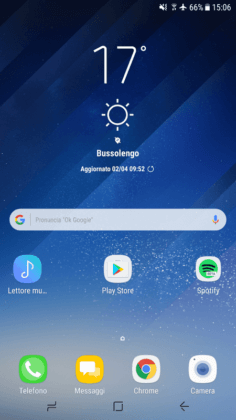
- If the launcher is not getting installed on your device then your device is not supported.
How to Install Bixby on any Samsung Device
- Make sure you have installed the Samsung Galaxy S8 launcher on your device.
- Install the Bixby apk on your device.
- Now, go to your home screen and long press the home screen and then click on Settings.
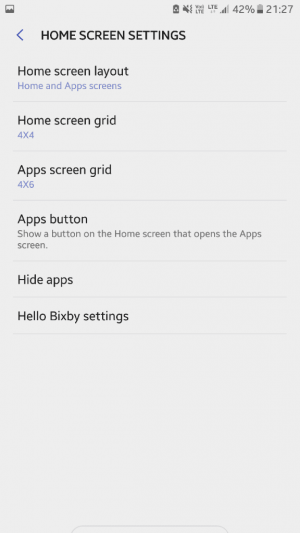
- Click on “Hello Bixby” and turn on the Bixby on your device.
- Reboot your device.
- Now, swipe left, and you will see the Bixby cards on your device.
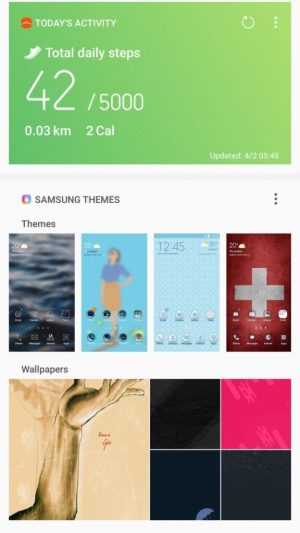
Important Note: The developer has only ported the Bixby cards. There are many users stated that Bixby voice assistant is under development by the developer. You can try the Bixby card which is the best alternative to Google Now cards on your Samsung device. If the Bixby AI Port is available for Samsung, then we will update it.
Other Samsung Galaxy S8 Apps for any Samsung Device
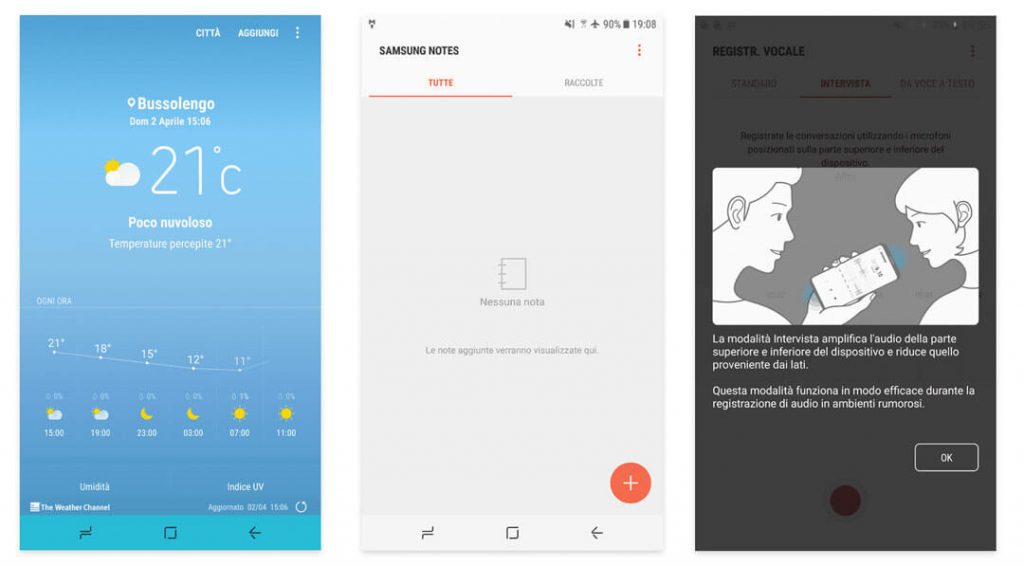
- Calculator: Download
- Weather: Download
- Gear Manager: Download
- Email: Download
- Music: Download
- Notes: Download
- Voice Recorder: Download
- Video: Download
- Translator: Download
- Samsung S8 official wallpapers: Download
How to Uninstall the Installed Apps
- Go to “Settings > Application” click on the “3 dots” and click on “Show System Apps.”
- Search for the app and tap on “Uninstall Updates.”
- That’s it you have successfully uninstalled the applications from your device.
Source: Devs-Lab
Video Tutorial:
[su_youtube url=”https://www.youtube.com/watch?v=5ZX0SXFeTgY”]
Final Verdict
This way you can install the Samsung Galaxy S8 Apps on any Samsung devices. Don’t forget to try this method on other phone and let us know if it worked for you.
Share this article with your friends and do let them know about this wonderful application which they can try on their device and stay tuned for the update of Bixby voice assistant.
Thank you for visiting and keep visiting for more tips and tricks like this, and I will meet you in the next one. If you face any issues, then please feel free to comment below.