Hey fellas! If you are having a rooted device or you have rooted your device recently so you can easily customize your android device with gravity box. When we root our mobile phone we just think 2 things that after rooting my mobile I will use applications which are available for rooted mobile phone and the second, I will be customizing my Android mobile phone. When the name comes in the customization you can customize your device from Gravity box for example you can change your Status bar, Time settings, Battery bar, Notification bar. If you are using jelly bean or kitkat from that application you can easily customize your device with gravity box
In today’s article we will be showing you how can you install gravity box in your device and what are the tweaks you can do with your device. Actually many of the Android device users gets bored by watching the same UI all the time so if you are having good customize skills you can do a lot of customizations with this application. You can easily add navigation bars, change your system ui there are many application which are available but for me this is the best application from which you can easily customize your android device for customization, you need to install xposed installer and activate that module in your device. This application is available for Jelly Bean, Kitkat, Lollipop and marshmallow.
Requirements:
- Rooted Mobile – Root Your Android Mobile Easily Without PC
- Xposed Installer- How To Install Xposed Installer In Android 5.0 or 5.1
- Patience and customizing skills 🙂
How To Customize Your Android Device With Gravity Box
- Download all the files from the above given links
- Open Xposed click on Download given in screenshot below
- Now search for the Gravity box for your Android version
- Download any module according to your android version
- Now swipe to right in the Versions column and you will see download button
- Download and install the module and reboot your device now. Your module will be activated
- Now whenever you want to do any changes or any tweaking just open the application of gravity box and you rock
Now this was the article about the Gravity box if you need any help related to busy box you can simply comment below and stay tuned for more offers, updates and loots. Thank You for visiting and keep visiting our site for more tweaks
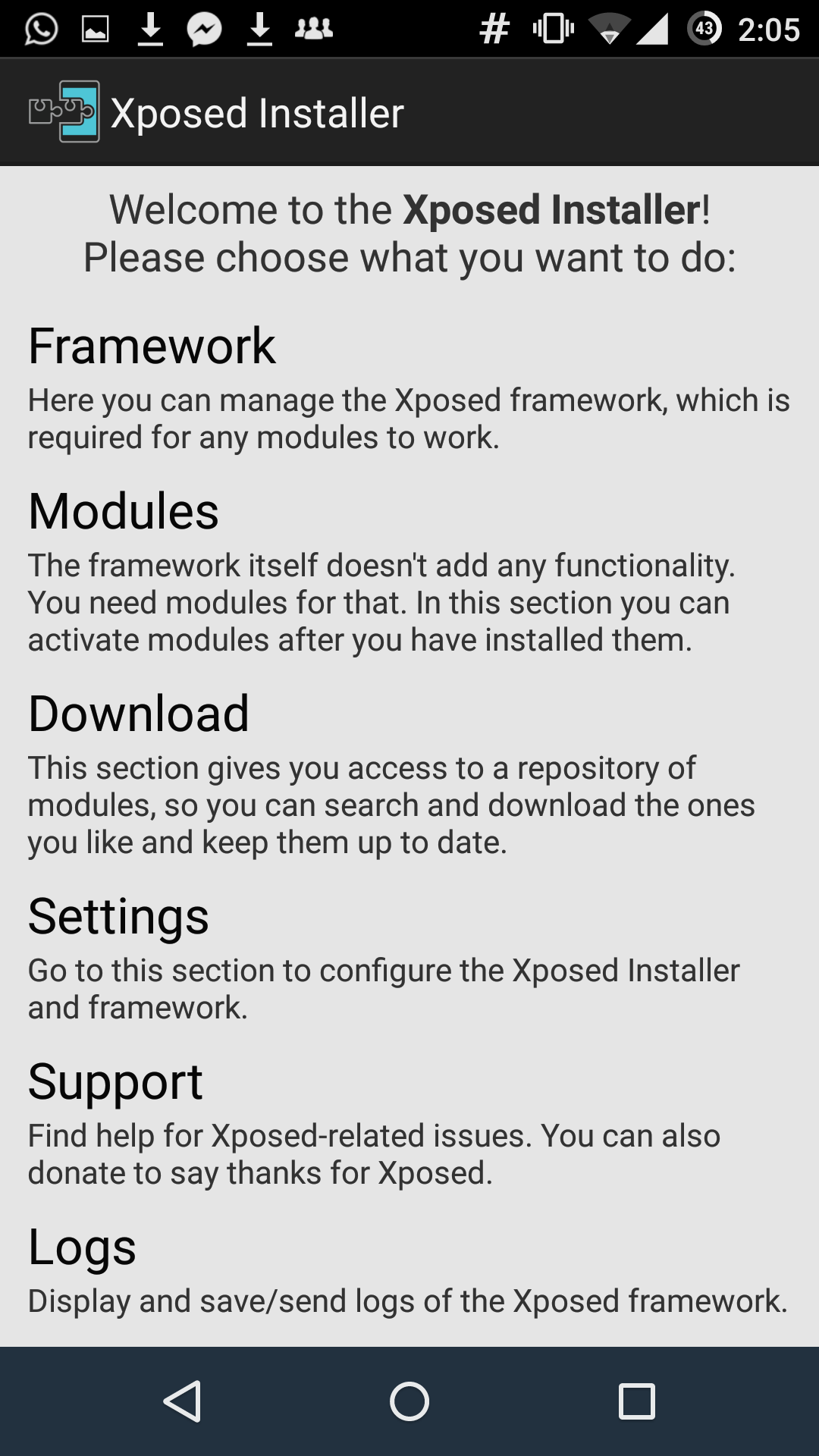
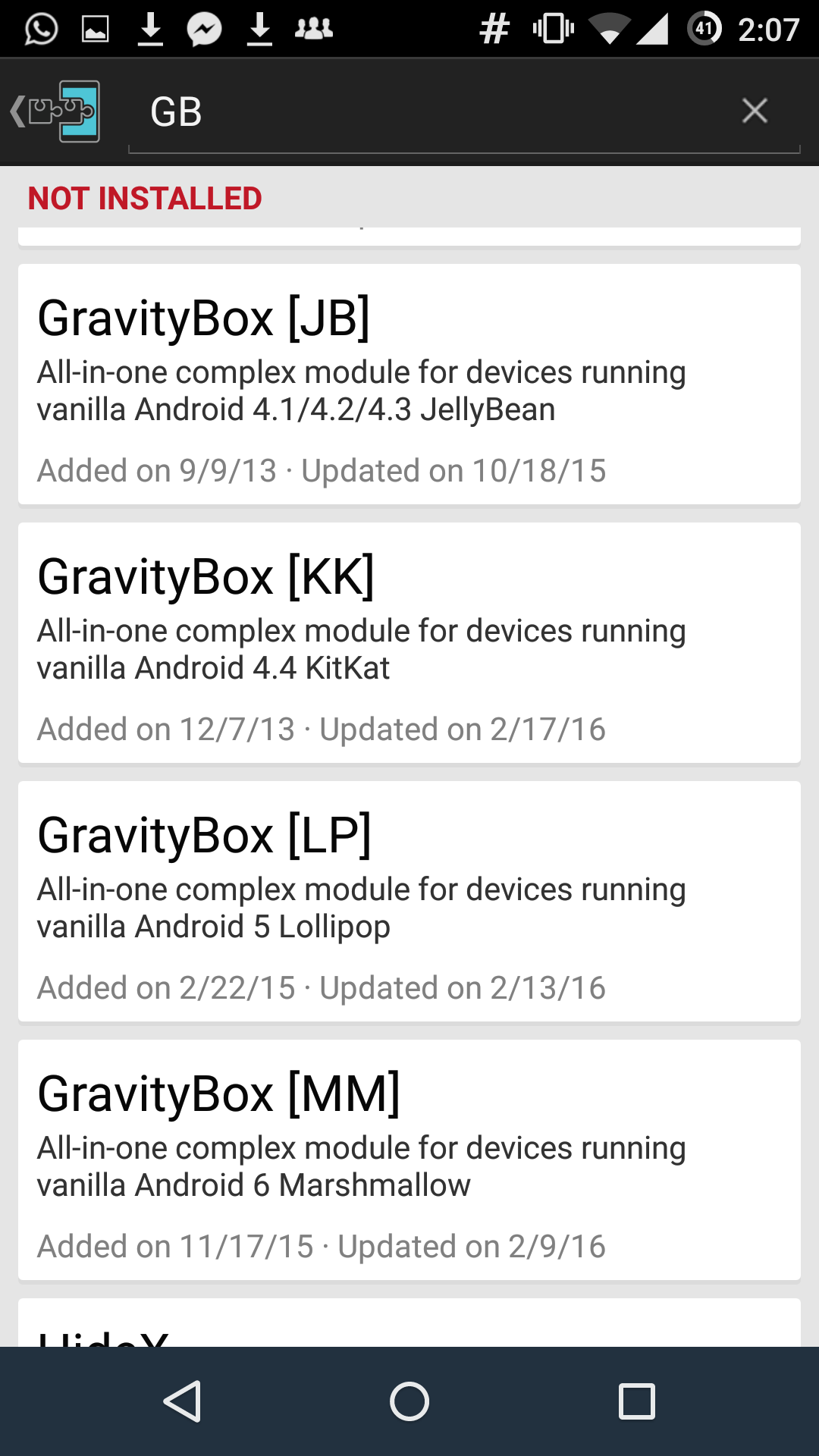

Super enjoyed a lot
Stay tuned for more tricks 🙂
can i use it in ginger bread?
if not so pls tell me gow to costomize gingerbread
You cannot customize gingerbread
hey Xaif i want to just like you someday…????????????
I didnt understand what you just said but thank you 🙂
Plz gave me working calling bomber and sms bomber
Hi Xaif,
I am using Gionee f103 MM.
As per ur above tutorial I followed the same steps but gravity box is not working.
It is showing that Gravity Box system framework not responding.
Please tell me the solutiom of it.
The tutorial is great but I got stuck at downloading gravitybox[mm]cos the modules were many. And also I’ll be happy if you do a whole tutorial on busybox. Thanks for the great works!
Please give the xposed installed for 6.0.1 OK please give the website please
Hello,
This is the link of Xposed Framework in 6.0
Frame work all give
Can I use gravity box on my device running at lineage OS 15.1
Yes you can