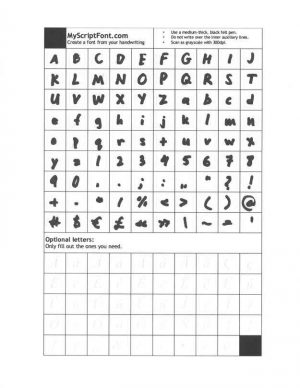Hey, Fellas! Today I am going to tell you about How to Use your own Handwriting as System Font in Android. Now, many of the times people think that how people’s creates their own .ttf font files? It is easy and even you can create your own .ttf files and use it on your android device and as well as on your PC. It is easy and simple and one can easily understand this procedure with the help of this simple trick. If you are using Android device which is having a system font then you might be seeing that there is the same font you always use all the time. You can also checkout Github and Wiki How methods. You may also like How To Use Google Maps Offline On Your Android Device
In Android most of the times, there is a system font named as Roboto and you might get bored using the same android font all the time and that is really something which no likes at all. Instead, you can create your own font with the help of this simple trick. This is a really simple trick and you need is just a print out of the template and add your writing. You can do that within 5 Minutes and it is really easy enough to do so with the help of this simple trick.
How to Use Your Own Handwriting As System Font in Android
Most of the time Samsung devices is having inbuilt fonts and you can simply install that font on your device. But in the android devices such as nexus and other devices are not having such feature and you need to root your android device. If you will be able to create the font then it is also easy to use those fonts on your personal computer or your laptop. Just because .ttf fonts are supported on the computer and you can enjoy the font. Let’s get started with the tutorial.
How to Use Your Own Handwriting As System Font in Android
- Firstly you need to open this site from here – http://www.myscriptfont.com/
- Now, You will see an option to print an image or simply print the PDF. There will be an image as given below
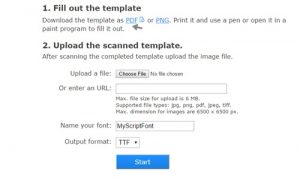
- If you are printing the image then it is well and good if you don’t want to print then you can create the font using MS Paint or Pics art software
- After that scan your image and if you are not having the scanner then try to use Camscanner which is again simple and easy to scan and then upload the image in (600x300dpi).
- You can upload the image or else you can also upload the PDF format of the font and then name the file
- Now you can upload the files and enter the name of your font and then it is done. Click on the start and your font will be ready.
- Now, the .ttf font is ready for your computer. If you want to use this font in your Android device then you can follow up this guide given below
How to Install .ttf Files in Your Android Device
There are many third party application available for your android device. It will help you a lot while installing the font in your device. Somedays back we have shared an article about how can you install those font in your android device.
Wrapping up
I Hope you love this tutorial. This was the article about How to Use Your Own Handwriting As System Font in Android. If you face any difficulty feel free to comment below and I will surely help you out. While following this tutorial don’t forget to name your font because it is really important. You can also share your font in the comment section given below. Thank you for visiting Xtreme Tricks. As always peace out.