Hey, Fellas! Today I am going to tell you about How to make WhatsApp always online in your Android device. Somedays back when I was using WhatsApp on my Android device, I thought to check out some mods in WhatsApp. Then I finally found a mod in GBWhatsApp about the application. You can stay online, Every time whenever you, you are using WhatsApp on your Android device. This mod of WhatsApp is not available in original WhatsApp but you can download another WhatsApp named as GBWhatsApp.
Must See: One WhatsApp Account In 2 Mobile Phones
GBWhatsApp is the application from which you can install dual WhatsApp on your Android device. GBWhatsApp is really a good application which will help you a lot. There are various mods available in which you can lock your WhatsApp without using an external application. Unlike other applications, GBWhatsApp is having the feature of sending OTP code to your phone number and verify it. You can create your own WhatsApp theme and you will be able to send those theme to the developers.
How To Make WhatsApp Always Online
You can stay online on GBWhatsApp even if your display is turned off. It is the simple trick which you can try with your Android device using the GBWhatsapp. GBwhatsapp is having many mods. This is the again the best mod which you can try with your android device. As we all know that the WhatsApp application is having many features like you can hide last seen, Hide blue ticks. This mod is really fantastic. This feature is not available with the other WhatsApp or we can say stock WhatsApp. We are going to show you this trick which is just working in GBWhatsApp and GBwhatsApp+
Also Checkout: Shh WhatsApp Incognito – Hide Last Seen, Blue Ticks and Read Messages Without Opening WhatsApp
If you are using any iPhone device then this trick is not available, If in future there will be trick available we will surely help you out. We will publish the article about this. GBWhatsApp is only available for android device. If the support goes up we will publish for every platform.
How To Show WhatsApp Status Always Online
- Download and install GBWhatsApp on your android device from here Download GBWhatsApp
- Install and open the GBWhatsApp in your android device and do the registration process and verify your mobile number
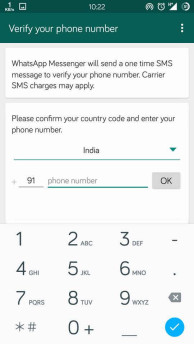
- Enter verification of the OTP code enter your name and all other fields correctly
- After that wait for some time till your mobile phone is doing all the other process and now you will see the main screen with your chats
- In the upper right, you will see an option of the menu button click on it and you will see the settings page
- Click on GB Settings and then you will see all the settings of the GBWhatsApp
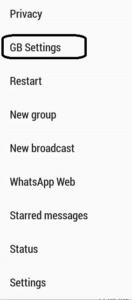
- Scroll down and you will see an option of Other MODS and click on it
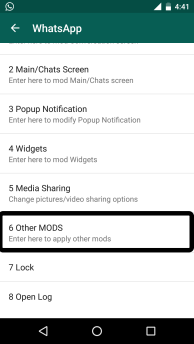
- Now, Tick on Always online and it will ask you to restart GBWhatsApp in your android device
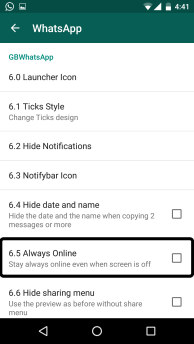
- Just click on OK now you have successfully activated the mod in your android device
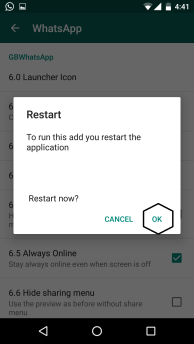
Tips to Follow After activating this MOD on your Android device
- Firstly, Don’t kill the application by swiping out in left in the recent applications. Make sure this application is running in the background
- Don’t Switch off your data and your WiFi or else it will show offline.
Conclusion:
This was the article about How to Make WhatsApp Always Online. I hope you like it. I have tested this application several times. I am using this GBWhatsApp from 6 to 7 months without any issues. I hope you like it. Thank you for visiting and keep visiting for more tips and tricks and as always peace out.
Nice Article working like a charm
Thank You… Shubham Habib….
After doing the setting and restarting the application my GBWhatsApp shows me online for some time but after 5-10 minutes it goes again offline and showed my last seen when I saw it from my another phone what to do and what is the problem
Don’t switch off your data
Thanks bro 🙂 working As charm really
alert(“Hello!”);
<>alert(“Hello!”);<>
<script>alert(“Hello!”);</script
<script>alert(“Hello!”);</script>
thanks bro now i am able to and fool my friends.