Android O is the latest version of Android. There are many XDA developers who are trying to find the new features of the Android O and there is some craziness going on related to the Settings application. The new design of the settings application is amazing. There is a developer N-Joy Design who is working really hard and he developed the Android O theme of Substratum. In this article, I will tell you a way you can Install Android O Theme on your Android phone.
You may also love to view: How to Theme Any of Your Stock Android Device
Recently, I bought that theme for 1$ from Play Store and after installing that theme the look and feel were amazing and there was a new white accent used in this theme. You can apply this theme if you are having the substratum app installed on your phone.
This theme works on every android device which is above 6.0. Just because Substratum is supported in Android Marshmallow and Nougat so if your phone is running on Marshmallow then you can enjoy this feature without any issues.
The best part about this theme is there are applications which are also having the blue and white accent which will help you to make your device look like Android O.
Also look: How to Enable Android O Boot Animation on Any Android Device
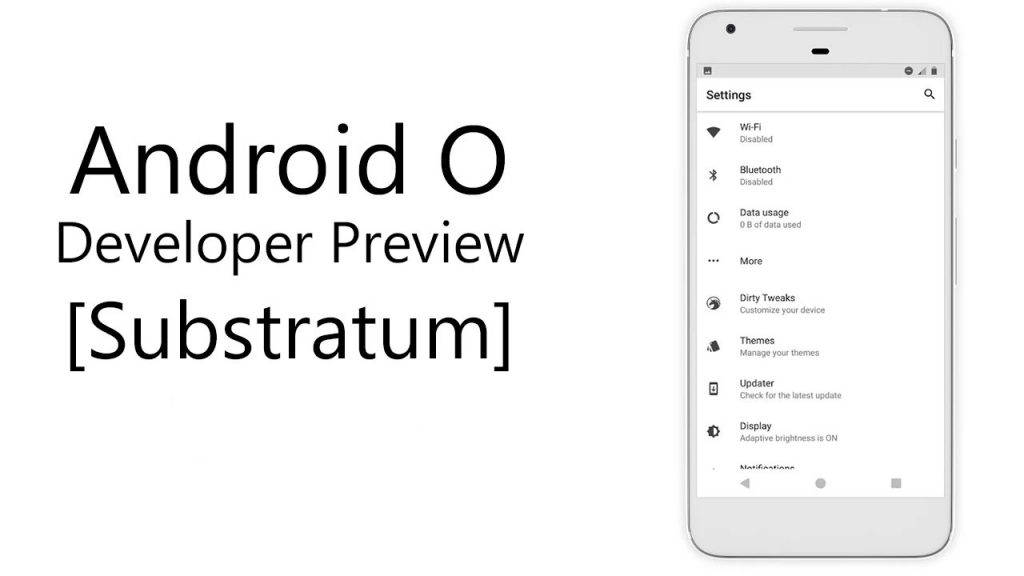
What is Substratum?
You might have seen the theme Engine of CyanogenMod or any custom ROM. This theme engine helps you to change the Theme, fonts and every specific application. This is something which we might have enjoyed in the CyanogenMod.
Substratum and CyanogenMod theme engine allows us to apply an overlay of a theme. There are no changes done in any system applications such as framework-res.apk and the changes and they are not permanent.
The substratum is the same application which is available to download and install themes on your device. There are many themes which you can try installing on your android device. But you need to make sure that you have the stock android device. This is the most important part of any installation process.
What is Stock Android?
Stock Android is the one which you will find in Google Nexus Phones, OnePlus, Motorola Android Phones. Those are stock Android phones running on Vanilla OS.
You can’t run this theme in Android phones such as Redmi, Samsung and other phones just because they have skins installed and substratum doesn’t run on that phones.
Also view: Google Officially Announces Android O, Developer Preview Images
Install Android O Theme on Your Any Android Device
The Android O theme is in beta version. There are chances that you might face some bootloop issues in your phone. There are many other issues which you might face if you will give a try to install this theme on your phone. Don’t panic! I will explain you the proper way to install this theme on your phone.
You won’t face any issues if you will follow this tutorial carefully. There are some apps whose themes will be changed when you will try to install this theme. Themes for devices such as YouTube and Instagram will turn white. You can turn off if you don’t like it but believe me, it looks great.
There are some apps which will start crashing when you will update the application. You should make sure that you have turned off the application updates.
Let’s take a quick look at the apps which will be themed after you install this theme on your phone.
Themed Apps
- Contacts
- Documents UI
- Keyboard (AOSP and GBoard)
- Google messaging
- Google calculator
- Google dialer
- Google keep
- Google music
- Google hangouts
- Messages
- Substratum
- Youtube
Prerequisites:
- Make sure your ROM is having Custom ROM installed with Substratum Support.
- AOSP ROM such as Stock Android or LineageOS.
- We have tested this theme is Custom ROM so we don’t know it will work in Nexus Stock ROM phones.
- We are not responsible if you will brick your smartphone.
Requirements:
- Substratum App: Download From Play Store
- Android O Theme: Buy Theme
- Rooted Android Device
- Stock Android or Custom ROM
Also look: How to Flash Pixel Blue Theme & Animated Navbar On LineageOS
How to Install Android O Theme on Your Any Android Device
Step 1: Download the substratum application from the above given link and also the theme. You need to buy the theme to support the developer.
Step 2: Open the Substratum application and you will find the themes on the list.
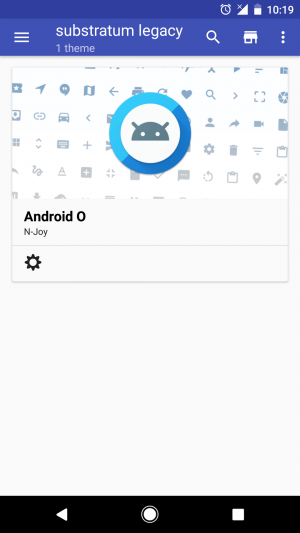
Step 3: Open the theme and you will find some settings which you need to configure. You can choose the settings according to your choice and select which application you need to theme.
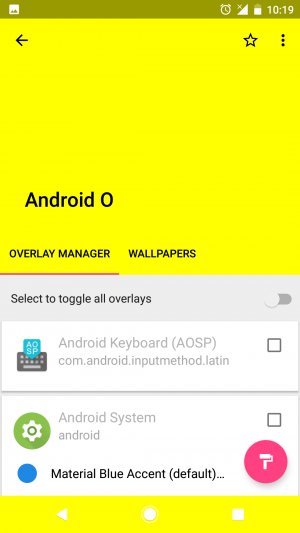
Step 4: Scroll down and you will find the apply theme button just click on it.
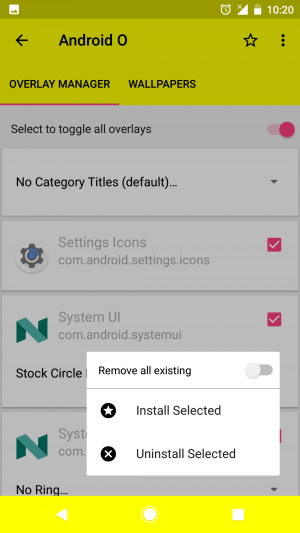
Step 5: Now, click on Install Selected button this will install the theme on your stock Android phones and that’s it! Reboot your phone and open the settings application you will find something great in it 🙂
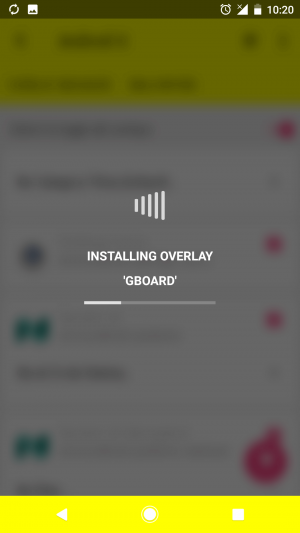
Testimonials:
- Really one of the best light themes so far working with 7.1.1 right now. Keep updating!! ?
- Fantastic, I will waiting for updates ? and More apps
- Really like this theme, only one thing is the search icon in YouTube is still white so it’s not visible.oria
Video Tutorial:
[su_youtube url=”https://youtu.be/eQpAuUaVmJY”]
Screenshots:
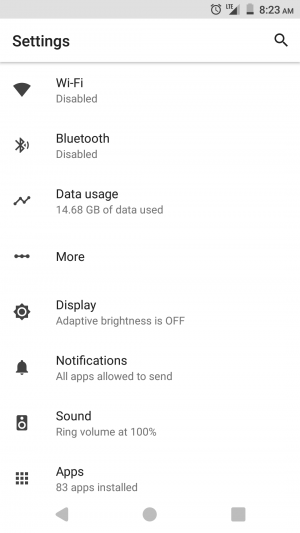
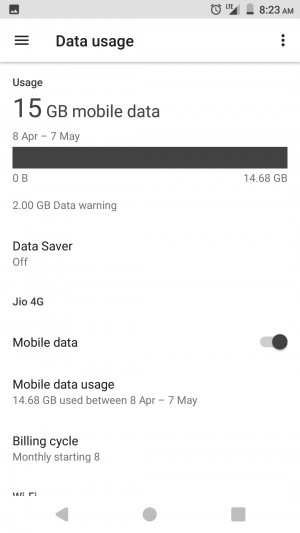
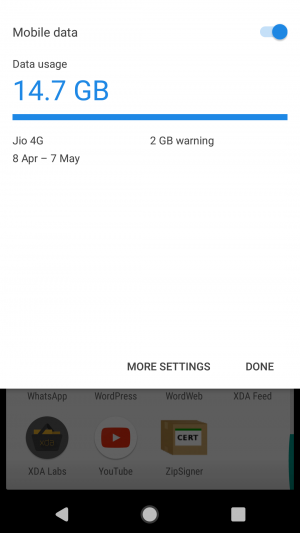
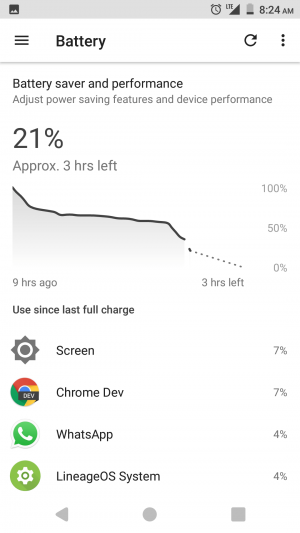
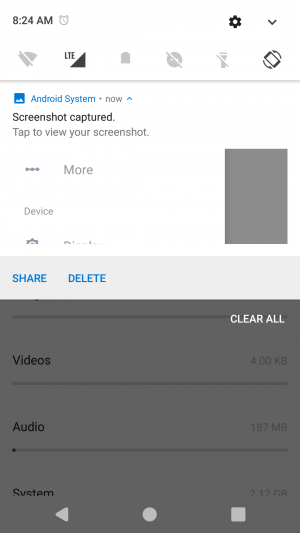
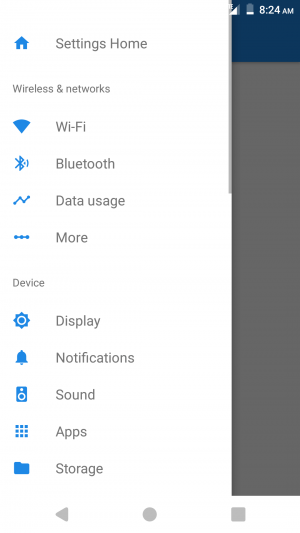
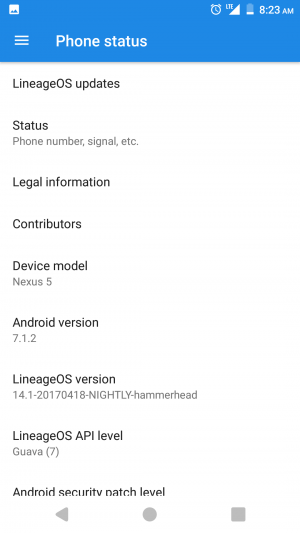
Final Verdict:
I hope you love this great theme. I really appreciate the developer effort on this theme just because it is great and appreciates his work. This was the article about the way you can Enable Android O Theme on your Android device.
Share this article with your friends and I hope they will love this article and the way they can enjoy Android O features or theme easily.
Thank you for visiting and keep visiting for more tips and tricks like this and I will meet you in the next one. If any issues related to the theme then please feel free to shoot a comment below and I will help you out.
will this work for unrooted samsung galaxy j1 mini sm-j105h
If you are using the custom ROM on your device then you can run it on your phone. Such as AOSP ROM or LineageOS