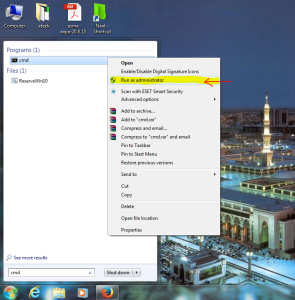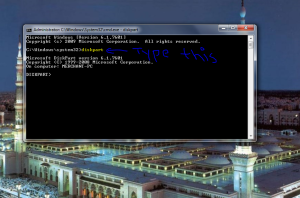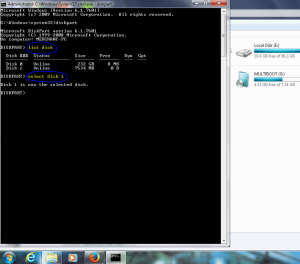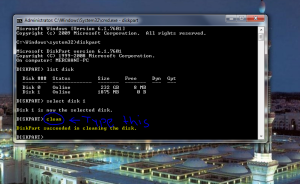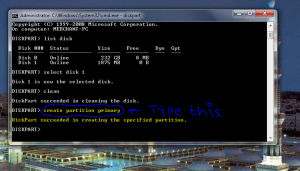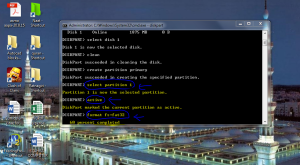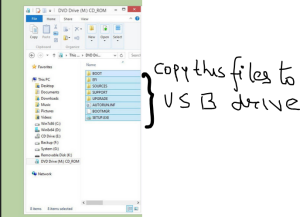Hello everyone, as you all might be knowing that windows can be installed using Windows installation CD/DVD but a few might be knowing that windows can be booted and installed using USB drive .The main advantage of making USB drive bootable is that suppose if your ODD ie OPTICAL DISK DRIVE or your CD/DVD drive at which you insert CD/DVD is not working and you want to install Windows so there is not a worry you can simply create a Bootable USB drive by following the simple steps:
- First of all go to start menu and search for command prompt and right click on it and run it as administrator.All though u would be logged in as administrator user but still Run it as administrator.
2. After opening cmd,Type diskpart as shown down in image:
3. Now type list disk and here you would be able to seen all the disk that are attched to ur pc .After that select the USB drive that you want to make bootable for eg as shown in image I have selected disk 1 as i want to make disk 1 bootable
4. After selecting the USB drive type— > clean as this will clean ur all the partition that are by default created onto ur USB drive
5. After cleaning of all the partition in ur USB drive u have to create a primary partion for creating type this command –> Create partition primary
6. After creating the partition we have to select the partiton on which we have to make Bootable.So type —> select partition 1 after selecting the partition we have to make that partition active so type this command —> active and then we have to format the USB drive in FAT32 type ,so for that type this command –> format fs=fat32 .The steps are shown in the image down as well:
7.While the format process is going on it would show you how much percent of format has been done ,wait till it goes till 100%.After the format is done upto 100 % ,we have to assign a drive letter to the USB drive that we have made bootable ,so assign drive letter type –> assign and the drive letter would be assign 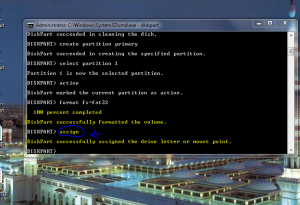
8.After you have assign the drive letter type EXIT to leave diskpart and again type EXIT to exit cmd .
Now the work of cmd have been done .
9. The next step is that you must have the setup of the Windows that you want to booted into the USB drive
You may download the setup from here by simply searching in the search box
10. After downloading the setup from windows site just copy the setup files from which u have downloaded to USB drive that u have made bootable