Whenever there is a new Android version released what is the first thing comes to your mind?
However, you can get those feature on your phone?
Android P came up with some of the great features. These features are always ported to every device.
If you want to install Android P features then you can install the application such as Pixel Launcher, Markup native screenshot app.
Today, I am going to tell you about the new feature which you can get on your phone and those are Android P media controls on any Android.
Android P is coming with a new user interface and now the main aim of Google is to make their operating system more secure and fast than ever before.
Also Read: Download Android P Pixel Launcher On Any Android Device
So? How do they do it?
Android P is coming with the features which will not allow the applications to use a mic, and front camera access in the background.
If you want to know more about camera and mic you can watch the below video.
[su_youtube url=”https://youtu.be/vMbHlax92rQ”]
Android P Volume Slider
Android P Volume Slider is the new feature and it is having the same user interface which was used in Android Oreo 8.1 power button.
One of the best things is developer yogi.306 created an application which will help users to enjoy Android P volume slider for free.
Also Read: Download Google Apps (Gapps) for Lollipop, Marshmallow, Nougat & Oreo
If you have any phone which is having any Android version above 4.0 you can use this application on your phone.
Even if you are not having an Android device which is not rooted you can still use this application on your phone.
If you want to buy this application and support the developer then you can buy it from Play Store from 0.99$.
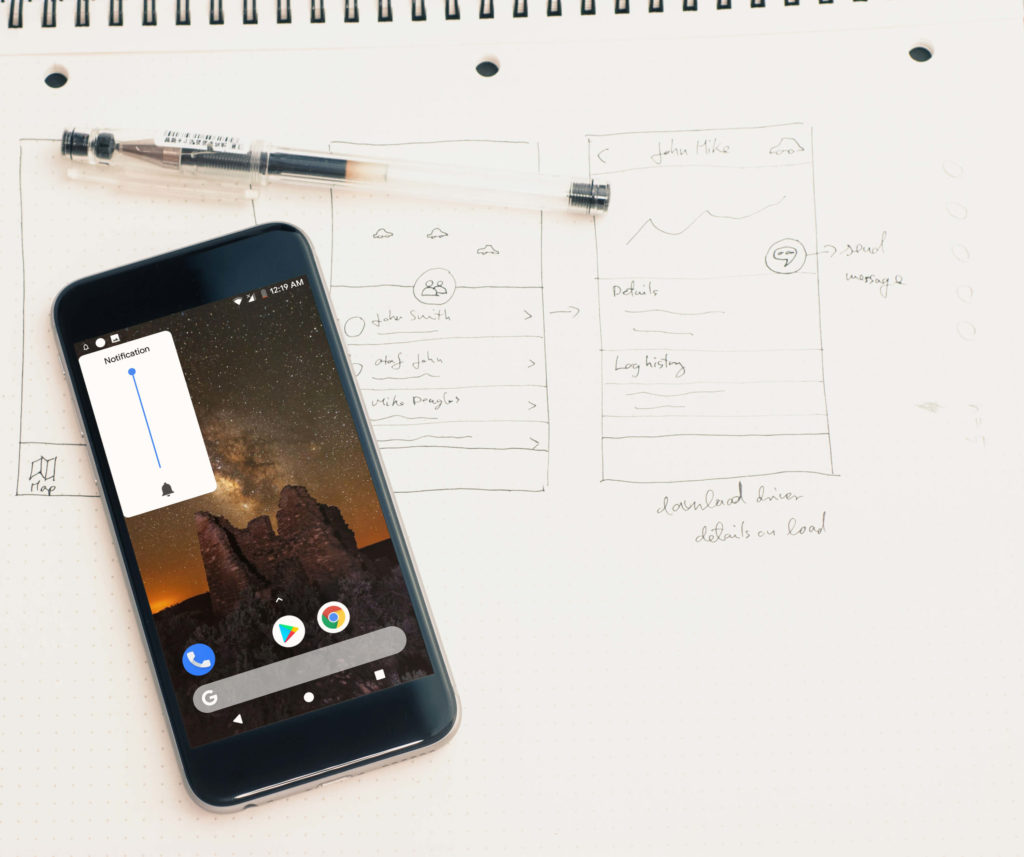
Get the Android P Media Controls On Any Android Device
Android P volume slider application is the application which will help you to change the position of the volume slider to the place you need and you don’t need to do anything.
Also Read: Download Xposed Framework For Android Oreo 8.0 & 8.1
Android P media control is the application which is been used by a lot of users and they are enjoying the features of this application on their phone.
If you don’t love white colour of the volume slider then you can easily change the colour of the slider with the help of the application you can also change the colour of the application.
Features:
- Android P like Volume Panel.
- Colour for Volume Notification bar and widgets
- Colour option for Toggles icon on notification bar
How to Get Android P Media Controls On Any Android Device
- Download the application on your phone from here: Download | Play Store (If you wish to support the developer then you can install the application from Play Store)
- Install the application and you might get an unknown sources warning. Click on settings
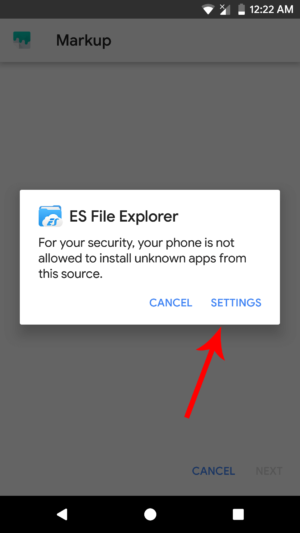
- You need to allow the application to install the apps from unknown sources
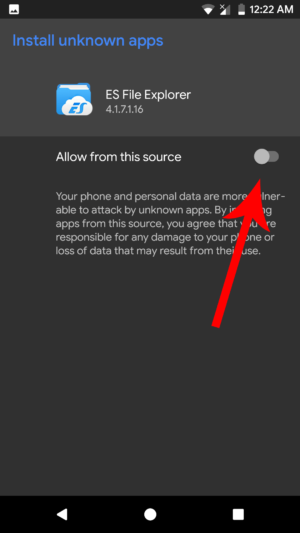
- Hit the back button and try installing the application again on your phone
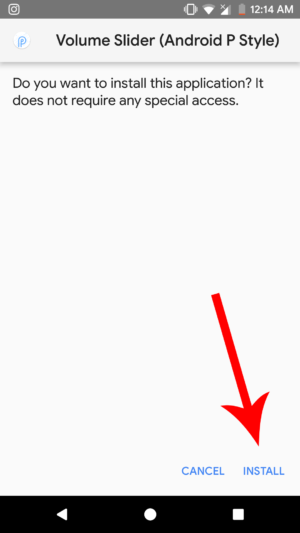
- Open the application and you will see an option to select your volume controls.
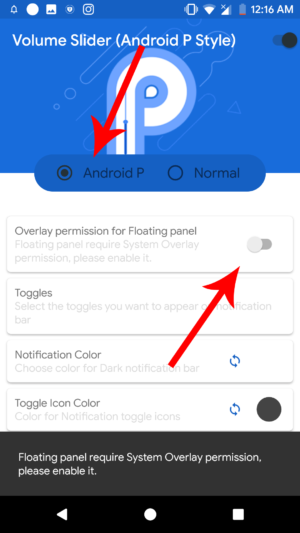
- First, you need to allow Do not disturb permission.
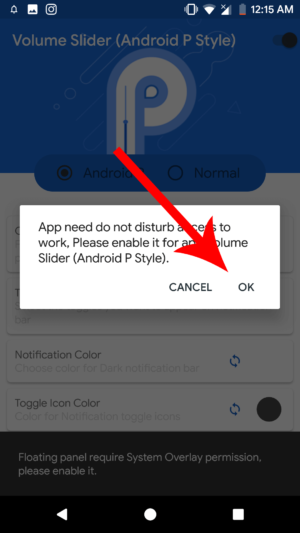
- After allowing the do not disturb permission the app will ask you for the confirmation just click on allow
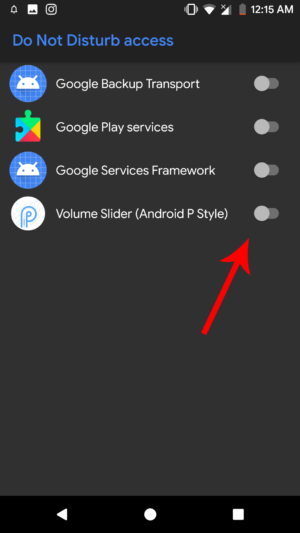
- Then you need to allow draw over other apps permission on your phone
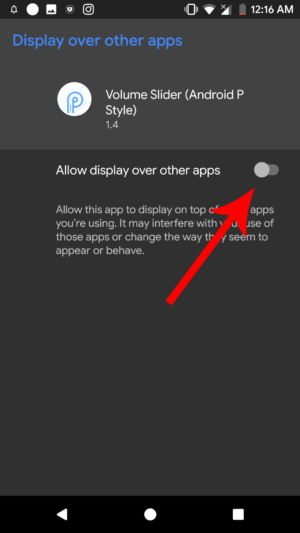
- Then scroll down the status bar and you will see all the controls to check your media volume
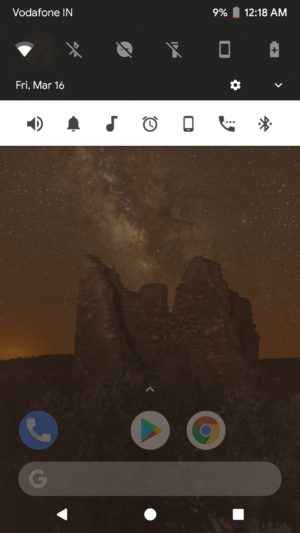
- That’s it and you have successfully installed the media controls from Android P on your phone and without rooting your phone.
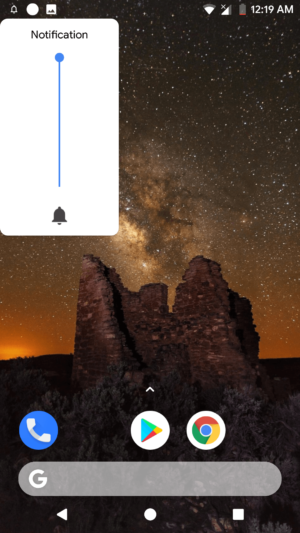
Final Verdict:
This was all about Android P Media slider and it is the easiest way you can get the Android P media controls on your any android device.
Also Read: Here’s The List of Smartphones Getting Android Oreo
If you have an android device which is having Android version above 4.0 you can easily get this feature on your phone without rooting your phone.
Share this article with your friends and let them know about the way they can turn their Android phone into Android P in just a few clicks.
Thank you for visiting and keep visiting for more tips and tricks like this and I will meet you in the next one.