Hey Fellas! Today I am going to tell you how can you Use Google Maps Offline on Android. Google Maps is one of the best android application if you are going somewhere out. Google maps is one of the best invention of google because it has many features and most of the times this application is preinstalled in your android device. This is something exciting feature of this application. You can also checkout How To Charge Your Android Device Faster
You can locate any address with the help of Google maps and view it with the help of street view, traffic view and satellite views. This application needs GPS to be turned on if you want to search for any places around you. Google Maps can help you to find your way home.
As we all know that Google Maps is online Android Application and a cross platform. There are applications which uses Google Maps configuration settings such as WhatsApp, Facebook and many other sites. Which are having good and highest rankings of the application and sites. You may also checkout How To Remotely Turn Off Your Android By Sending a SMS
How To Use Google Maps Offline On Android Device
You can easily use Google Maps offline with the help of this article. It is easy and you can take out one part of the map. Then after that it will automatically give you offline map. This procedure is simple and we are going to teach you below. As we all know that Google maps takes high amount of data and you need 3G / 4G or WiFi. Using your data connection is something tough and google map is going to consume your all data.
If you accidentally you close google maps then it will again consume your data and then you need to save it again. Just to follow all those steps again and again you can simply follow this steps to save your map offline in your Android device for easy and fast process. Then after saving your map offline this map will be saved in your places and it will be saved for 30 days. You can put any place data and it will automatically do all those settings. Many of the users thinks that this is impossible and no one can do it. But you can do it and it is simple and easy process. We have also shared about How to Send Files On WhatsApp Above 1 GB Using WhatsTools
In this method you will be downloading a particular area of map and you can name that area such as your home or any other area of your choice and then you can look at that area whenever you want to view. No matter if you have internet connection or not. But this method will work absolutely fine. Let’s get started with the method.
Methods To Use Google Maps Offline On Android Device
- Firstly download and install Google Maps on your Android Device – Play Store.
- Open the application and click on Accept and Continue.
- Now, click on top left corner and there you will see an option of 3 line menu screen click on it.
- Now, click on “Your Places” to add the map to offline.
- There you will see an option to save the map offline click on it.
- Now, you will get a window to save the map offline and then zoom in the particular part of area
- Now, name your name or any name of your choice.
- The map will automatically start downloading easily.
- Now, it is done you have successfully download the map.
How to Access Saved Google Map
- Open Google maps and you will see an swipe left.
- Now, click on the option and click on “Places”.
- Their your will see your map and click on it
- Now, you can access your map offline easily with the help of google map.
Terms & Conditions.
- The area can be selected which is just a small part of the map.
- The saved map will be deleted/Erased after 30 days.
- Accessing the location might be slow because of no internet connection
- You won’t be able to access the step to step map. Because you are not having internet connection.
Wrapping up
This way you can easily save your map offline. This was the article about How To Use Google Maps Offline On Android Device. I hope you like it. If you face any difficult feel free to comment below. Thank you for visiting and keep visiting for more tips and tricks like this and I will meet you in the next one and peace out.
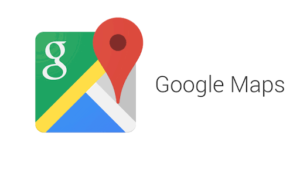
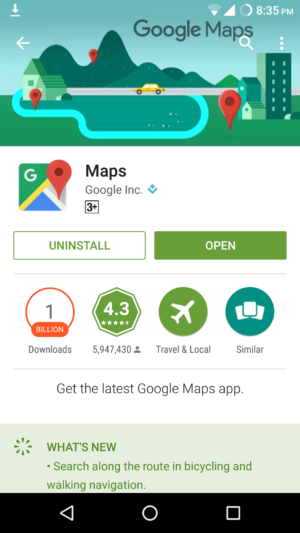
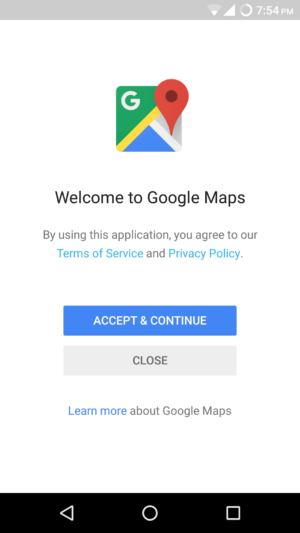
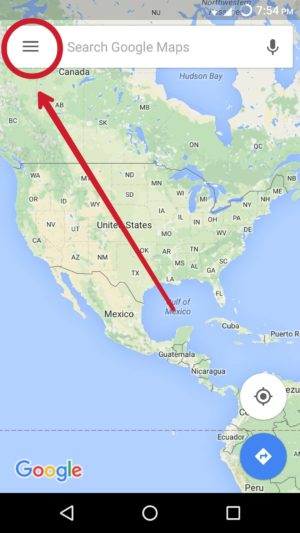
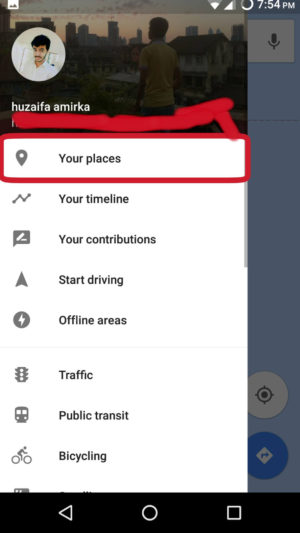
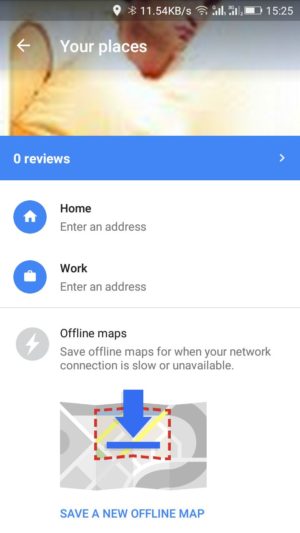
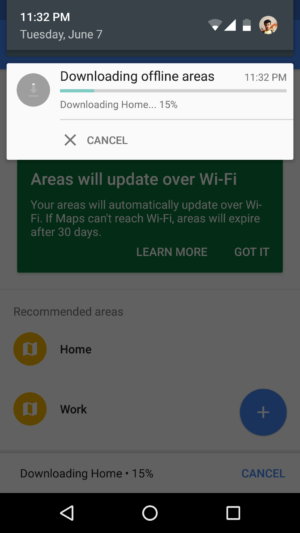
That was an awesome tutorial… Really I was looking for this kinda of tutorial and I got on your blog 😀