Hey, Fellas! In today’s article, I am going to tell you about how to create your own torrent using Utorrent. As we all know torrents are one of the best sites if you want any application or movies. As we all know that torrents are booming day by day. People upload torrent files. Many of them don’t know how torrent actually works. Most of the times when you download any torrent files there is text files given with the folder saying that the torrent is been downloaded from this site or else it says please seed the torrent.
Torrent are the best way if you want to share the files to the world or to your loved ones. If you are having a file which is of 20 to 30 GB Peoples are afraid of uploading and sending it. Just because uploading takes a lot of time. Which takes more time and also you need to wait. Instead, you can create your own torrent files easily.
How to Make Your own Torrents Using uTorrent
Whenever we download any torrent files, we download it with the help of Utorrent or bit torrent. We are going to create the torrent file with the help of utorrent. This is the basic step and even you can do that easily with the help of this following trick given below. If you are thinking to upload the torrent to any website such as Kat.ph or pirate bay so make sure you follow some rules and regulations.
These rules are very important if you don’t follow it and then it will lead to account ban. Whenever you upload any torrent you need to seed it just because seeding increase the speed of your torrent this is the reason why people always says you to seed the torrent files. It helps a lot to increase the speed of the torrent files. As many seeders your torrent will have your torrent will rank higher in the list.
Creating any torrent files is easy and you need a computer or laptop. This trick doesn’t work on mobile devices. Just because there is no such option saying that to create your own torrent files. Let’s get started with the tutorial.
Requirements:
- Utorrent – Download
- File which ever you want to upload or send to your friends.
- Working internet connection
- Working and fast trackers
How to Create Your Own Torrent Files Using uTorrent
- Firstly download and install Utorrent in your computer and install as you do any normal application.
- We are having a custom ROM of 300+ MB and we are going to create a torrent file of the file
- Open Utorrent application and click on file in top upper left corner or else click “CTRL+N” to create a torrent
- Now, Click on “Add File” to add the torrent file and then wait for some time
- You will get a directory search for the torrent you want to add and then click on create
- Now, You can name the torrent file and save it to your desktop
- Then you are done and you have successfully created a torrent file and you can share this file with your friends and enjoy the fast speed download.
Image Credit: WikiHow
How to Upload a Torrent File
- You need to signup for the torrent file whichever you like for example we are going to sign up for Kat.Ph
- Now, enter your login details and other fields correctly
- Now, simply click on Upload and you need to fill the information about what you are going to upload.
- The after 3 days you will get to know that you can join the torrents or not.
Wrapping up
This was the article about Create Your Own Torrent Files Using uTorrent. I hope you like it. If you face any difficulty while following this tutorial feel free to comment below and I will surely help you out. Stay tuned for more tips and tricks and I will meet you soon in the next one. 🙂
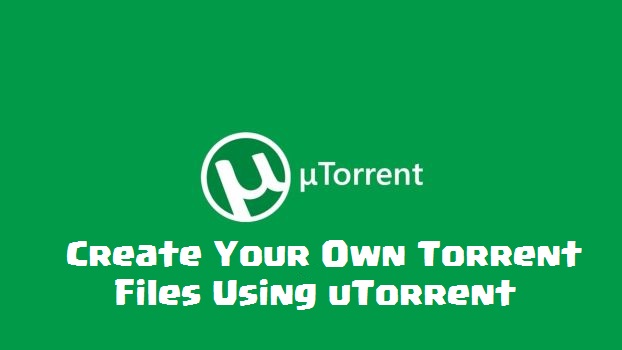
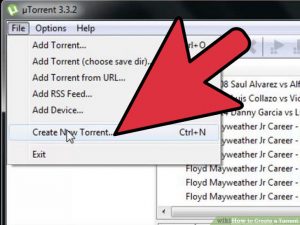
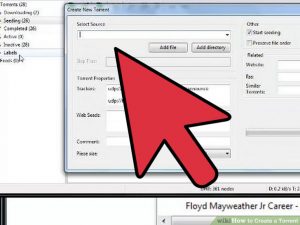
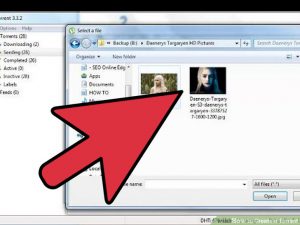
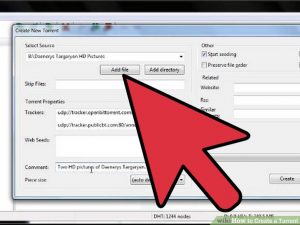
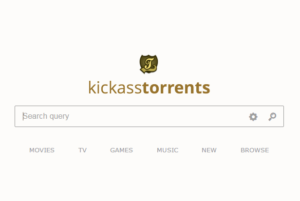
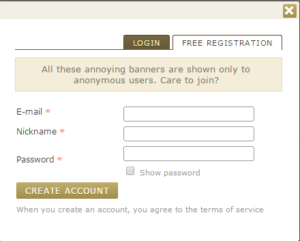
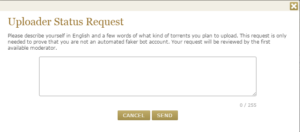
Nice Info
Thank You sandeep 🙂